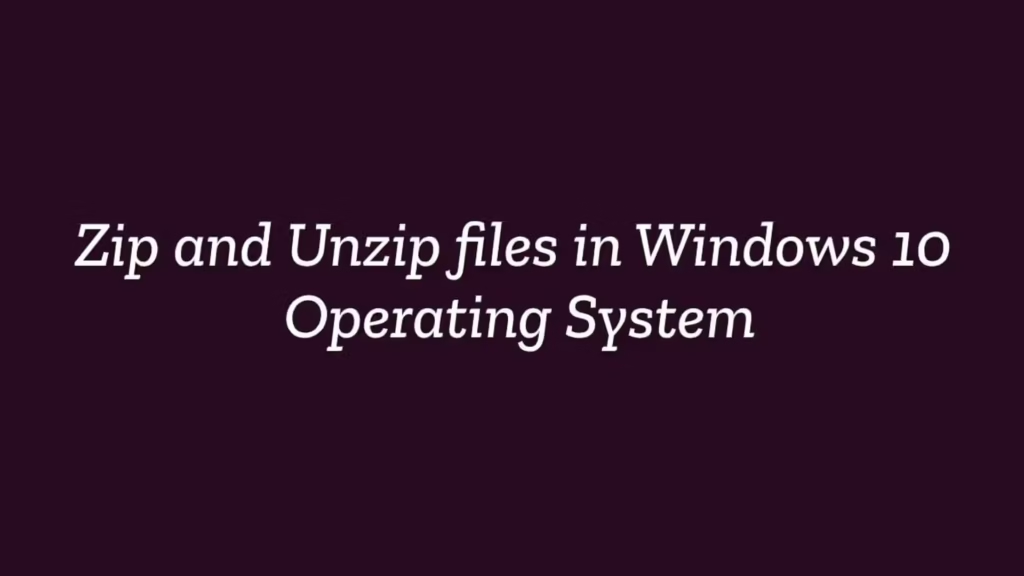This post shows users and new students that how to Zip and Unzip files in Windows 10 Operating System.
About Zipped Files – A Zip file is a single file that is containing one or more compressed files. zipping a file or folder is an ideal way to makes larges files into smaller and it is keep all related files together. Zip method is basically used for mailing and sharing files over the worldwide.
Windows 10 operating system comes with in-build technique for compression and uncompressing of files. Using that technique you can easily zip and unzip of files or folders on windows 10 operating system.
Please continue below steps to start with managing zip and unzip of files or folders.
zip (compress) files or folder
Follow below steps to zip (compress) a file or folder :
- Open File Explorer and locate the file(s) or folder(s) that you want to zip(Compress).
- Select file and right-click on the file(s) or folder(s), select Send to tab, and then select Compressed (zipped) folder.
This process will zipped(compressed) your selected file or folder, and a new zipped folder with the same name of file is created in the same location. If you want to rename of your zipped folder then right click on zipped folder and select Rename tab and type a name for folder.
Unzip (extract) files or folder
Follow below steps to unzip (extract) a file or folder :
- Select the file or folder that you want to unzip(extract), then right click on .zip file that you want to unzip (extract), and then click on “Extract All” and follow further instruction.
- If you want to unzip a single file from a zipped folder then open the zipped folder, then drag the file from zipped folder to a new location in your system.
That’s all
If you find any error and issue in above steps , please use comment box below to report.