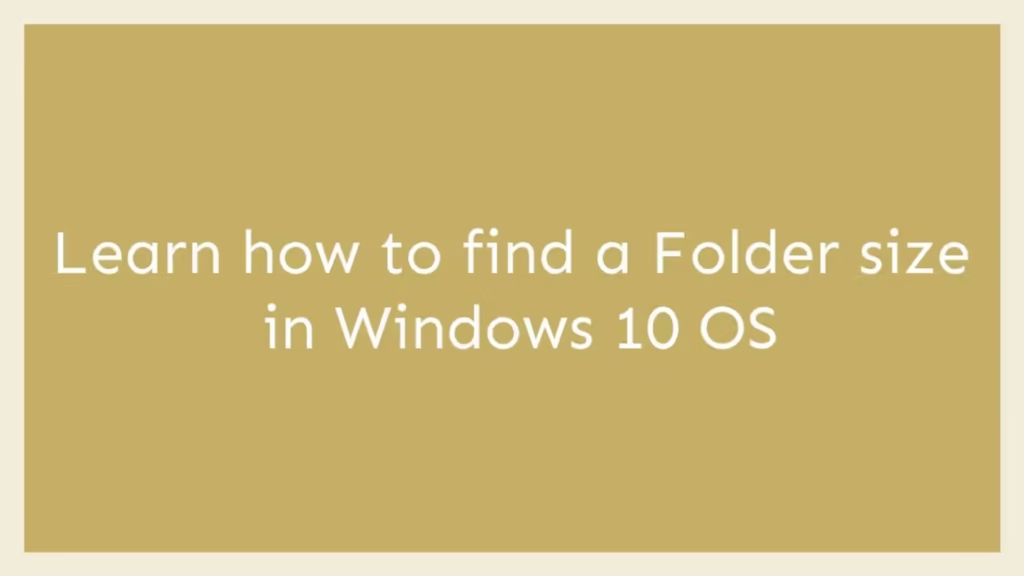This article is going to show you to find a Folder size in Windows 10. If you want to find a Folder size in Windows 10 then this article is best for you.
Windows 10 is most recent and powerful version of operating systems(OS) for personal computers. It was developed and released by Microsoft. If you are New student and User and you are looking a personal computer to start learning then Windows 10 computers best choice for you.
Windows 10 is one of the best operating systems and used by millions of users around the worldwide.
Windows 10 comes with the file manager called File Explorer that is provides a graphical user interface for managing and accessing the file systems. With the help of Windows File Explorer, you can check or view file sizes but it is not help you to check folders sizes.
To Learn how to find a Folder size in Windows 10, please follow below steps :
Open File Explorer
To open File Explorer, simply click on the File Explorer icon or use short-code Windows logo key + E using your keyboard.
Now File Explorer is open, so choose a folder and right click on selected folder to check its size then click on the Properties option in context menu.
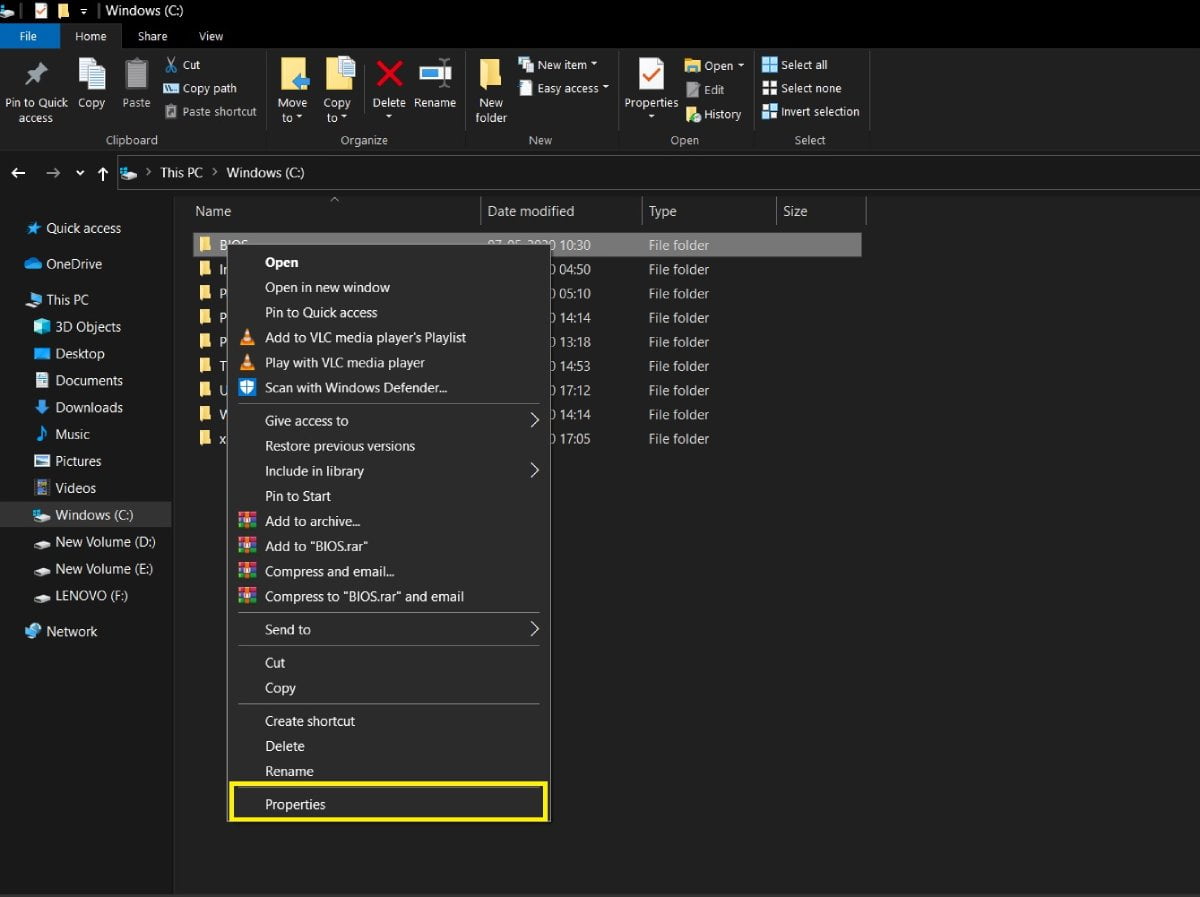
When you click on Properties option, it will open a dialog box showing folder size in Size and Size on disk display fields similar as below image :
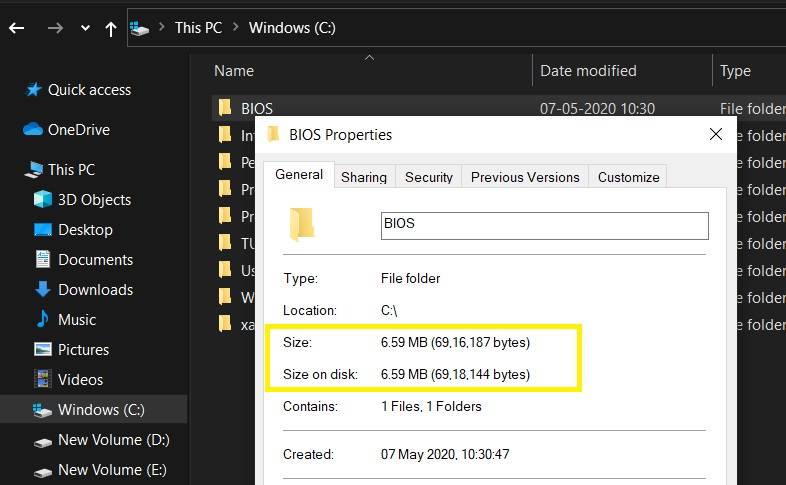
There is a another quick way to find a Folder size in Windows 10 using Mouse hover :
You can also check folder size using mouse hover on the folder :
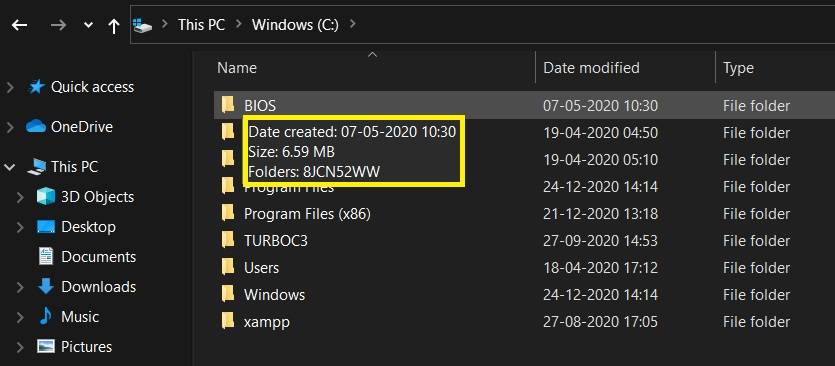
That’s all
If you find any error and issue in above steps , please use comment box below to report.