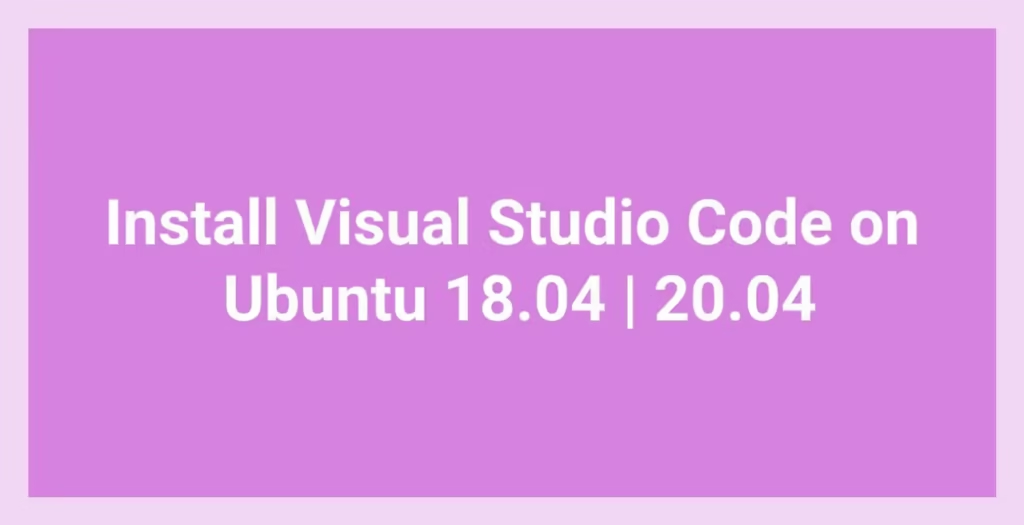This post shows users and new students that how to Install Visual Studio Code on Ubuntu 18.04 | 20.04. If your are going to Install Visual Studio Code on Ubuntu then this post is ideal for you.
Visual Studio Code is a free, open source and cross-platform code editor developed and maintained by Microsoft. It is a light-weight but a powerful code editor which is runs on your system and available for Linux, Windows and macOS.
It is comes with Features like debugging, syntax highlighting, smart code completion, snippets, code refactoring, and Git control.
When you are ready to install Visual Studio Code, simply follow below steps:
There are many ways to install Visual Studio Code but here we are explained three methods to install Visual Studio Code.
Method 1 : Install Visual Studio Code via Repository
To install Visual Studio Code, you need to add its official package repository to Ubuntu. If you add a repository to Ubuntu and install from there and there is a new update available then ubuntu automatically download and install it.
Follow below Steps to install Visual Studio Code :
Before start installing, you need to install some requirements:
sudo apt update
sudo apt install software-properties-common apt-transport-https wgetNow, to add the Visual Studio Code repository to Ubuntu simply run the below commands :
wget -q https://packages.microsoft.com/keys/microsoft.asc -O- | sudo apt-key add -
sudo add-apt-repository "deb [arch=amd64] https://packages.microsoft.com/repos/vscode stable main"And at last, run the below commands to install the package :
sudo apt install code
That’s it!
Method 2 : Install Visual Studio Code via Snap Package
You can also install it using Snap Package Management. It is easy and fastest method to install Visual Studio Code.
sudo apt install snapd
sudo snap install vscode --classicThat’s all
If you find any error and issue in above steps , please use comment box below to report.