This post shows users and new students that how to Install Skype For Ubuntu 18.04 | 20.04.
Skype is a communications application that is provides video calling and voice calling between your friend and family. Skype also provides messaging services and image & video sharing via computers, tablets, mobiles etc. It is most useful application for connecting with the people who matter in your life and work
Skype was recently updated for Linux. With this new update it comes with some new cool features including, enhanced and improved user interface, cloud-based group calling and chat features, and file transfer features between multiple devices.
This post is very helpful if you want to upgrade or install new version of skype to take full advantage of its new features.
To install or upgrade Skype, in this post we use two methods for install or upgrade Skype.
Method 1: install Skype via .DEB package
Download and install Skype via .DEB package, simply run the below commands :
If you have older versions skype is installed in you Linux system, then you can remove by running the below commands:
sudo apt purge skypeforlinux && sudo apt autoremoveAfter uninstalling older version of skype , use the below commands for downloading and installing the latest version.
sudo apt update
sudo apt install apt-transport-https wgetNow, run the below commands for downloading the newest version of Skype.
wget https://go.skype.com/skypeforlinux-64.debAfter complete downloading, run the below command to install skype.
sudo apt install ./skypeforlinux-64.debFor launch skype open the Activities –> Dashboard and look for Skype and Launch it.
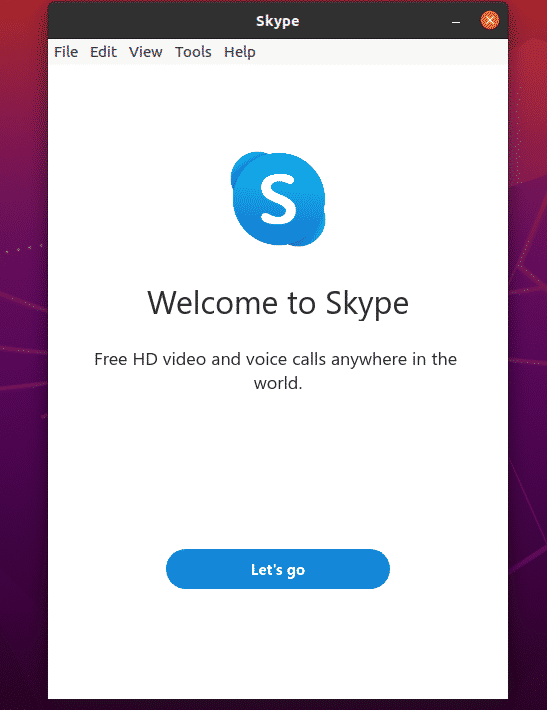
During installing process of skype, the official Skype repository will added to your computer. it is automatically updated of Skype when newer versions are available.
Run the below commands to check its office repository file:
cat /etc/apt/sources.list.d/skype-stable.listwhen you run above commands it will show similar result like below :
deb [arch=amd64] https://repo.skype.com/deb stable main
Method 2: Install Skype via Snap package
If above method did not work for you then you can also install Skype for Ubuntu via Snap package. it is the fasted way to Install Skype For Ubuntu.
sudo apt install snapd
sudo snap install skype --classicThat’s all
If you find any error and issue in above steps , please use comment box below to report.



