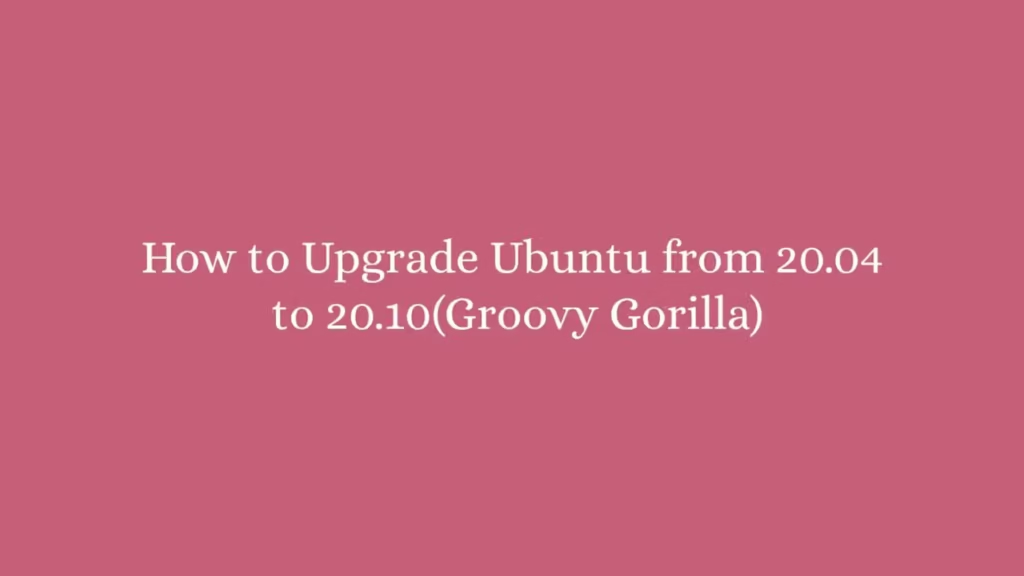In this post, we are going to show that how to Upgrade Ubuntu from 20.04 to 20.10(Groovy Gorilla). If your are going to Upgrade Ubuntu from 20.04 to 20.10 then this post is ideal for you.
The new Ubuntu 20.10 was officially released in October of 2020. It is a short-term release version and supported only for 9 months until July 2021.
Below are some main features that released with Ubuntu 20.10 :
- Linux kernel 5.8
- Active Directory support in the installer
- LibreOffice 7.0.2 with new icon set
- Battery percentage indicator
- High precision scrolling in Firefox
- Calendar events in the message tray
- Rearrangeable app grid
- Paginated app folders
- Restart option in Power Off menu
- Share Wi-Fi by QR code
- Improved fingerprint login support
- Raspberry Pi 4 support
The process of upgrading Ubuntu to 20.10(Groovy Gorilla) is easy and straightforward with a good Internet connection.
How to Upgrade Ubuntu from 20.04 to 20.10
Simply follow below steps to Upgrade Ubuntu from 20.04 to 20.10:
1. Before upgrading Ubuntu from 20.04 to 20.10, you must create a backup for all your important data.
2. Now, open Activities Overview and search for Software & Updates app as show below:
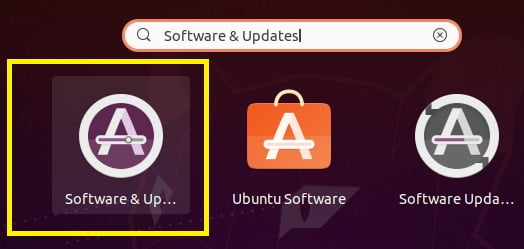
3. After open the Software & Updates app, Click on Updates tab:
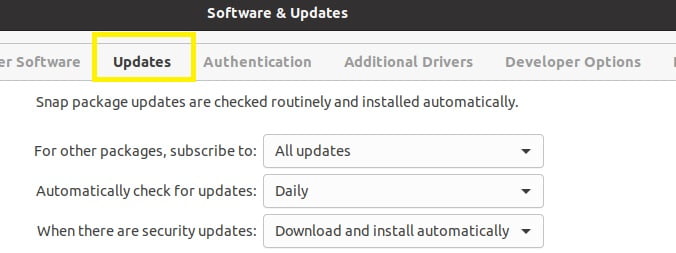
4. At Updates tab screen, search for Notify me of a new Ubuntu version and Change its value as For any new version from drop-down menu, check below image:
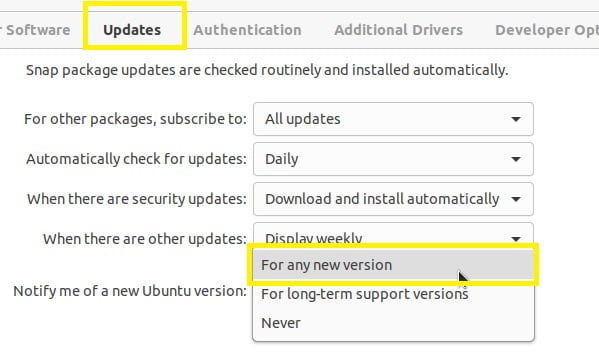
5. Next, open ‘Software Updater‘ app from the Activities overview dashboard and install and update all system packages that are waiting to be updated.
6. When you’re done, open Software Updater app again, and this time it will prompt you that Ubuntu 20.10 is available to upgrade.
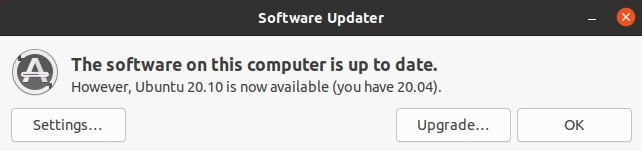
7. Next, click on the Upgrade button, it will prompt you to type your password.
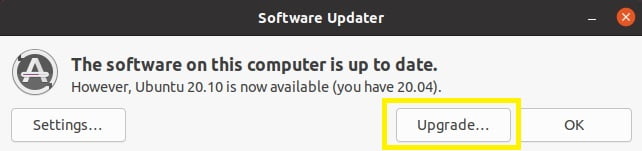
8. After successful authentication, you will get a welcome screen for Ubuntu 20.10. At this screen, click on Upgrade button to start upgrading process.
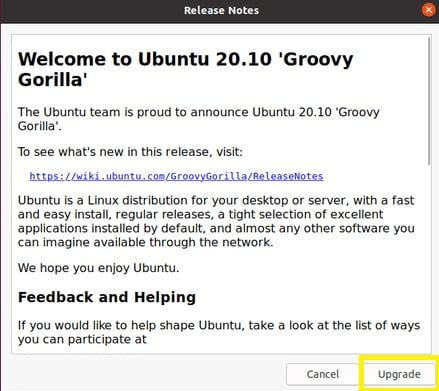
The upgrading process take some time depending on the speed of your Internet connection.
That’s all.
If you face any error and issue in above steps , please use comment box below to report.
If our tutorials helped you, please consider buying us a coffee. We appreciate your support!
Thank you for your support.