This article shows how to turn On or Off Sticky Keys in Windows 11. If you are a new user and want to turn or Off Sticky Keys in windows 11 then this article is useful and handy for you.
Windows systems comes with a unique feature known as Sticky keys that allows you to press one key at a time for keyboard shortcuts. This feature is very useful and handy for users who can’t hold and press multiple keys at once.
For an example, If you want to copy a text or files then you will use the CTRL + C shortcut keys to done this task. But when the Sticky Keys feature Enabled, you can simply press the CTRL key, release it, and then press C key to doing the same task.
New Microsoft Windows 11 is a major release of the Windows NT operating system developed by Microsoft Windows. It is the successor to Windows 10 and it’s expected to be released later this year.
When you are ready, follow the steps below to turn On or Off Sticky Keys in your Windows 11 system:
How to turn ON ticky keys in Windows 11
To turn On sticky keys , first click on the start menu and open the system Settings as shown in the image below:
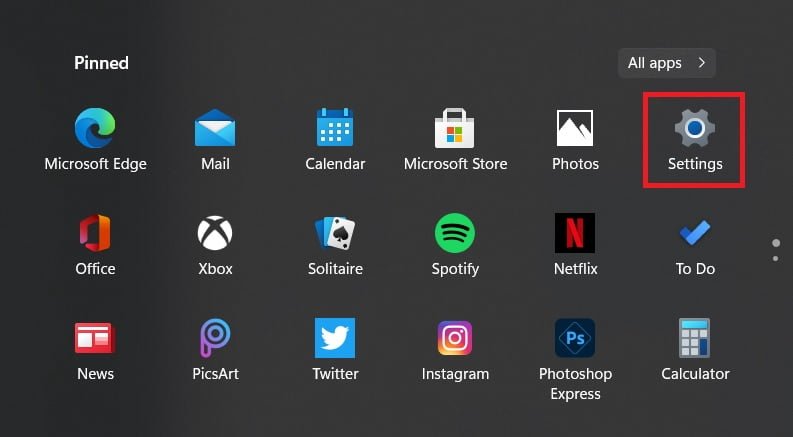
You can also use the Windows key + i shortcut keys to get to System Settings.
In the System Settings page, click on the Accessibility option and then select Keyboard option as shown in the image below:
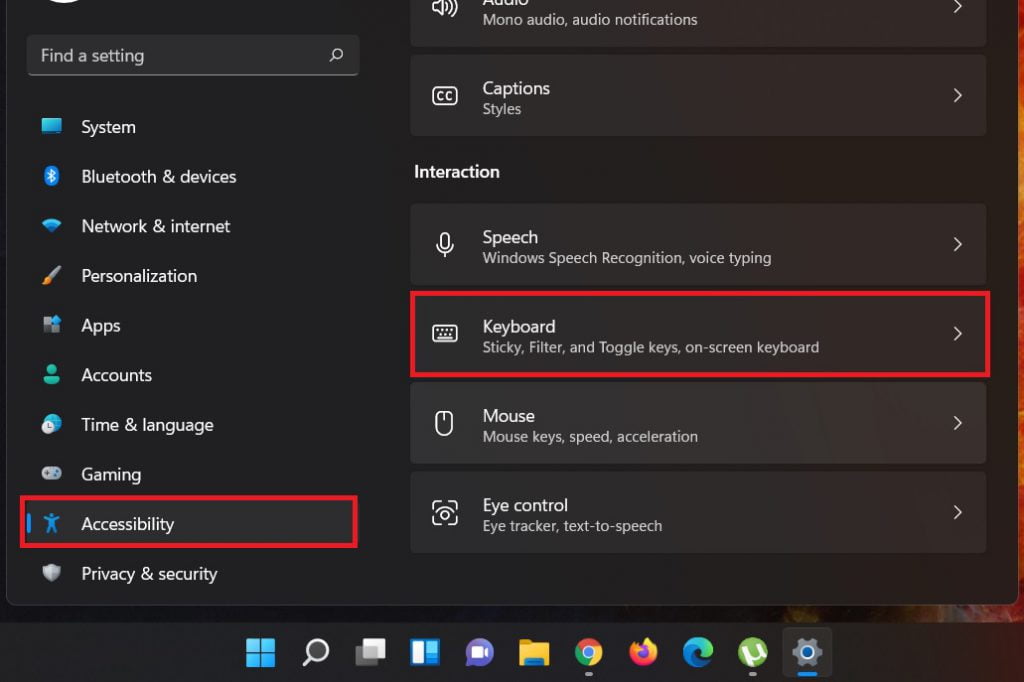
From the Keyboard settings, toggle the button and set it to the On to enable sticky keys in your Windows 11 system:
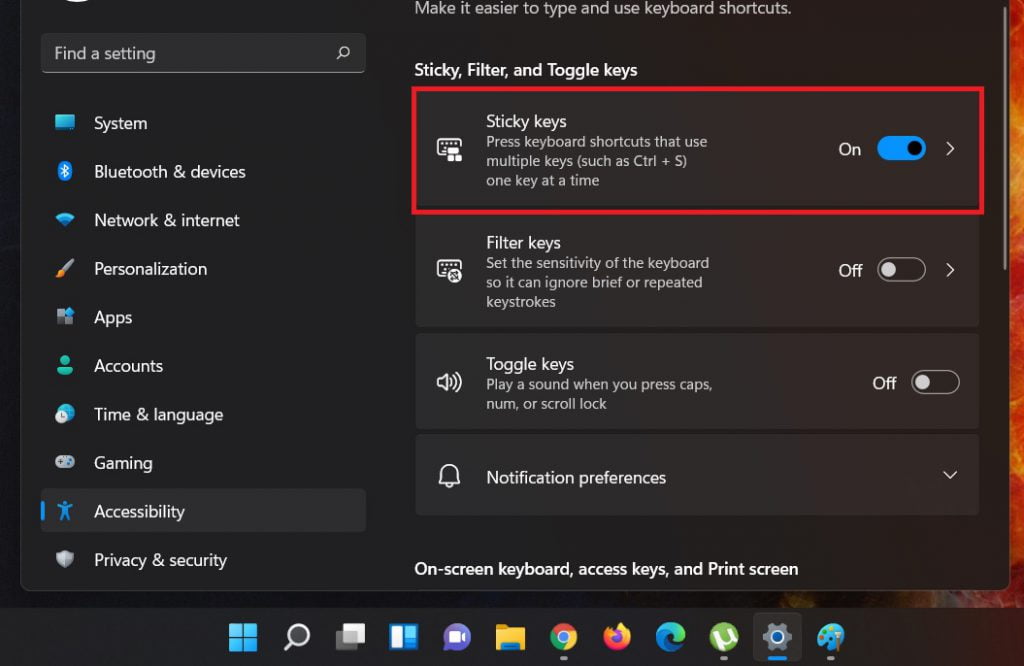
How to turn off sticky keys in Windows 11
You can turn off sticky keys by reverse the steps above , simply go to the Start menu –> Settings –> Accessibility –> Keyboard and toggle the button and set it to the Off to turn off Windows sticky keys feature in Windows 11.
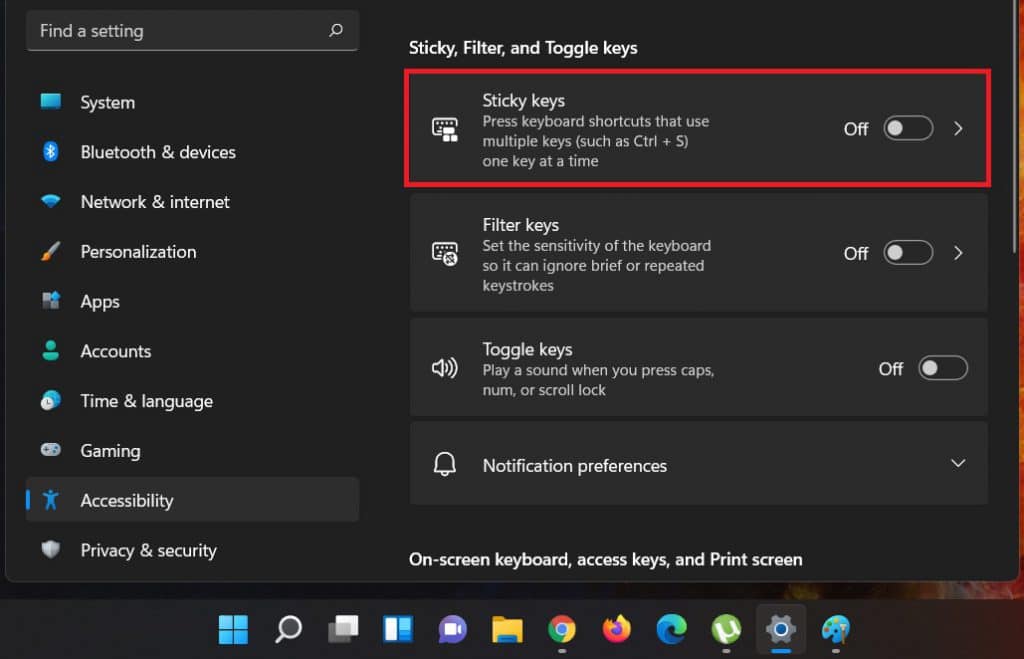
That’s all.
If you face any error and issue in above steps , please use comment box below to report.
If our tutorials helped you, please consider buying us a coffee. We appreciate your support!
Thank you for your support.



