This post shows users and new students How to Share Files with Others in Windows 10.
Windows 10 is most recent and powerful version of operating systems(OS) for personal computers. It is developed and released by Microsoft. If you are New student and User and you are looking a personal computer to start learning then Windows 10 computers best choice for you.
Windows 10 is one of the best operating systems, and it is used by millions of users around the world.
In Windows there are several ways one can share files with others. we can share files using File Explorer, OneDrive and via Email. If you want to share your file with family, your friends or someone else across the globe then Windows makes it easy to do that.
You can use the below methods to sharing files with others using Windows 10:
Share files with OneDrive is one of way to share files with others who is not connected to your home network.
To share file via OneDrive, select a file from your system, then go to the Share tab, and select Share.
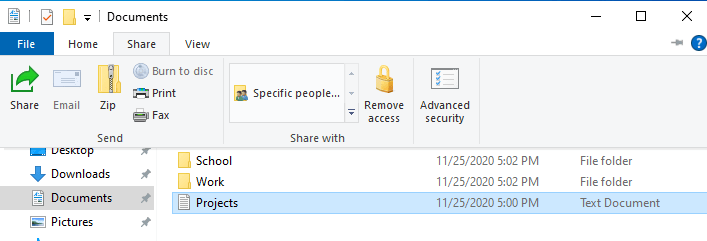
If you are sharing files with OneDrive then there are a couple ways to share them from File Explorer:
Get a link to share with anyone – Right-click on a OneDrive file or folder and select Share.
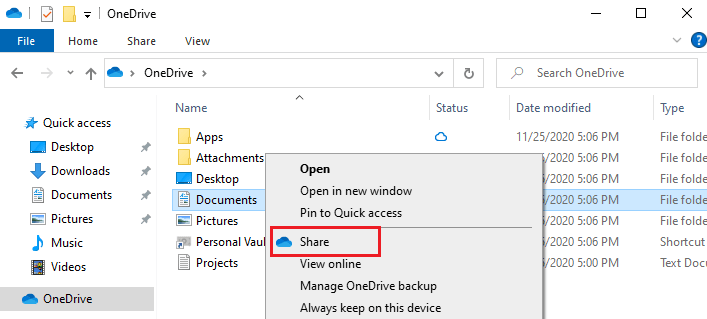
Now click on copy link and then you can share this link with to the people you want to share with.
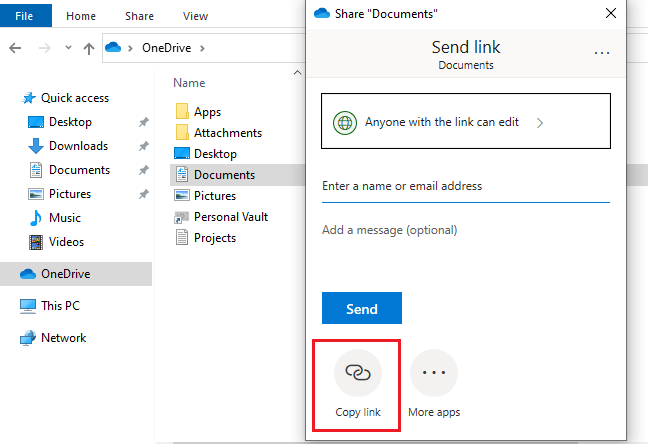
To share file via email you have to need a desktop mail app installed in your system.
Select your file that you want to share , then select Share tab > Email to open a new message with the file attached.
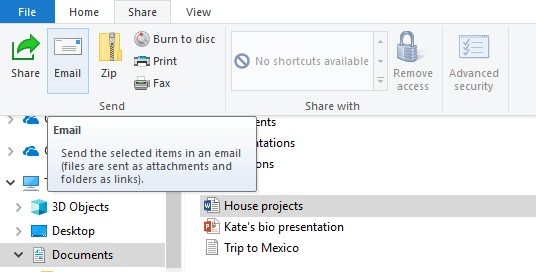
If you want to share your files with people in your homegroup, workgroup or domain, then follow these steps:
- Select the file that you want to share.
- the go to the Share tab, then in the Share with section, select Specific people.
- Enter email addresses of the people you want to share the file with them, select Add for each one, then select Share.
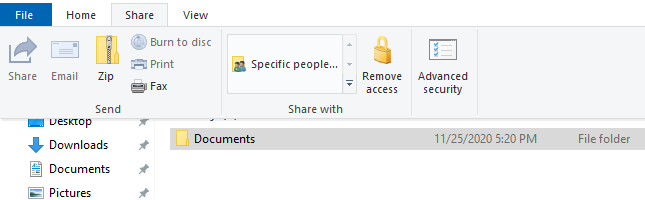
That’s all
If you find any error and issue in above steps , please use comment box below to report.



