This article shows how to pause or resume OneDrive Sync in Windows 11. If you are a new user and want to pause or resume OneDrive Syncing in your windows system for better performance then this article is useful and handy for you.
OneDrive is a file hosting and synchronization service that is developed and operated by Microsoft. It is the web version of Office. OneDrive keeps your photos and files backed up, secure, protected, synced and accessible on all your devices.
Windows computers allows us to choose where to save important files and documents by default. If you choose to store your files and documents to Microsoft OneDrive cloud storage then your data will automatically be backed up on all your devices. You can Pause and Resume your OneDrive sync if you are on a metered or slow internet connection or facing some performance related issues.
New Microsoft Windows 11 is a major release of the Windows NT operating system developed by Microsoft Windows. It is the successor to Windows 10 and it’s expected to be released later this year.
When you are ready, follow the steps below if you want to manually pause and resume OneDrive in your Windows 11 system:
How to Pause or Stop OneDrive Syncing in Windows 11
First of all, look for OneDrive cloud icon near the notification area on the Taskbar. If there is no icon located, click on the up arrow to display the hidden apps and then click on Help & Settings as shown in the image below:
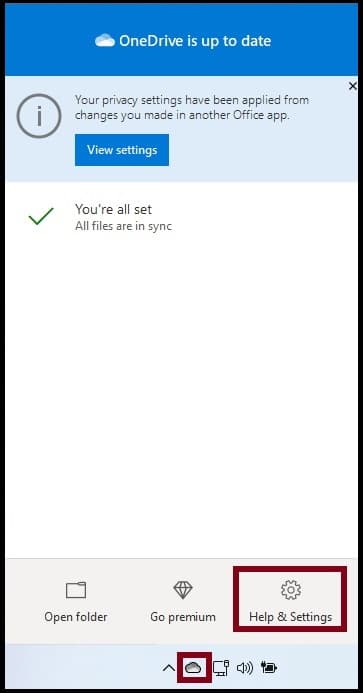
On the Help & Settings, click on Pause syncing, then choose how long you want to pause syncing from the options 2, 8 or 24 hours.
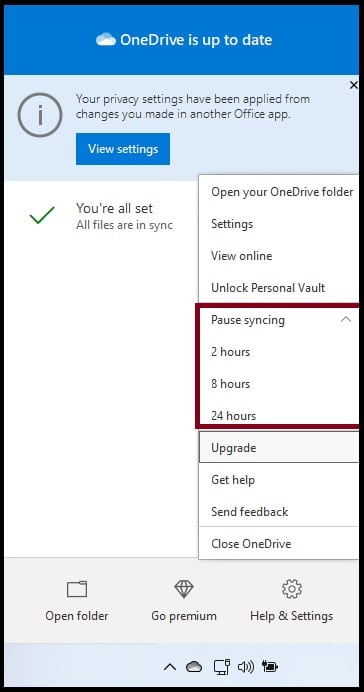
If OneDrive icon will include a paused badge that means data syncing is paused for selected time period.
Note: OneDrive will automatically pause when a Windows computer enters battery saver mode.
How to Resume or Start Files Syncing on Microsoft OneDrive
If you wish to resume file syncing on OneDrive, click on the OneDrive cloud icon again from the Taskbar and select Help & Settings:
On the Help & Settings, select Resume syncing as shown in the image below:
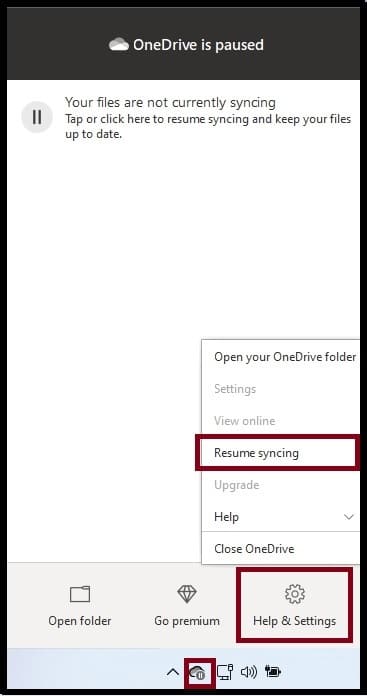
That’s all.
If you face any error and issue in above steps , please use comment box below to report.
If our tutorials helped you, please consider buying us a coffee. We appreciate your support!
Thank you for your support.



