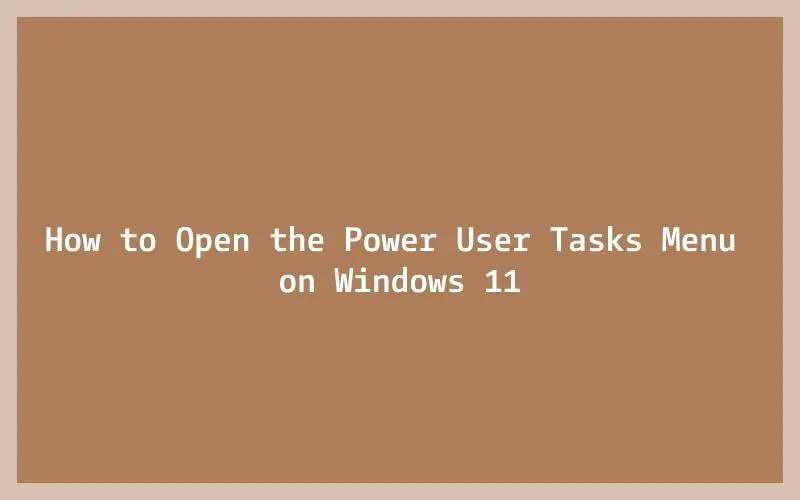This brief guide shows how to open the power user tasks menu on Windows 11. If you are a beginner or a new user and want to open the power user tasks menu on Windows 11 system then this short tutorial is useful and handy for you.
The Power User Tasks Menu was first launched with Microsoft Windows 2008 and it provides quick access to important and essential Windows 11 features.
It combined with several settings and advanced features which are not available on the standard Start menu. This menu is not easily available for inexperienced users because using it to cause system instability or loss your important data.
There are many ways to launch the power user menu in Windows 11. In this tutorial, we are going to show you how to open it using different ways.
How to Open the Power User Menu on Windows 11
If you are a power or experienced users and really want to use this menu on your Windows 11, then simply follow the steps below to launch it.
To launch Power User Menu, press the Windows key and X from your keyboard:
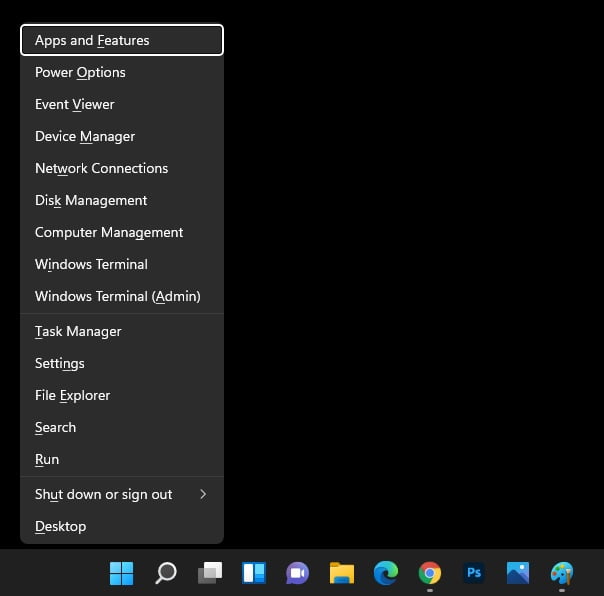
Now power user menu is open and ready for keyboard commands. you can check the Hotkeys and descriptions of the commands that are listed below:
| Option | HotKeys | Description |
| Programs (Apps) & Features | F | Opens Windows Programs & Features |
| Mobility Center | B | Launch Windows Mobility Center |
| Power Option | O | Opens Windows Power Options |
| Event Viewer | V | Opens Windows Events viewer |
| System | Y | Opens Windows Systems Properties |
| Network Connections | W | Opens Network Connection pane |
| Disk Management | K | Opens Disk Management on Windows |
| Computer Management | G | Opens Computer Management settings |
| Command Prompt | C | Opens Windows Command Prompt |
| Command Prompt as Admin | A | Opens the Command Prompt as Admin |
| Tasks Manager | T | Opens Windows Tasks Manager |
| Control Panel | P | Opens Windows Control Panel |
| File Explorer | E | Opens Windows File Explorer |
| Run command box | R | Opens the Run command box |
| Desktop | D | Hide all windows and display desktop |
You can use the hotkeys listed above to open above features and settings. For an example, Win key + X, O opens your Windows Power Options.
There are another method to launch the Power user menu is to right-click on the Start menu icon from the Taskbar as shown in the image below:
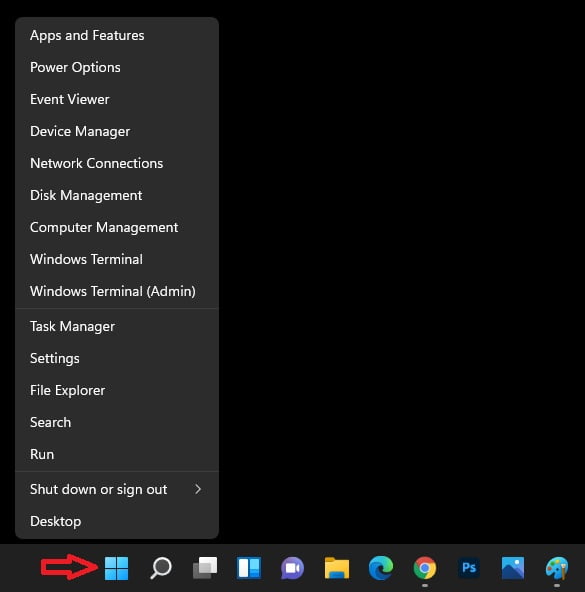
Using this method, you can’t use the hotkeys that are listed above, but you can navigate this menu with your mouse.
That’s all
If you find any error and issue in above steps , please use comment box below to report.
If our tutorials helped you, please consider buying us a coffee. We appreciate your support!
Thank you for your support.