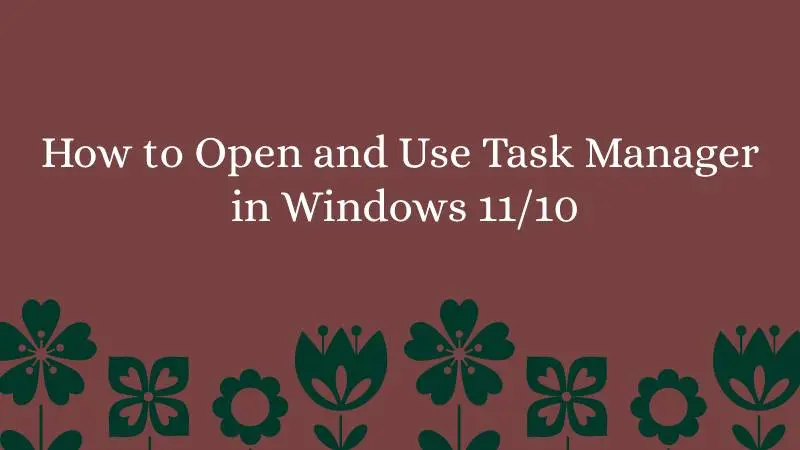This brief guide shows how to open and use the Task Manager in Windows 11. If you are a beginner or a new user and want to open and use the Task Manager in your Windows 11 system then this short tutorial is useful and handy for you.
Basically, Task manager is used to manage running processes(Tasks) and resolve non-responsive tasks in your Windows system.
Task Manager was first launched with Microsoft Windows NT 4.0 / 2000 and it helps users to check running and non-responsive tasks and errors, disk and CPU uses, Windows’ performance and much more.
There are many ways to launch the Task Manager in Windows 11. In this tutorial, we are going to show you how to open it using different ways.
Open the Task Manager in Windows 11
As mentioned above, there are many ways to launch or open the Task Manager in Windows 11. So we are going to use these below methods to open Task Manager:
1. Open the Task Manger with CTRL + SHIFT + Esc shortcut : You can access the Windows Task Manager using CTRL + SHIFT + Esc shortcut . Just press that shortcut keys and the task manager will be opened.
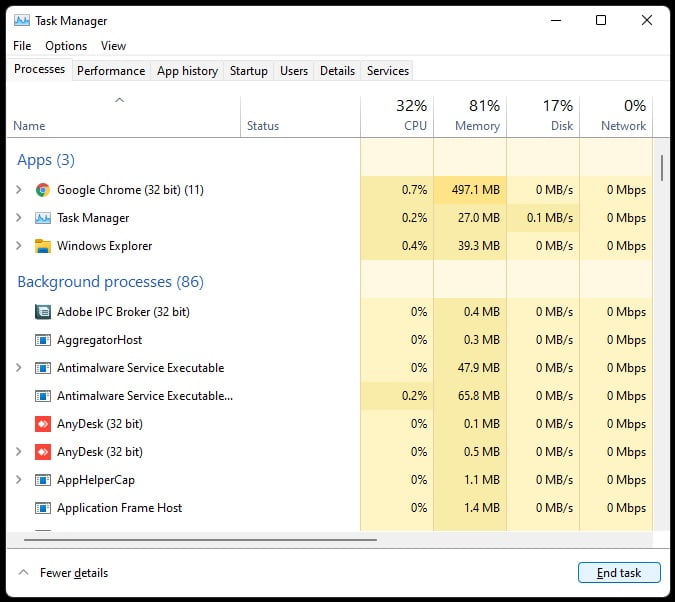
2. Use the CTRL + ALT + DELETE shortcut : You can also access the Windows Task Manager using CTRL + ALT + DELETE shortcut . Press that shortcut keys and then select Task Manager from provided options as shown in the image below:
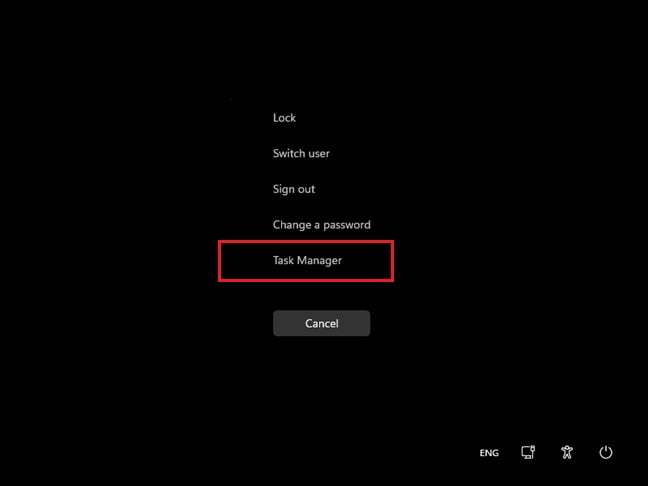
3. Open the Task Manger Using the Power User Menu : Simply press CTRL + X keys from your keyboard to open Power User Task Menu then select Task Manager from provided options as shown in the image below:
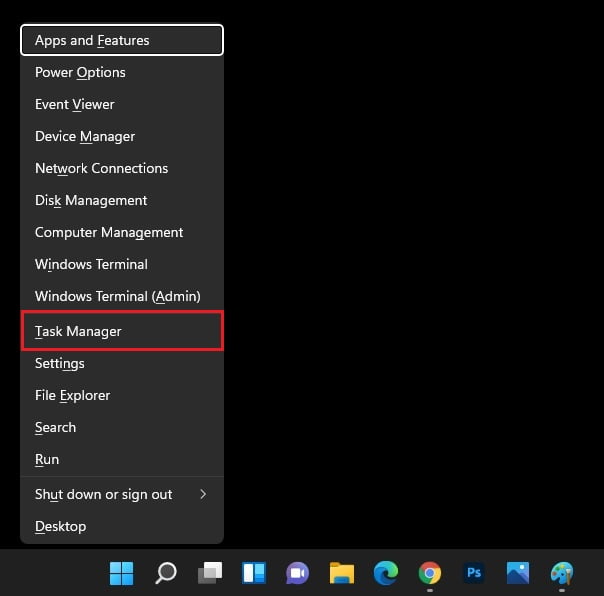
4. Open the Task Manger From Start Menu: Open the Start menu and search for Task Manager. From search result, click on the Task Manager app to open it as shown in the image below:
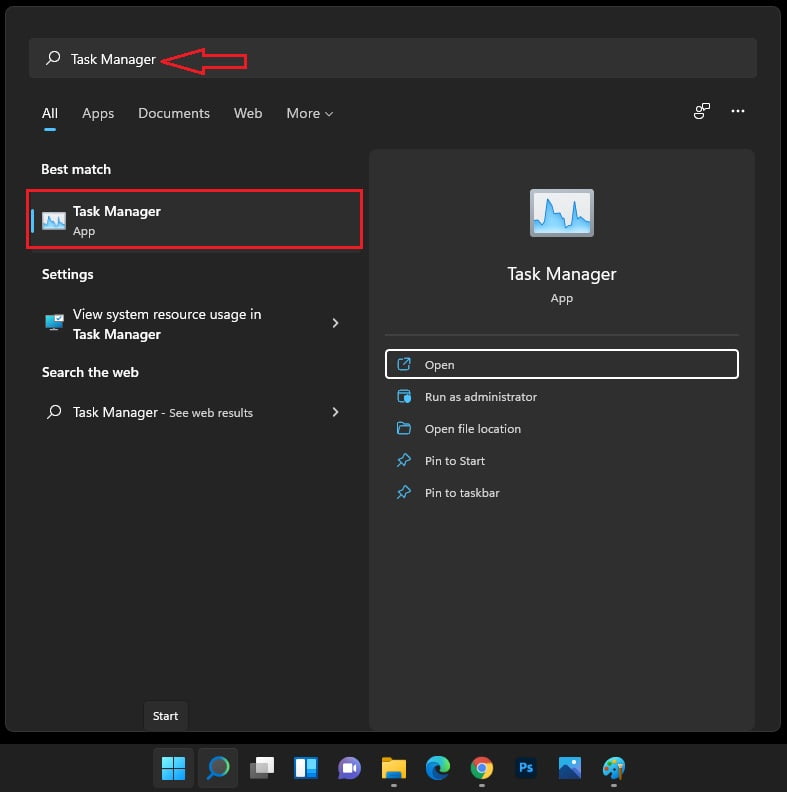
That’s all
If you find any error and issue in above steps , please use comment box below to report.
If our tutorials helped you, please consider buying us a coffee. We appreciate your support!
Thank you for your support.