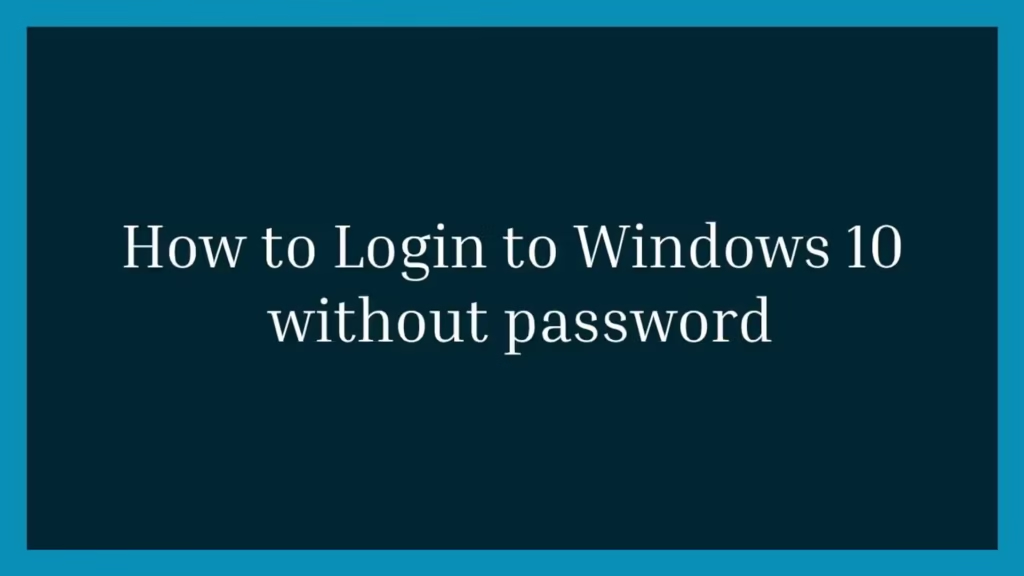This article is going to show you how to Login to Windows 10 without password. If you want to Login to Windows 10 without password then this article is best for you.
Windows 10 is most recent and powerful version of operating systems(OS) for personal computers. It is developed and released by Microsoft. If you are New student and User and you are looking a personal computer to start learning then Windows 10 computers best choice for you.
Windows 10 is one of the best operating systems and it is used by millions of users around the worldwide.
Windows operating system come with the user login security feature to protect your system and your privacy. If someone wants to access your system then he needs to know your system password for sign in your system.
But if you want to disable this feature then follow the below steps :
Disable User Login Feature
To disable password login feature, first of all type the Run in Windows search box and select the Run App.
You can also use Windows key + R short-code to open Run App :

Now, type the below command into the Run App and click on the Enter key same as below image.
netplwiz
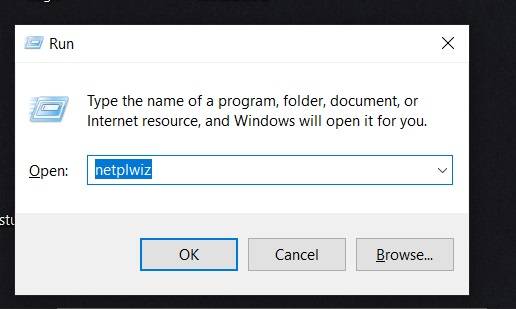
After run the above command, now select the user you want to login without password in Windows 10, now uncheck the box labeled as Users must enter a user name and password to use this computer and click the Apply button.
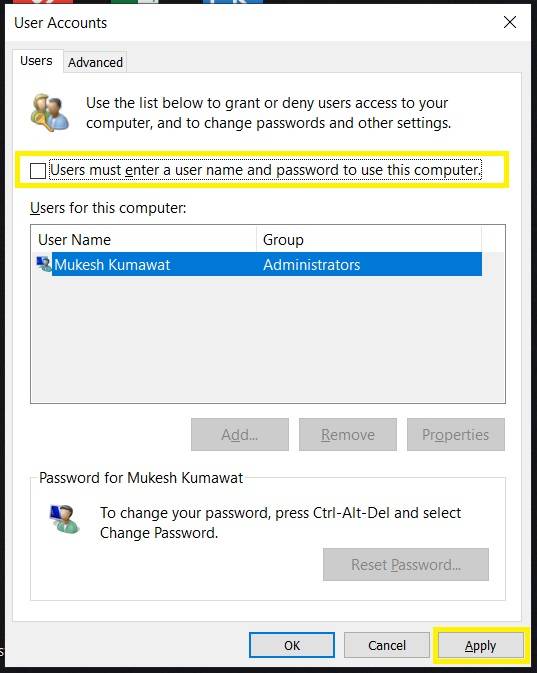
When you click on Apply button, Windows ask you to type the username entered during the user account was created.
So type the username and confirm the password, then select OK button to apply changes.
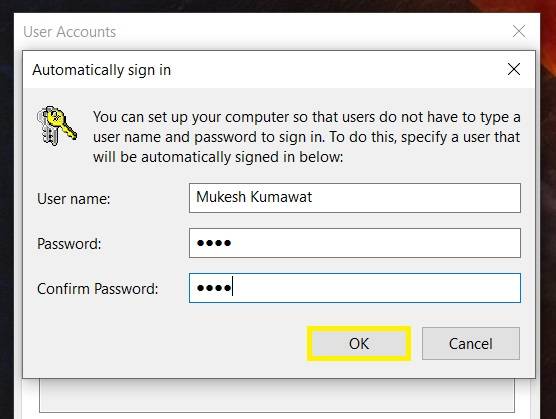
Now restart your system and you will able to login to Windows without password.
That’s all
If you find any error and issue in above steps , please use comment box below to report.