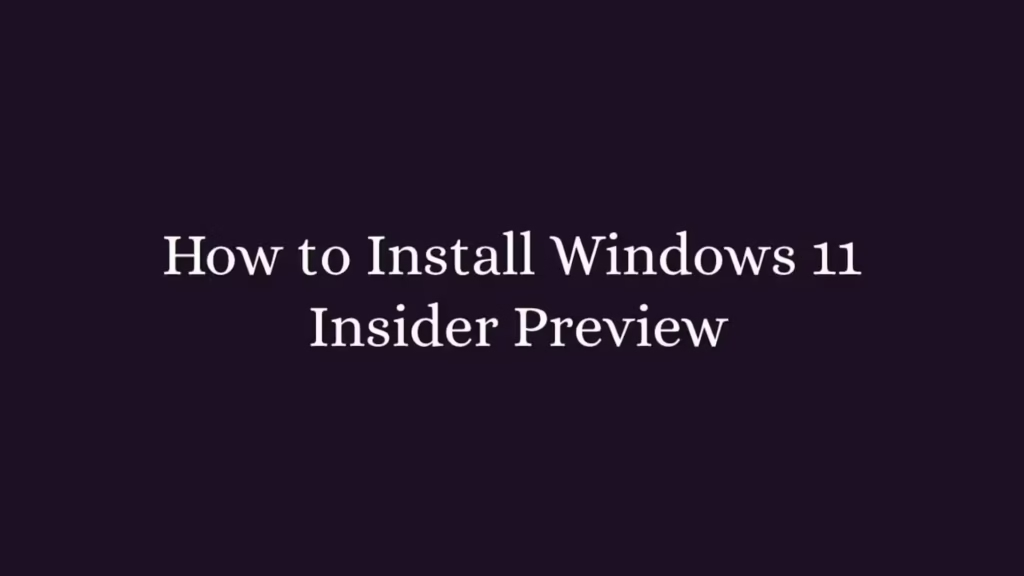In this article, we are going to shows how to get and install Windows 11 Insider Preview version on your Windows system. If you are interested to install Windows 11 Insider Preview on your system then this post is ideal for you.
Microsoft Windows has officially released the first build of Windows 11 for developers and enthusiasts to get their feedback on the new features and UI design changes. If your system meets the all requirements to get Windows 11 Insider Preview then you can join the Windows Insider program.
Windows 11 is a major release of the Windows NT operating system developed by Microsoft. it is the successor to Windows 10 and it’s expected to be released later this year.
How to Install Windows 11 Insider Preview
Simply follow below steps to install Windows 11 insider preview on your Windows system :
Step 1 : Check Windows 11 System Requirements
Before register for the Windows Insider program you need to make sure that your system meets the all system requirements to get Windows 11 Insider Preview. To help you for that, Microsoft has released a PC Health Check tool.
Download the PC Health Check tool from the below link:
https://aka.ms/GetPCHealthCheckApp
After download, run it and check your system is ready or not for Windows 11.
Step 2 : Register Windows Insider Program
After check system requirements, you can join the Windows Insider program from the link below:
https://insider.windows.com/en-us/
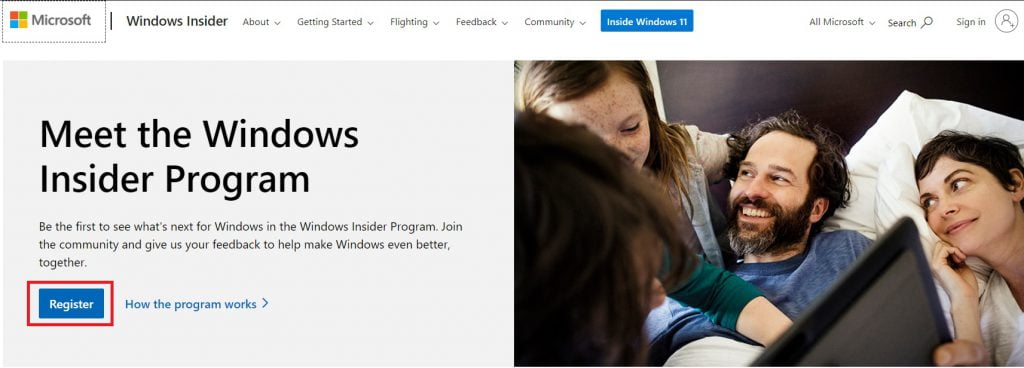
Click on Register button and and join windows insider program.
Step 3 : Update Windows 10
After joined the program and confirm your account, click on the Start button and open Settings as shown below:
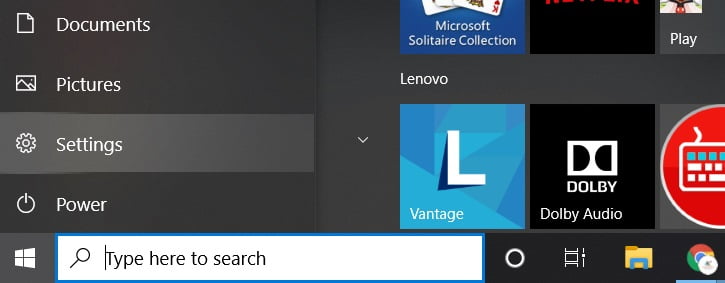
On the Settings screen, click on the Update & Security option :
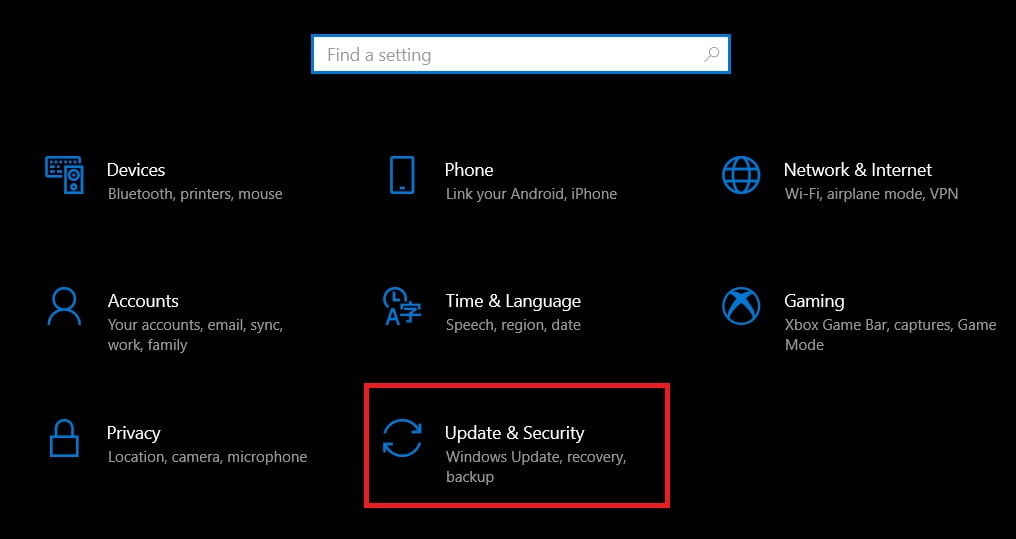
At the next screen, click on the Windows Insider Program from the left sidebar:
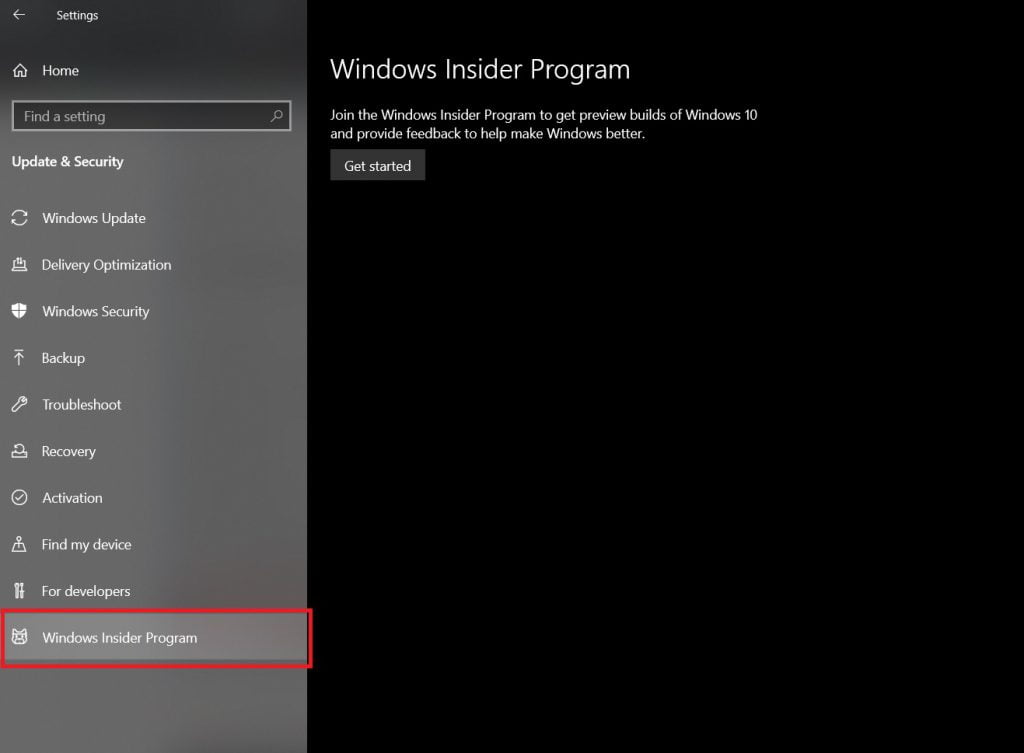
After that, click on the Get started button and link your account that registered above;
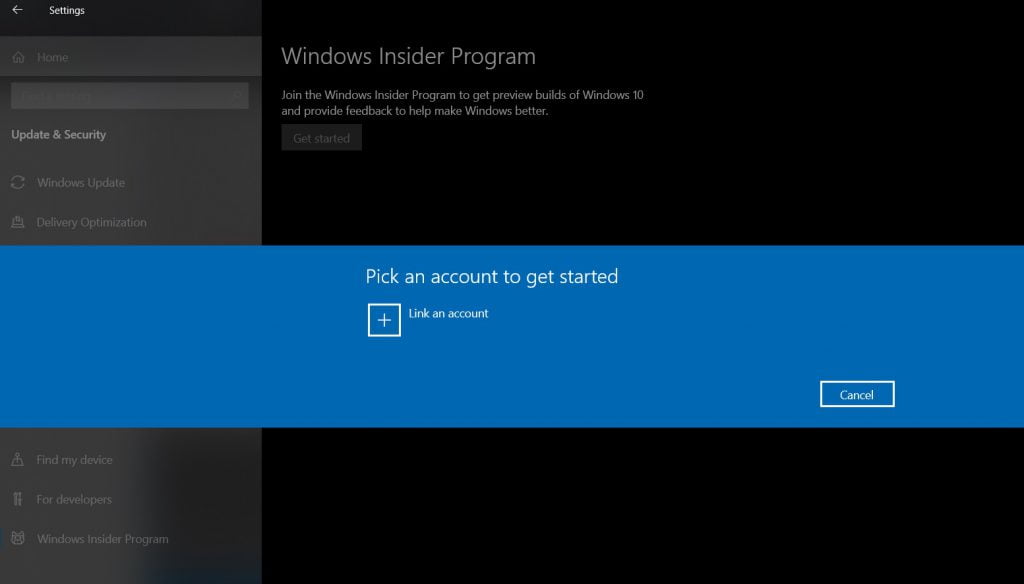
Next, choose and Confirm the Dev Channel :
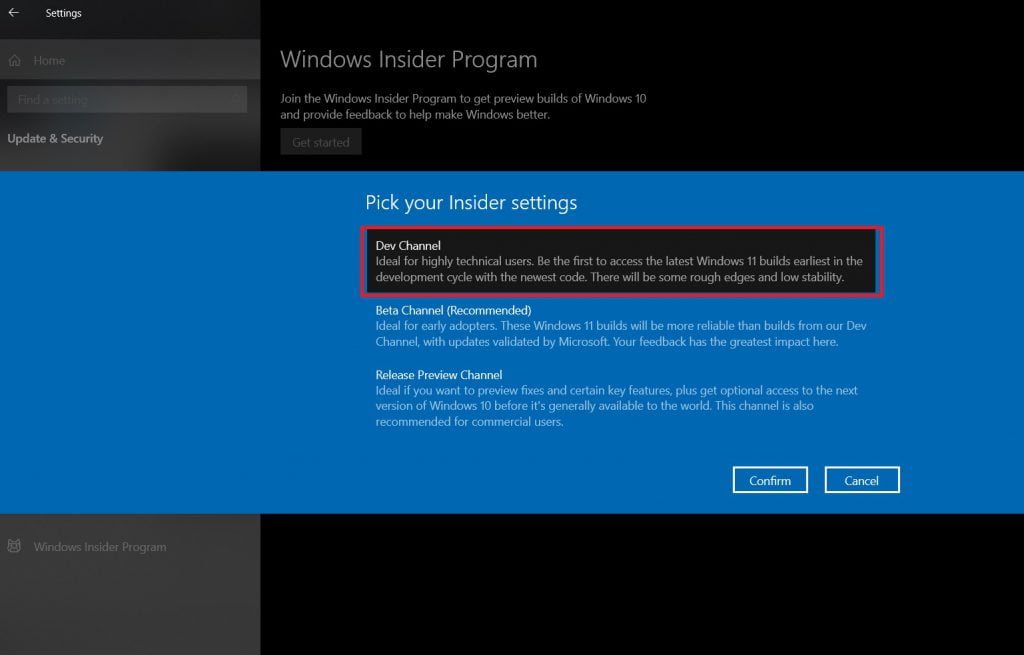
After that, go back to Windows Update and check for new Update. If there are no new Update for Windows 11 Insider Preview, restart your system and check again.
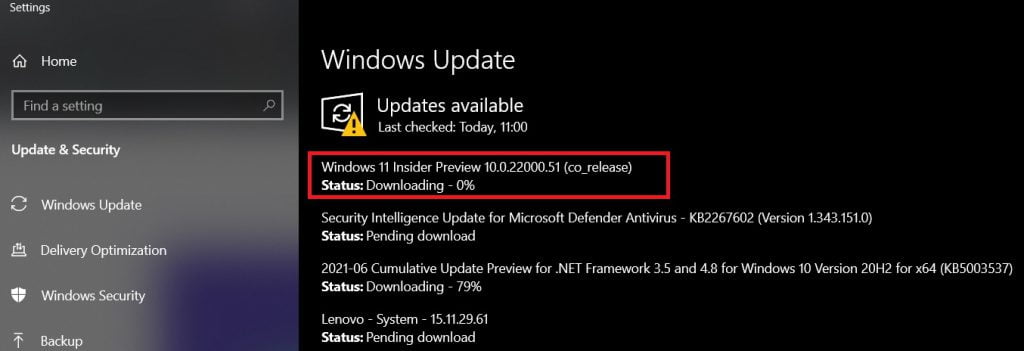
After downloading and installing Windows 11 insider update. restart your system to start Windows 11.
That’s all
If you face any error and issue in above steps , please use comment box below to report.
If our tutorials helped you, please consider buying us a coffee. We appreciate your support!
Thank you for your support.