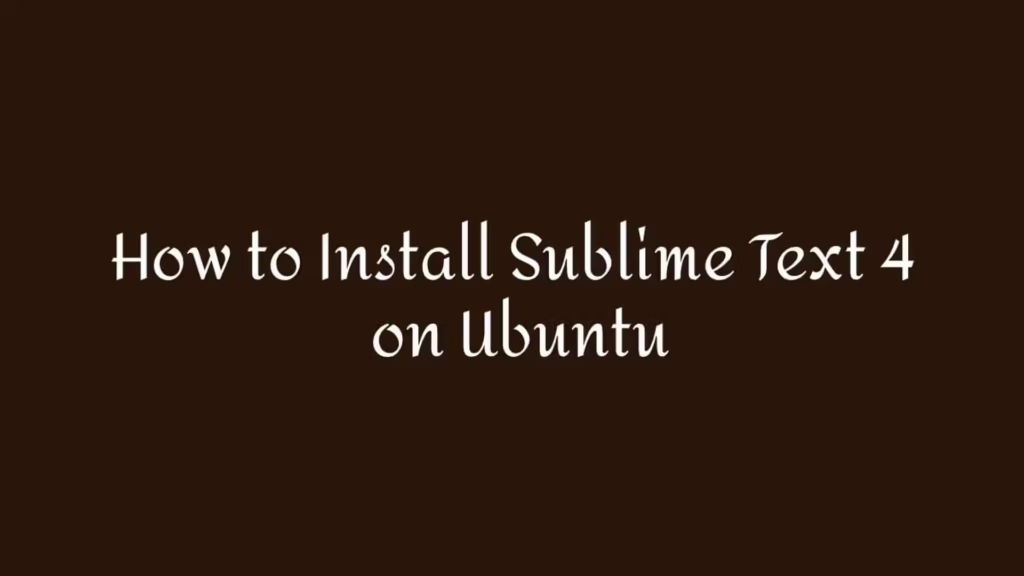This article shows how to install Sublime text 4((Build 4107) on Ubuntu 20.04 | 18.04.
Sublime Text is a shareware cross-platform text/code editor for programmers who required a decent editor with excited features like auto-generate project wide index of classes, smart completions depends on variable types, function definitions and imported modules and many more.
The first stable release of Sublime Text 4 ((Build 4107) was official released on May 20, 2021. Sublime Text 4 is packed with some new major features and enhancements that will significantly improve your workflow.
What’s new in Sublime Text 4 :
- Tab Multi Select
- GPU Rendering
- ARM64 support for Linux and macOS (Apple Silicon)
- Context-Aware Auto Complete
- Refreshed UI
- TypeScript, JSX and TSX Support
- Superpowered Syntax Definitions
- Updated Python API
For more details about Sublime text 4, please visit its official website.
How to Install Sublime Text 4 on Ubuntu
When you are ready to install, simply follow steps below to install Sublime Text 4:
Method 1: Install Sublime Text From Official Repository
To Install supporting packages and, for ensure that apt is set-up to work with https, run the commands below.
sudo apt install apt-transport-https
sudo apt install dirmngr gnupg apt-transport-https ca-certificates software-properties-commonNow, run the command below to download and install its repository key and files.
curl -fsSL https://download.sublimetext.com/sublimehq-pub.gpg | sudo apt-key add -
sudo add-apt-repository "deb https://download.sublimetext.com/ apt/stable/"Next, run the commands below to install Sublime Text 4:
sudo apt-get update
sudo apt install sublime-textAt this stage, Sublime Text is installed and ready to use. To launch Sublime Text, go to the Activities Overview and search Sublime Text and launch it.
Method 2 : Install Sublime Text from Snap
If the First option did not work for you then you can also install Sublime Text from Snap package management.
sudo apt install snapd
sudo snap install sublime-text --classicHow to Uninstall Sublime Text Editor
If you wish to remove the Sublime Text editor from your Ubuntu machine, simply run command below:
sudo apt remove --autoremove sublime-textThat’s all.
If you face any error and issue in above steps , please use comment box below to report.
If our tutorials helped you, please consider buying us a coffee. We appreciate your support!
Thank you for your support.