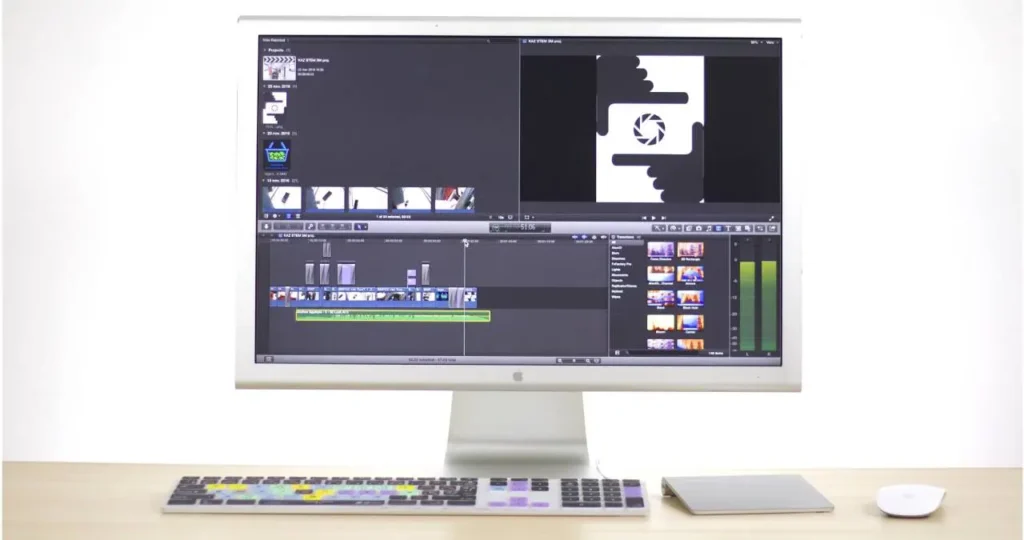This tutorial shows that students and users how to install Sublime 3 text editor on Ubuntu 20.04 | 18.04.
Sublime 3 text editor is a cross-platform text/code editor for programmers who required a decent editor with excited features like auto-generate project wide index of classes, smart completions depends on variable types, function definitions and imported modules and many more.
When you are ready to install it on Ubuntu, please follow steps below: There are multiple ways to install Sublime.
Option 1: Install Sublime Text official repository
To Install supporting packages run the commands below . For ensure apt is set-up to work with https, run the commands below.
sudo apt install apt-transport-https
sudo apt install dirmngr gnupg apt-transport-https ca-certificates software-properties-commonFor install latest version, Run the command below to install its repository key and file.
curl -fsSL https://download.sublimetext.com/sublimehq-pub.gpg | sudo apt-key add -
sudo add-apt-repository "deb https://download.sublimetext.com/ apt/stable/"And the last, run the commands below to install.
sudo apt-get update
sudo apt install sublime-textThat install Sublime Text. When you are done wit it, Sublime Text installed and ready to use.
To launch Sublime Text, go to the Activities Overview and search Sublime Text and launch it.
Option 2: Install Sublime Text from Snap
If the First option did not work for you thenyou can also install Sublime Text from Snap package management.
sudo apt install snapd
sudo snap install sublime-text --classicThat’s all!