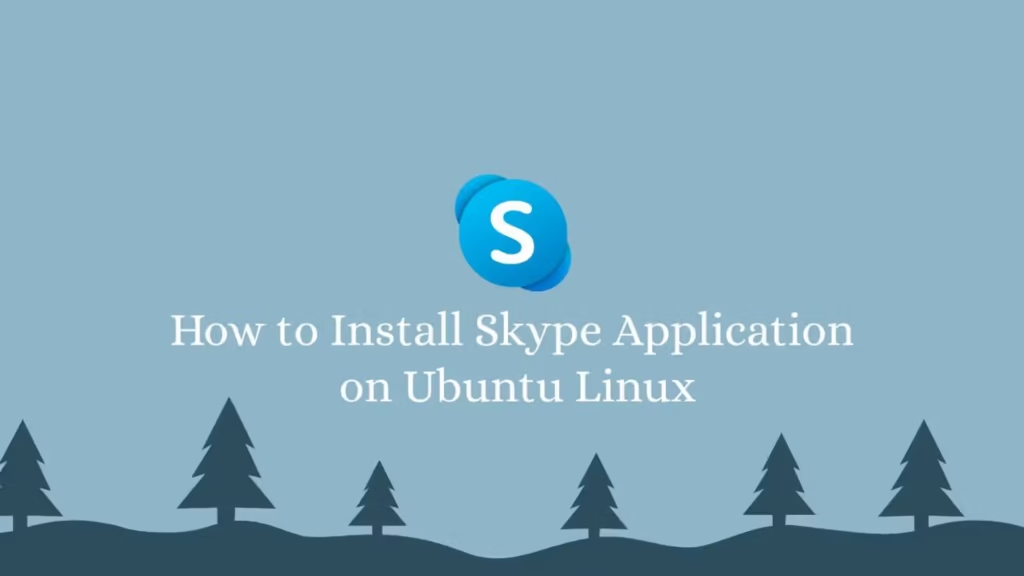This brief guide shows how to install Skype on Ubuntu Linux. If you are a beginner or a new user and want to install the latest version of skype in your ubuntu Linux machine then this short tutorial is useful and handy for you.
Skype is a very popular telecommunications application that is provides VoIP-based video and voice calling between your friend and family. It is also provides instant messaging and file transfer via computers, tablets, mobiles etc. Using Skype application, you can make free online video and audio calls with the people who matter in your life and work.
It is a widely used cross-platform application that means you can install it on Windows, macOS, Linux, Android, iOS, iPadOS, HoloLens, Xbox One, and other operating systems .
It was recently updated for Linux. This new update also includes some new cool features such as enhanced and improved user interface, cloud-based group calling and chatting features, and improved file transfer between multiple devices.
This tutorial is very helpful if you want to upgrade or install new version of skype to take full advantage of its new and cool features.
Download and Install Skype on Ubuntu Linux
Skype packages not available in Ubuntu default repositories that means the apt get command not working for its installing.
In this tutorial, we are going to use two methods for installing Skype:
- Install Skype via .deb package
- Install Skype via Snap package
Method 1 : Install Skype via .deb package on Ubuntu
To Install Skype using .deb package, run the commands below to install required packages:
sudo apt update
sudo apt install apt-transport-https wgetNext, run the wget commands to download the latest .deb file of Skype:
wget https://go.skype.com/skypeforlinux-64.debAfter downloading, run the command below to install skype:
sudo apt install ./skypeforlinux-64.debYou need to run the above command as root or account with sudo privileges.
The above command installed and add Skype official repository in your ubuntu system. If you want to check the repository file, run the commands below as shown below:
cat /etc/apt/sources.list.d/skype-stable.listThe command will display a output similar as below:
deb [arch=amd64] https://repo.skype.com/deb stable mainTo launch skype, open the Activities –> Dashboard and look for the Skype, select it and Launch it.
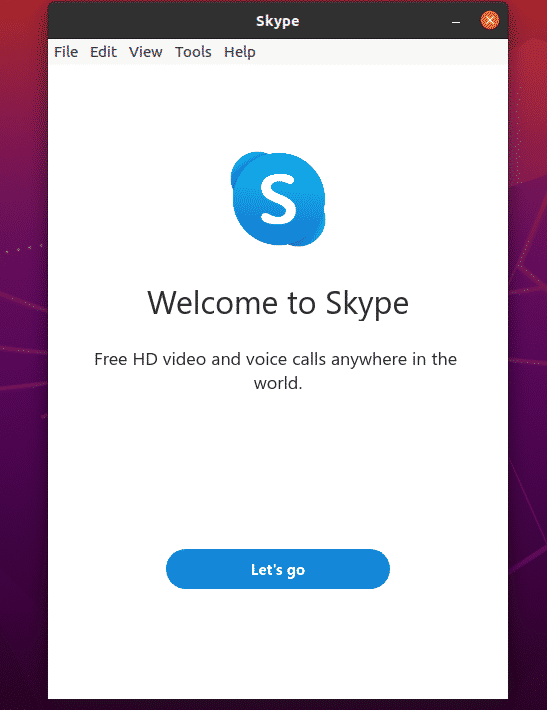
Method 2 : Install Skype via Snap package For Ubuntu
You can also install the Skype on Ubuntu using Snap package management. It is the fasted way to Install Skype on Ubuntu.
To install the Skype via snap, run the commands below:
sudo apt install snapd
sudo snap install skype --classicThat’s all
If you find any error and issue in above steps , please use comment box below to report.