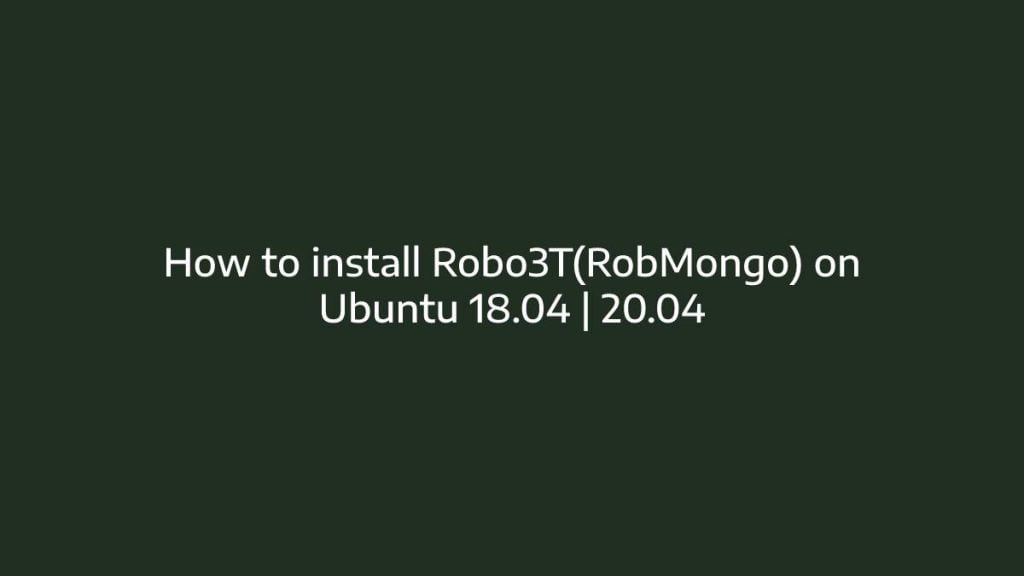In this post, we are going to show that how to Install Robo3T(RoboMongo) on Ubuntu 18.04 | 20.04. If your are going to Install Robo3T on your Ubuntu system then this post is ideal for you.
Robo 3T(RoboMongo) is a free, cross-platform, lightweight and one of the best GUI management tool that is used to managing and querying MongoDB database.
For more details about Robo3t, visit its official website.
MongoDB is a open source and cross-platform document-oriented database system. It is Classified as a NoSQL database system. It is developed by MongoDB Inc. and licensed under the Server Side Public License.
How to Install Robo3T(RobMongo) on Ubuntu
During writing of this article, we are assuming that you have already installed MongoDB on your Ubuntu system. If not then installed MongoDB using our previous article How to Install MongoDB on Ubuntu 18.04 | 20.04.
Now, simply follow below steps to install Robo3T(RoboMongo) on your Ubuntu system:
There are many ways to Install Robo3T on Ubuntu. But in this article we are using below two most popular methods:
- Install Robo3T from its Official Packages.
- Install Robo3T using Snap.
Method 1 : Install Robo3T from its Official Packages
To install Robo3T, first you will need to download the latest packages of Robo 3T form Robo3t or using wget as show below:
wget https://download.studio3t.com/robomongo/linux/robo3t-1.4.3-linux-x86_64-48f7dfd.tar.gzNext, we need to extract here tar.gz file using command below:
tar -xvzf robo3t-1.4.3-linux-x86_64-48f7dfd.tar.gzThe command above extract the archive file into the folder. Next, we will need to create a new floder in usr/local/bin for Robo 3T. To do that, Run the command below:
sudo mkdir /usr/local/bin/robo3tNow, move the extracted package to newly created robo3t folder located at usr/local/bin directory by running command below:
sudo mv robo3t-1.4.3-linux-x86_64-48f7dfd/* /usr/local/bin/robo3tNext, you will need to change the directory to cd /usr/local/bin/robo3t/bin, run the command below:
cd /usr/local/bin/robo3t/binNext, you will need to give permission to newly created directory using chmod command:
sudo chmod +x robo3t ./robo3tOnce you are complete all the steps above, you are ready to use robo3t on your Ubuntu system. You can run Robo3t from command line using command below:
./robo3tMethod 2 : Install Robo3T via Snap
If Snap is not installed on your system then you will need to install it before you install Robo3T. Installing via snap is the best and easiest way to install packages on Linux machine, including Ubuntu.
To Install snap package manager , run the commands below :
sudo apt update
sudo apt install snapdNow, run the command below to install Robo3T :
sudo snap install robo3t-snapThat’s all.
You can run Robo3t from command line using command below:
sudo robo3tThat’s all.
If you face any error and issue in above steps , please use comment box below to report.
If our tutorials helped you, please consider buying us a coffee. We appreciate your support!
Thank you for your support.