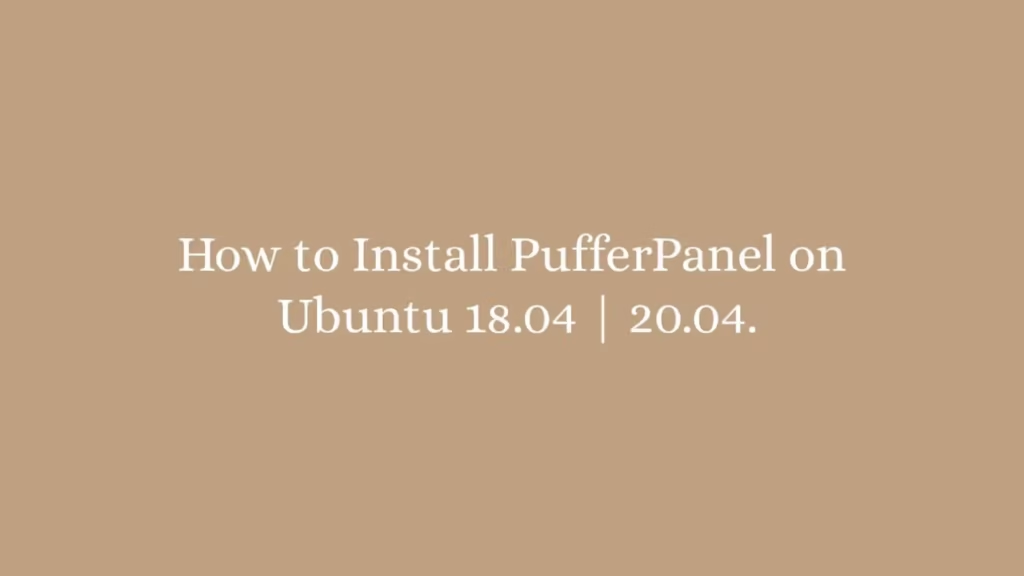In this article, we are going to shows that how to Install PufferPanel on Ubuntu 18.04 | 20.04.
PufferPanel is an open source and free web-based game management system that is basically designed to be easy to use, install and maintain for both small networks and game server providers.
By the help of PufferPanel you can manage multiple different game servers from one central location. It supports Minecraft, Forge, Spigot, Sponge, Source Dedicated Servers and many more others.
Please follow below steps to installing PufferPanel on Ubuntu 18.04 | 20.04 :
Install PufferPanel on Ubuntu
Step 1 : Add PufferPanel official repository
Run the below commands to add its official repository to Ubuntu for quickly install PufferPanel :
curl -s https://packagecloud.io/install/repositories/pufferpanel/pufferpanel/script.deb.sh | sudo bash
Step 2 : Install PufferPanel
After add its official repository to Ubuntu, run the below command to install it:
sudo apt-get install pufferpanel -y
After installing PufferPanel in above step, now Start and enable the PufferPanel service using below command:
sudo systemctl start pufferpanel
sudo systemctl enable pufferpanelStep 3 : Check PufferPanel service status
Run the below commands to check PufferPanel service status that it is started and running :
sudo systemctl status pufferpanel
Step 4 : Create PufferPanel Admin
Run the below command to create a PufferPanel admin account.
Answer Y when PufferPanel asks if this account is an admin account to fully use your panel.
sudo pufferpanel user add
Answer the below to complete the admin setup:
? Username: pufferadmin
? Email: pufferadmin@example.com
? Password: ********
? Confirm Password ********
? Admin Yes
User addedStep 5 : Access to PufferPanel
Open your favorite web browser and browse to PufferPanel WebUI at port 8080. Replace the example IP address or localhost with your server’s address.
http://localhost:8080
Step 6 : Configure PufferPanel
- Log in to the PufferPanel WebUI using your admin credentials that is created above.
- then navigate to templates in the left side menu.
- Click Import Templates to open the pop-up. and select a game server template that you want to import from the drop-down options.
- Click Import Templates. Wait for the template to download.
Step 7 : Nginx Proxy
Run the below command to install Nginx:
sudo apt-get install -y nginx
Or if you already have Nginx then skip above step and simply create a Nginx configuration file for PufferPanel using below command:
sudo nano /etc/nginx/sites-enabled/pufferpanel.conf
After create configuration file, paste the below content into PufferPanel configuration file and save it.
listen 80;
root /var/www/pufferpanel;
server_name panel.example.com;
location ~ ^/\.well-known {
root /var/www/html;
allow all;
}
location / {
proxy_pass http://localhost:8080;
proxy_set_header X-Real-IP $remote_addr;
proxy_set_header X-Forwarded-For $proxy_add_x_forwarded_for;
proxy_set_header X-Nginx-Proxy true;
proxy_set_header X-Forwarded-Proto $scheme;
proxy_http_version 1.1;
proxy_set_header Upgrade $http_upgrade;
proxy_set_header Connection "Upgrade";
proxy_set_header Host $host;
}
}Replace panel.example.com with your server’s address.
After complete above steps, simply Restart the Nginx using below command:
sudo systemctl restart nginx
That’s all.
If you face any error and issue in above steps , please use comment box below to report.