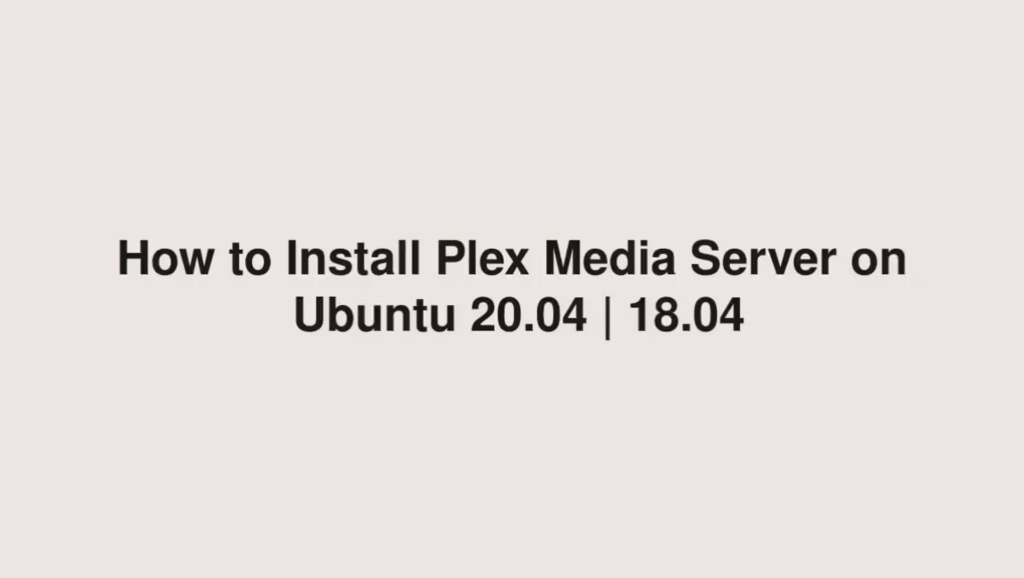In this article, we are going to shows how to install Plex Media Server on Ubuntu 20.04 | 18.04. If you are interested to install Plex Media Server on your Ubuntu server then this post is ideal for you.
Plex Media Server is a streaming media service and a client–server media player platform that allows you to organize all your video, music and photo collections from your media collections and stream them to your mobile devices, TV and computer from anywhere.
It is based on the client-server model, so it has two main components:
- Plex Media Server – Store and organize your all media files.
- Client application – Allows you to access your media files and it is runs on Windows, macOS, Linux and almost all mobile devices.
For more details about Plex, please check its official page.
Install Plex Media Server on Ubuntu
Simply follow below steps to install Plex Media Server on Ubuntu:
Step 1 : Update the package list
To install Plex, first update the default package index list in your system by running commands below:
sudo apt update
sudo apt upgradeStep 2 : Install Plex Media Server
Plex is not available in the Ubuntu default repositories, so you will need to manually add its repository. To do that, run the commands below:
wget -q https://downloads.plex.tv/plex-keys/PlexSign.key -O - | sudo apt-key add -
sudo sh -c 'echo "deb https://downloads.plex.tv/repo/deb/ public main $(lsb_release -sc) contrib" >> /etc/apt/sources.list.d/plexmediaserver.list'The commands above will add Plex APT repository and import the GPG key for the repository.
Next, run the commands below to install Plax Media Server:
sudo apt update
sudo apt install plexmediaserverTo verify the installation of Plex, run the command below:
sudo systemctl status plexmediaserverYou can use the commands below to stop, start and enable Plex media server:
sudo systemctl stop plexmediaserver
sudo systemctl start plexmediaserver
sudo systemctl enable plexmediasererAdjust Ubuntu Firewall(UFW)
If you are using UFW to manage your firewall then you will need configure UFW firewall to allow traffic to Plex server. To do that, create a new UFW Plex media server profile by running the commands below :
sudo nano /etc/ufw/applications.d/plexmediaserverAfter that, paste the below lines into the UFW Plex media server profile file:
[plexmediaserver]
title=Plex Media Server (Standard)
description=The Plex Media Server
ports=32400/tcp|3005/tcp|5353/udp|8324/tcp|32410:32414/udp
[plexmediaserver-dlna]
title=Plex Media Server (DLNA)
description=The Plex Media Server (additional DLNA capability only)
ports=1900/udp|32469/tcp
[plexmediaserver-all]
title=Plex Media Server (Standard + DLNA)
description=The Plex Media Server (with additional DLNA capability)
ports=32400/tcp|3005/tcp|5353/udp|8324/tcp|32410:32414/udp|1900/udp|32469/tcpSave the file and exit.
Next, run the commands below to update profiles list and apply the new firewall rules:
sudo ufw app update plexmediaserver
sudo ufw allow plexmediaserver-allTo check the new firewall rules are applied or not, run the command below:
sudo ufw status verboseOutput
Status: active
Logging: on (low)
Default: deny (incoming), allow (outgoing), disabled (routed)
New profiles: skip
To Action From
-- ------ ----
32400/tcp (plexmediaserver-all) ALLOW IN Anywhere
3005/tcp (plexmediaserver-all) ALLOW IN Anywhere
5353/udp (plexmediaserver-all) ALLOW IN Anywhere
8324/tcp (plexmediaserver-all) ALLOW IN Anywhere
32410:32414/udp (plexmediaserver-all) ALLOW IN Anywhere
1900/udp (plexmediaserver-all) ALLOW IN Anywhere
32469/tcp (plexmediaserver-all) ALLOW IN Anywhere Configure Plex Server
Create the Plex catalog directory that will store its media files by running command below:
sudo mkdir -p /opt/plexmedia/{movies,series}Now, set the correct permission for the Plex user named plex to access the directory:
sudo chown -R plex: /opt/plexmediaAccess Plex Media Web
At this point, Plex is installed and ready to use. To launch it, open your web browser and browse the below address:
http://YOUR_SERVER_IP:32400/webThe above link open its portal page similar to below:
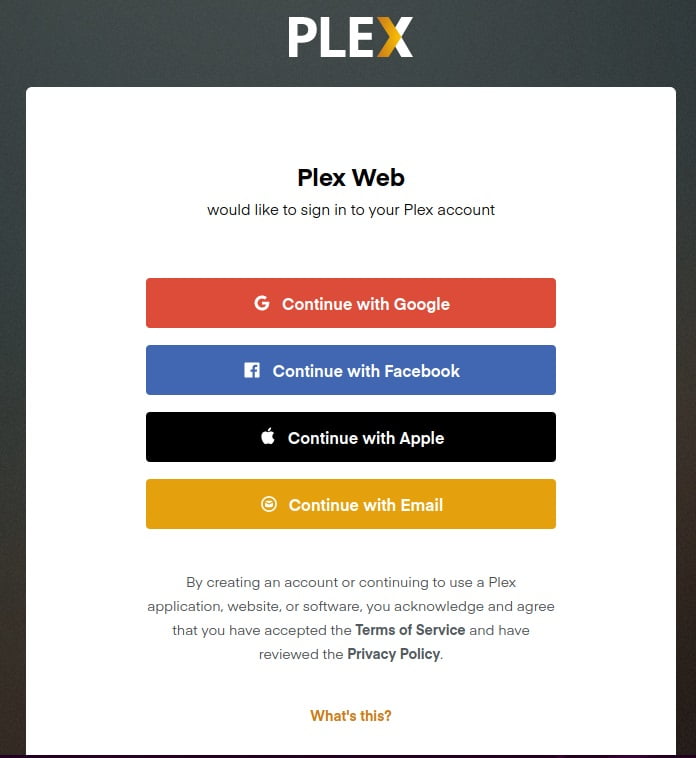
Create an account to use plex media server. You can use Google, Facebook, Apple and Email authentication methods to create Plex account.
After create account, it will be redirected to you a new page that contains information about how Plex works:
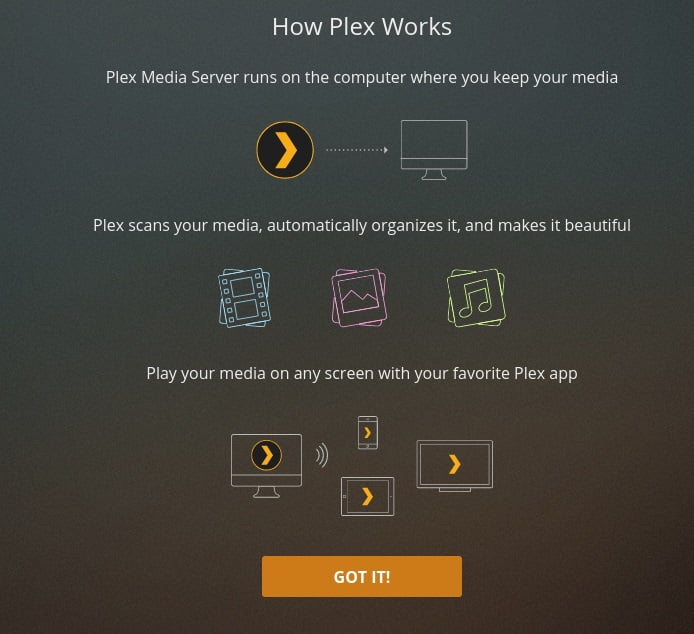
Click on the GOT IT! button and Continue with the setup wizard.
During the Plex setup, do not forget to check the box to Allow me to access my media outside my home and on the browse for media folder, select the path of directory created in above steps: /opt/plexmedia/movies.
Update Plex Media Server
Run the commands below to update Plex Media Server:
sudo apt update
sudo apt install --only-upgrade plexmediaserverIf our tutorials helped you, please consider buying us a coffee. We appreciate your support!
Thank you for your support.