In this article, we are going to shows that how to install GNS3 on Ubuntu 18.04 | 20.04.
GNS3 (Graphical Network Simulator-3) is an open source, free Network software emulator that is used by thousands of network professionals to emulate, design, build, configure, test and troubleshoot the virtual and real complex networks.
At present, GNS3 supports multiple hardware devices from multiple network vendors including, Cisco virtual switches, Cisco ASAs, Brocade vRouters, Cumulus Linux switches, Docker instances, HPE VSRs, multiple Linux appliances and many others.
It consists of two main software components:
- The GNS3-all-in-one software (GUI)
- The GNS3 virtual machine (VM)
How to Install GNS3 on Ubuntu
Simply follow below steps to install GNS3 on your Ubuntu system:
Step 1 : Install GNS3 (Graphical Network Simulator-3)
There are two ways to Install on Ubuntu
- Install GNS3 from its official PPA repository.
- Install GNS3 from source.
In this post, we are going to install GNS3 from its official PPA repository. So simply run the commands below to add its PPA repository:
sudo add-apt-repository ppa:gns3/ppa
sudo apt update
sudo apt install gns3-gui gns3-serverWhen prompted, select yes to allow non-root user to use Wireshark and GNS3 configuration ubridge :
┌──────────────────────────┤Configuring ubridge├──────────────────────────┐
│ │
│ Ubridge can be installed in a way that allows members of the "ubridge" │
│ system group to capture packets. This is recommended over the │
│ alternative of running GNS3 directly as root, because less of the code │
│ will run with elevated privileges. │
│ │
│ All users members of "sudo" or "admin" group will be added to this group│
│ by default. │
│ │
│ Without that most GNS3 features will not work. │
│ │
│ Should non-superusers be able to run GNS3? │
│ │
│ <Yes> <No> │
│ │
└─────────────────────────────────────────────────────────────────────────┘
┌─────────────────────┤Configuring wireshark-common├─────────────────────┐
│ │
│ Dumpcap can be installed in a way that allows members of the"wireshark"│
│ system group to capture packets. This is recommended over the │
│ alternative of running Wireshark/Tshark directly as root, because less │
│ of the code will run with elevated privileges. │
│ │
│ For more detailed information please see │
│ /usr/share/doc/wireshark-common/README.Debian.gz once the package is │
│ installed. │
│ │
│ Enabling this feature may be a security risk, so it is disabled by │
│ default. If in doubt, it is suggested to leave it disabled. │
│ │
│ Should non-superusers be able to capture packets? │
│ │
│ <Yes> <No> │
│ │
└────────────────────────────────────────────────────────────────────────┘Step 2 : Install IOU Support
If you want to allow GNS3 support for IOS on Unix (IOU), then you will need to install IOU support on your ubuntu system:
To install IOU support, run the commands below:
sudo dpkg --add-architecture i386
sudo apt update
sudo apt install gns3-iouStep 3 : Install Docker CE
GNS3 uses Docker containers By default when building networking stack. Follow the steps below to install Docker on your syatem:
First install the required packages by running below command:
sudo apt update
sudo apt install apt-transport-https ca-certificates curl software-properties-common
Next, Run the below commands to install Docker’s official GPG key. It is used to make sure that the packages installed from Docker’s repository are trusted.
curl -fsSL https://download.docker.com/linux/ubuntu/gpg | sudo apt-key add -
After above command, next nun the commands below to add it’s stable repository to Ubuntu.
sudo add-apt-repository "deb [arch=amd64] https://download.docker.com/linux/ubuntu $(lsb_release -cs) stable"At the last, run the commands below to install Docker CE.
sudo apt update
sudo apt install docker-ceAdd your user account to Docker’s group to run Docker as a non-root user, for do that run the below commands:
sudo usermod -aG docker $USER
After installing Docker and IOU, you will need to add your user account into the following groups ubridge, libvirt, kvm and wireshark by running below command:
sudo usermod -aG ubridge $USER
sudo usermod -aG libvirt $USER
sudo usermod -aG kvm $USER
sudo usermod -aG wireshark $USERStep 3 : Launch GNS3
At this point, the GNS3 installed and ready to use. Simply go to the Activities Overview –> Dashboard and search for GNS3 and launch it.
You can also launch it by command line using below command:
sudo gns3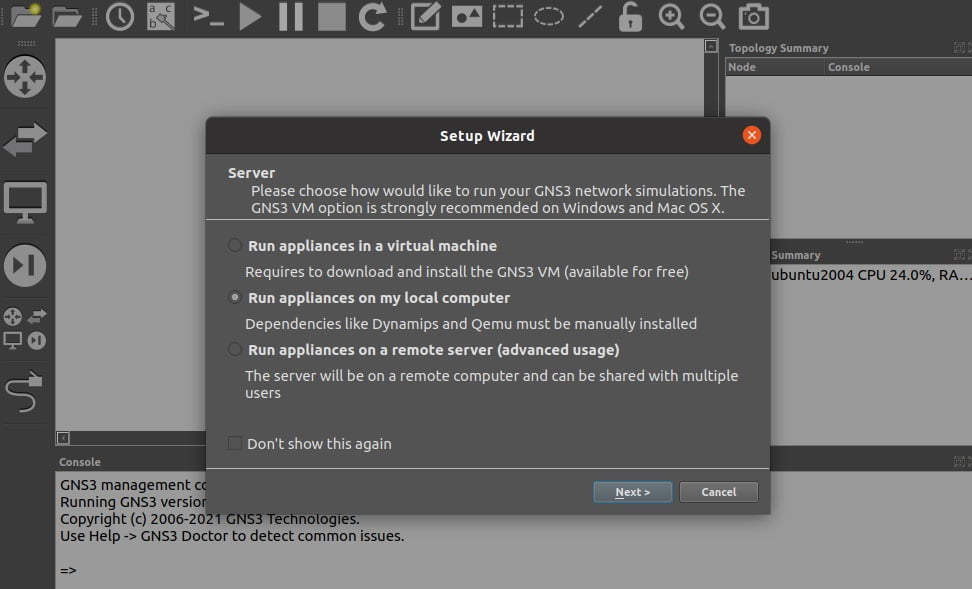
That’s all.
If you face any error and issue in above steps , please use comment box below to report.
If our tutorials helped you, please consider buying us a coffee. We appreciate your support!
Thank you for your support.



