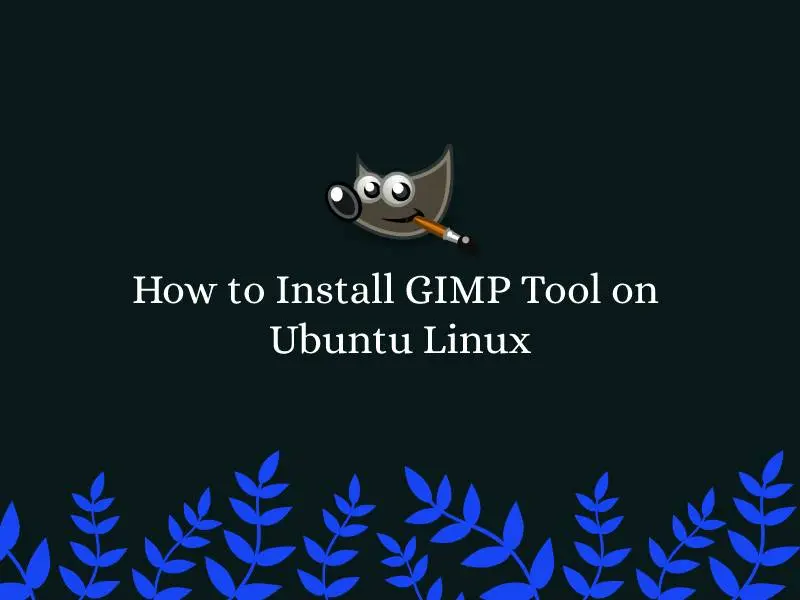This brief guide shows how to install GIMP tool on Ubuntu Linux. If you are a beginner or a new user and want to install the GIMP tool on your ubuntu Linux system then this short tutorial is useful and handy for you.
GIMP (GNU Image Manipulation Program) is a most popular free, open-source and cross platform raster graphics editor tool that is used for image manipulation.
GIMP is an alternative to Adobe Photoshop and other similar image manipulation software’s. It provides best user experience for image manipulation.
For more details about GIMP, please visit its official homepage.
If you are a learner and looking for a Linux distribution for Learning then Ubuntu Linux Operating System is best for you as a beginning.
There are many ways to install GIMP on Ubuntu Linux. In this tutorial, we are going to use three methods for installing it:
- Install GIMP using Flatpak
- How install GIMP using Snap
- Install GIMP from PPA repository
Method 1 : Install GIMP on Ubuntu Linux using Flatpak
In the Linux, Flatpak is a software deployment and package management utility for Linux. It is a latest technology that is used for building, distributing, installing and managing desktop applications on Linux without worrying about dependencies.
Before install GIMP, you will need to install Flatpak package management software by running the command below:
sudo add-apt-repository ppa:alexlarsson/flatpak
sudo apt update
sudo apt install flatpakAfter that, add the Flathub repository :
sudo flatpak remote-add flathub https://dl.flathub.org/repo/flathub.flatpakrepo
sudo flatpak remotesNext, search for GIMP on the repository:
sudo flatpak search gimpIt will display a list of GIMP packages and module as shown below:
GNU Image Manip… Create images and edit photographs org.gimp.GIMP 2.10.28 stable flathub
GIMP User Manual GIMP User Manual org.gimp.GIMP.Manual 2.10 2.10 flathub
Resynthesizer Set of GIMP plug-ins that heal (in-paint), synthesize texture, theme … …MP.Plugin.Resynthesizer 2.0.3 2-40 flathub
Resynthesizer Set of GIMP plug-ins that heal (in-paint), synthesize texture, theme … …MP.Plugin.Resynthesizer 2.0.3 2-3.36 flathub
GimpLensfun GimpLensfun is a Gimp plugin to correct lens distortion using the len… …imp.GIMP.Plugin.Lensfun 0.2.4 2-40 flathub
GimpLensfun GimpLensfun is a Gimp plugin to correct lens distortion using the len… …imp.GIMP.Plugin.Lensfun 0.2.4 2-3.36 flathub
Next, install GIMP:
sudo flatpak install flathub org.gimp.GIMPMethod 2 : Install GIMP on Ubuntu Linux using Snap
Snaps are containerized software packages that are simple to create and install. They are applications packages for desktop, cloud and IoT with all their required dependencies that works for all Linux distributions. With the Snaps, you can securely install and run applications on Linux devices
To Install snap package manager on your system, run the commands below :
sudo apt update
sudo apt install snapdAfter that, run the commands below to install GIMP :
sudo snap install gimpMethod 3 : Install GIMP on Ubuntu Linux from PPA Repository
To install GIMP from PPA Repository, run the command below:
sudo add-apt-repository ppa:ubuntuhandbook1/gimpNext, update package index and install GIMP by running commands below:
sudo apt update
sudo apt install gimp gmicHow to Upgrade GIMP on Ubuntu Linux
You can upgrade GIMP packages by running the below command.
sudo apt-get install --only-upgradeHow to Remove or Uninstall GIMP on Ubuntu Linux
sudo apt purge gimp
sudo apt cleanThat’s all
If you find any error and issue in above steps , please use comment box below to report.
If our tutorials helped you, please consider buying us a coffee. We appreciate your support!
Thank you for your support.