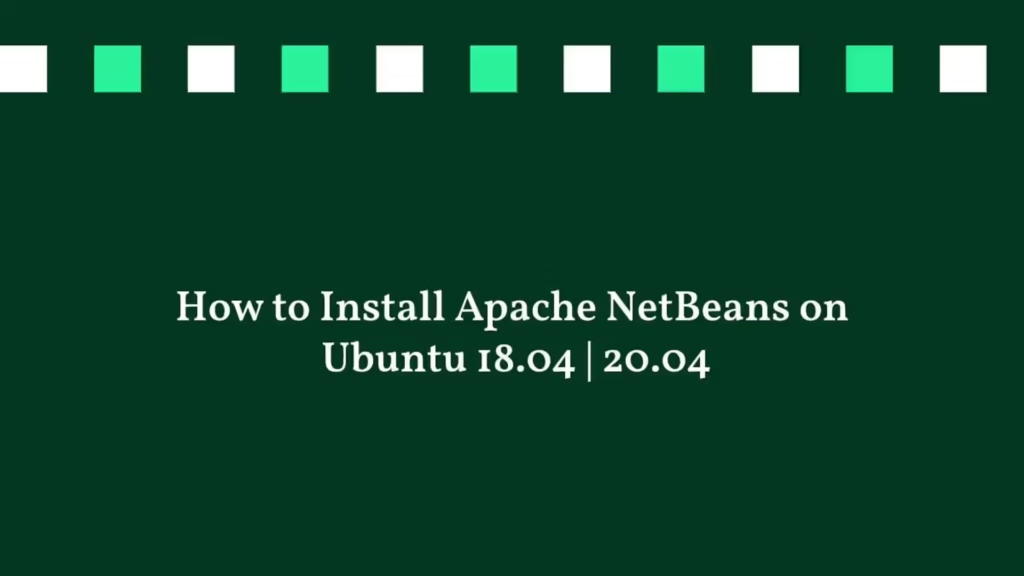In this article, we are going to shows that how to Install Apache NetBeans on Ubuntu 18.04 | 20.04.
Netbeans is an open source and cross-platform java based IDE that is used to develop application in Java, PHP, C/C++, HTML and many other languages.
Ubuntu is a Linux Operating System based on Debian and mostly composed of non-profit(free) and open-source software. It is a complete Linux operating system that compatible with desktops, laptops, server and other devices. Ubuntu is Open Source so it is freely available for both community and professional support.
If you are a learner and looking for a Linux distribution for Learning then Ubuntu Linux Operating System is best for you as a beginning.
Install Apache NetBeans on Ubuntu 18.04 | 20.04
Simply follow below steps to install Apache NetBeans on your Ubuntu system:
Step 1 : Prerequisites
To install Apache NetBeans, you must need to logged in with root or user with sudo privileges.
Step 2 : Install Java OpenJDK
Apache NetBeans is a Java based software or tool so first you will need to installed Java . For do that download the Open JDK . It requires Java 8 or later Java Development Kit installed.
For this article, we are going to install OpenJDK 11. The installation of Open JDK is pretty simple, just run the below commands:
sudo apt update
sudo apt install openjdk-11-jdk openjdk-11-sourceRun the below command to verify it:
java -versionStep 3 : Install NetBeans via snap
If Snap is not installed on your system then you will need to install it before install Apache NetBeans. Installing via snap is the best and easiest way to install packages on Linux machine, including Ubuntu.
To Install snap package manager , run the commands below :
sudo apt update
sudo apt install snapdNow, run the below command to install NetBeans :
sudo snap install netbeans --classicNow Netbeans is installed on your Ubuntu system, so you can launch it typing netbeans in your terminal or by clicking on the Netbeans icon (Activities -> Netbeans).
That’s all
If you face any error and issue in above steps , please use comment box below to report.
If our tutorials helped you, please consider buying us a coffee. We appreciate your support!
Thank you for your support.