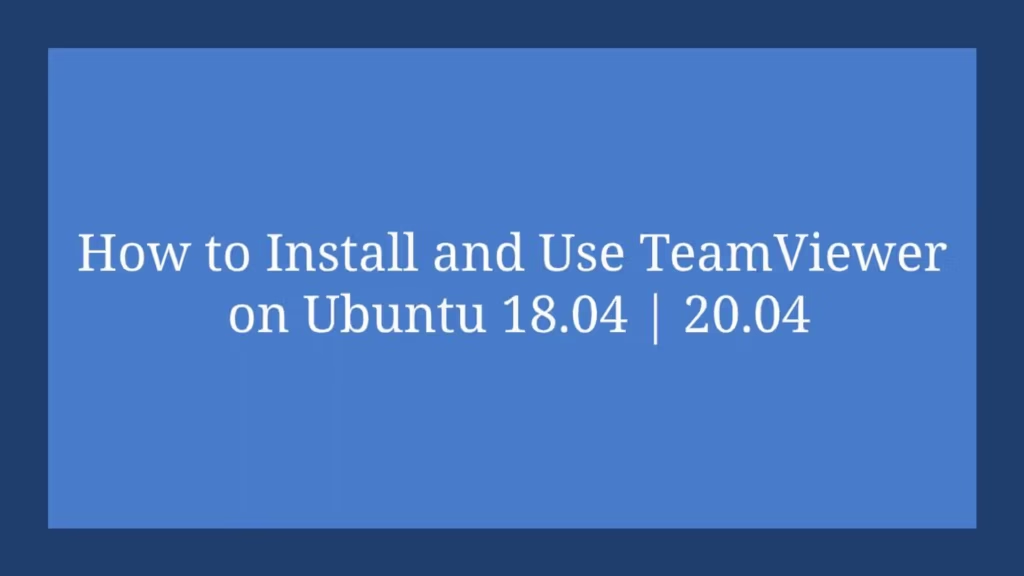This post shows users and new students that how to Install TeamViewer on Ubuntu 18.04 | 20.04. If you wish to Install TeamViewer on Ubuntu then this post is ideal for you.
The TeamViewer is a cross platform remote support software application for remote control, desktop/Laptop screen sharing and file transfer between computers. It is free but only for personal use. You can not use its free version for commercial use.
If you want to use TeamViewer for Business or non-personal us, then you need to purchase a license to use it.
TeamViewer is not available in Ubuntu default repositories. So you need to download and install it manually.
Follow the below steps when you are ready to Install VMware Workstation Player on Ubuntu :
Install TeamViewer Installer
Open the command line terminal and run the below commands to download it.
cd /tmp
wget https://download.teamviewer.com/download/linux/teamviewer_amd64.debNow, run the below commands to install the downloaded file.
sudo apt install ./teamviewer_amd64.deb
After the run above command when you will prompted then if you like to continue, type Y to continue installation process.
During installing, the TeamViewer repository will be added on your computer so in the future if there is a new update available for TeamViewer then updates and upgrades process will be automatically installed.
That’s all ! Now TeamViewer is installed and ready to use.
Starting The TeamViewer
Now TeamViewer is installed and ready to use. So you can launch the TeamViewer from the command line or by clicking on its icon in the Applications menu.
Simply run the below commands to launch TeamViewer via the command line:
teamviewerThat’s all
If you find any error and issue in above steps , please use comment box below to report.