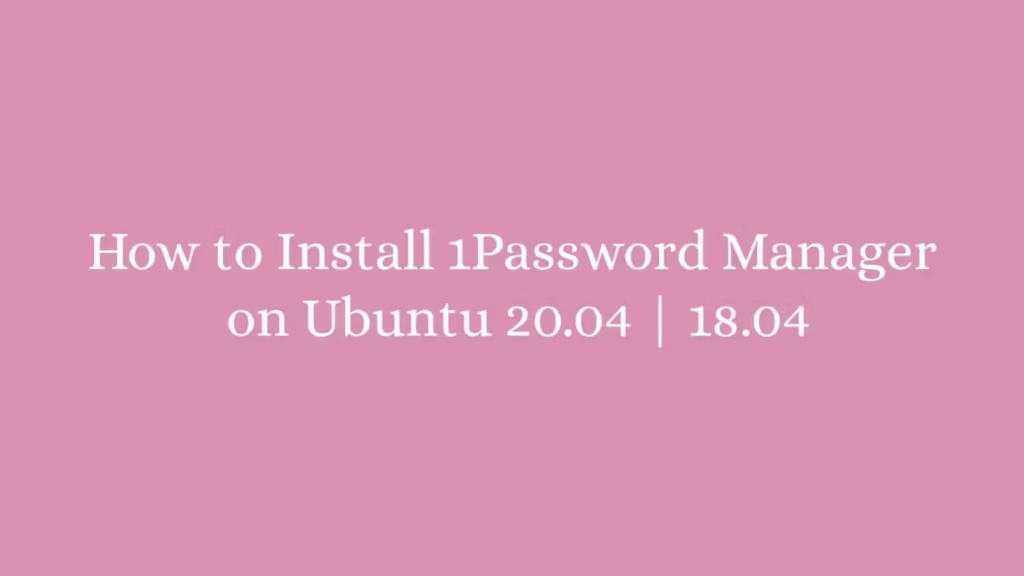In this post, we are going to shows how to Install 1Password Manager on Ubuntu 18.04 | 20.04. If your are interested to Install 1Password Manager in Ubuntu then this post is ideal for you.
1Password is a cross-platform and most-loved password manager that provides safest place to store and share various type of passwords, credit cards, logins and many other sensitive information in a virtual vault that is locked with a PBKDF2-guarded master password software licenses.
1Password is a cross-platform password manager that means, it will perfectly works in Windows, MacOS and Linux operating systems including Ubuntu. It is developed and managed by AgileBits Inc. With the help of it, you can log in to sites and fill forms securely with a single click.
For more details about 1Password Manager, please visit its official website.
How to Install 1Password Manager on Ubuntu
Simply follow below steps to install 1Password Manager on Ubuntu :
Method 1 : Install 1Password from DEB Package File
To install 1Password Manager from its official DEB package file, simply click on below button:
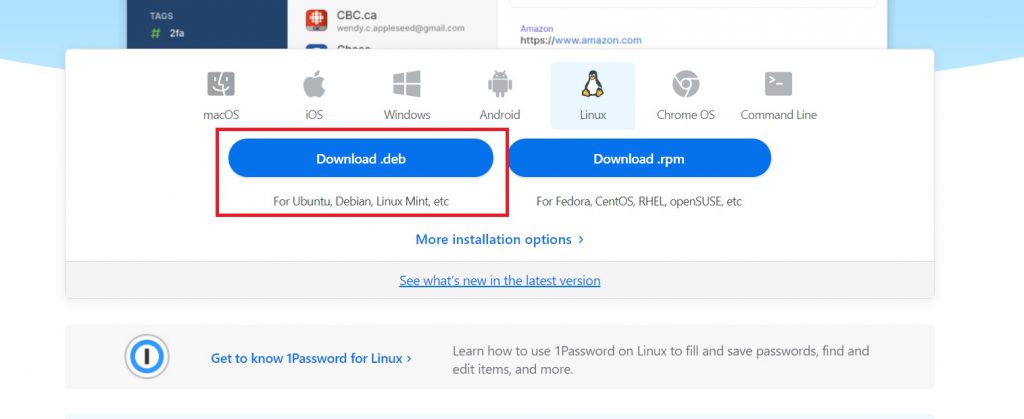
As we know, all downloaded files are saved in Downloads folder of your home directory. So browse the Downloads folder using the file manager.
At downloads folder, right-click on the downloaded deb package file named 1password-latest.deb and select Open With Software Install option.
When you click on the Open With Software Install option, it will launch the Ubuntu apps center. Next, click on the Install button to start the installation process as show below:
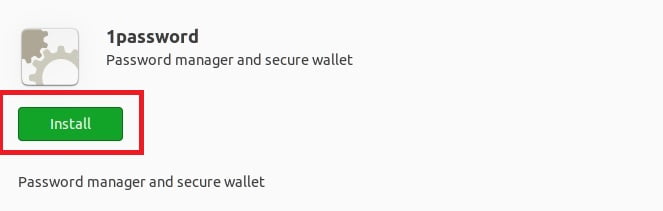
After click on install button, you will be prompted for the account admin password. Type the password, confirm it and complete the installation process.
At this point, the 1Password Manager is installed and ready to use. To launch it, go to the Activities Overview –> Dashboard and search 1Password and launch it.
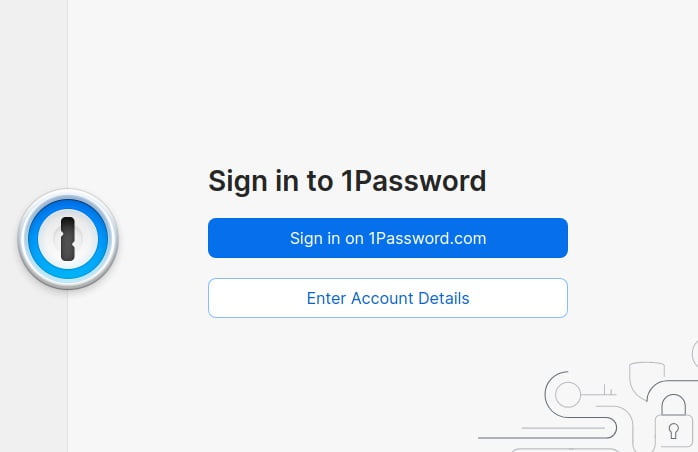
Method 2 : Install 1Password from repository
You can also install the 1Password from its official repository using the command-line.
To do that, first install curl tool using the command below:
sudo apt update
sudo apt install curlNext, run the curl command to add 1Password repository key:
curl -sS https://downloads.1password.com/linux/keys/1password.asc | sudo gpg --dearmor --output /usr/share/keyrings/1password-archive-keyring.gpgAfter that, create a repository file using command below:
echo 'deb [arch=amd64 signed-by=/usr/share/keyrings/1password-archive-keyring.gpg] https://downloads.1password.com/linux/debian/amd64 stable main' | sudo tee /etc/apt/sources.list.d/1password.listNext, Add the debsig-verify policy to verify packages signatures as show below:
sudo mkdir -p /etc/debsig/policies/AC2D62742012EA22/curl -sS https://downloads.1password.com/linux/debian/debsig/1password.pol | sudo tee /etc/debsig/policies/AC2D62742012EA22/1password.polOnce again:
sudo mkdir -p /usr/share/debsig/keyrings/AC2D62742012EA22
curl -sS https://downloads.1password.com/linux/keys/1password.asc | sudo gpg --dearmor --output /usr/share/debsig/keyrings/AC2D62742012EA22/debsig.gpgFinally update and install 1Password by running the commands below:
sudo apt update && sudo apt install 1passwordUninstall 1password Manager
If you want to uninstall 1password, run the command below:
sudo apt remove --autoremove 1passwordIf you want to remove the apt repository then you will need to remove the config file using the command below:
sudo rm /etc/apt/sources.list.d/1password.listThat’s all.
If you face any error and issue in above steps , please use comment box below to report.
If our tutorials helped you, please consider buying us a coffee. We appreciate your support!
Thank you for your support.