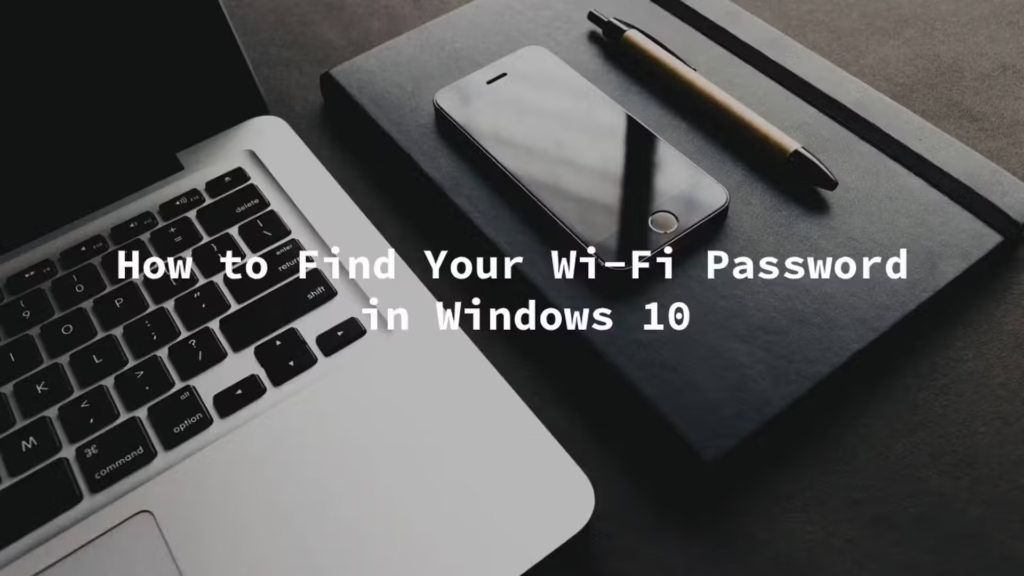This post shows users and new students How to Find Your Wi-Fi network Password in Windows 10.
If you are forgot your Wi-Fi password then you can use Windows computer that is already connected to the Wi-Fi to access the password of your wi-fi network. When you access the password of your wi-fi then you can use it to connect other devices to the Wi-Fi network.
Windows 10 is most recent and powerful version of operating systems(OS) for personal computers. It is developed and released by Microsoft. If you are New student and User and you are looking a personal computer to start learning then Windows 10 computers best choice for you.
Windows 10 is one of the best operating systems, and it is used by millions of users around the world.
Please follow the steps below for finding your Wi-Fi network password on Windows 10 :
On Windows 10 system, select the Start button, select Settings > Network & Internet > Status > Network and Sharing Center.
In the Network and Sharing Center, click on Connections, then select your Wi-Fi network name.
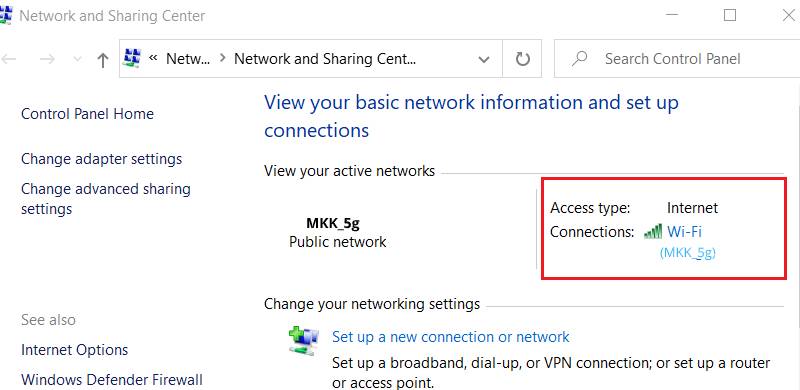
When you select your Wi-Fi network name, we saw a Wi-Fi Status window. On In Wi-Fi Status, select Wireless Properties.
In the Wireless Network Properties, select the Security tab option, then select the Show characters check box.
When you select the show characters check box your Wi-Fi password is showed in the Network security key box.
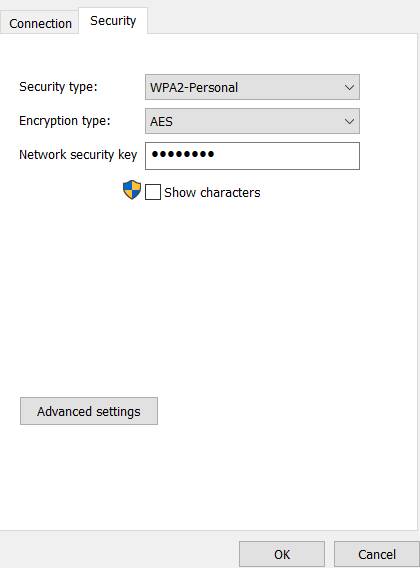
That’s All!
If you find any error and issue in above steps , please use comment box below to report.