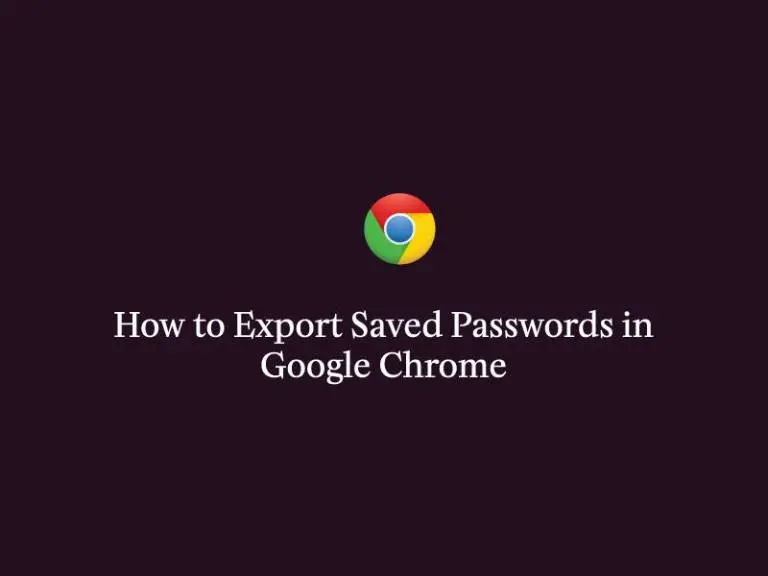This brief guide shows how to export saved passwords in Google Chrome. If you are a beginner or a new user and want to export passwords that are stored in Google Chrome then this short tutorial is useful and handy for you.
Google Chrome is a cross-platform, fast, secure web browser developed by Google. It was released in 2008 for Microsoft Windows and at the current time it is available for Linux, macOS, iOS, and Android.
It comes with a built-in password manager that allows you to save your login credentials(Username & password) for websites which required to login with a username and password.
If you want to export your saved passwords from Google Chrome to make a back-up of your credentials or migrate to other more secured password managers, follow the step below to do that.
Export Saved passwords from Google Chrome
Exporting saved passwords from Google Chrome is very simple and straightforward. Simply follow the step below to do that.
First of all, open the Google Chrome. At the upper-right corner in Chrome, click on the three vertical dots and select Settings option as shown in the image below:
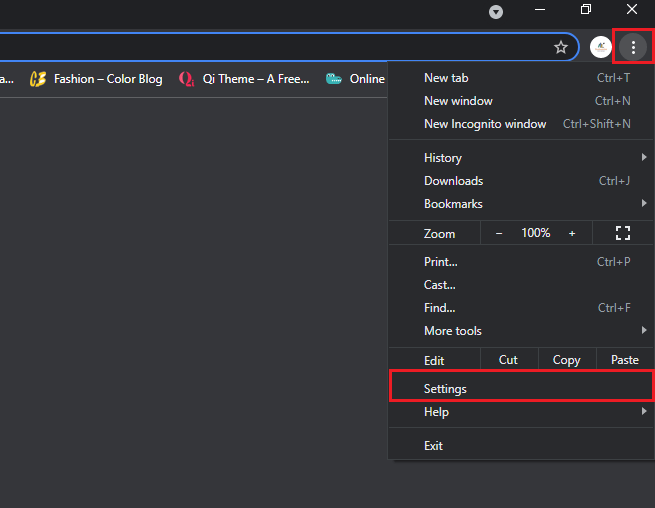
After open the Settings page, click on the Autofill tab and choose Passwords option as shown in the image below:
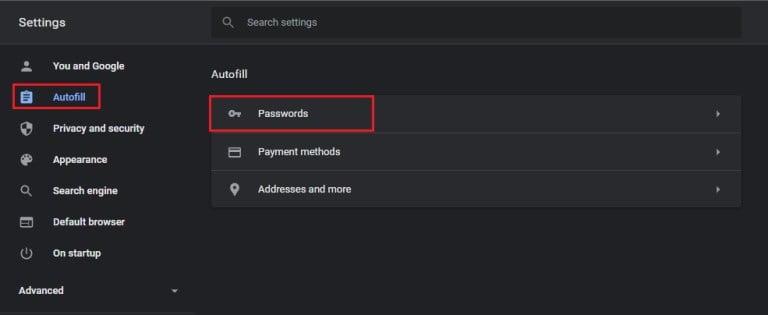
On the Passwords page, click on the three vertical dots and select Export passwords as shown in the below image :
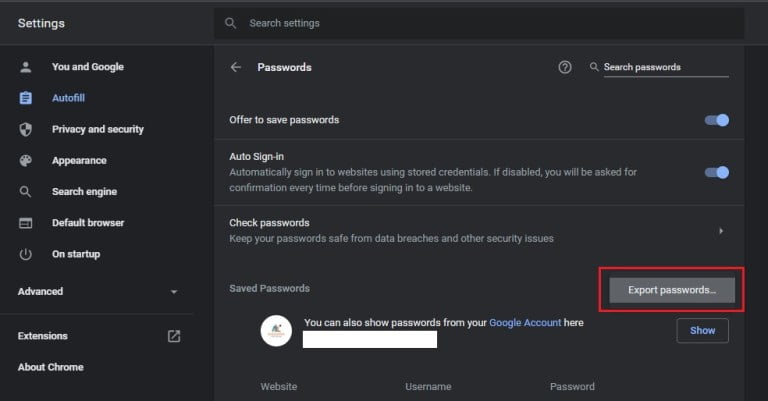
After that, click on the Export passwords button from pop-up screen as shown in the below image :
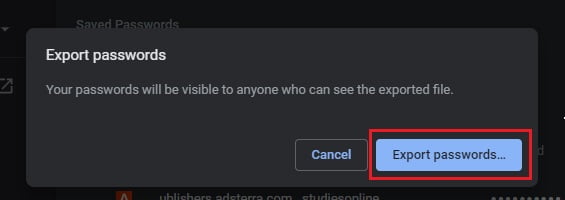
Next, you will get a new pop-up screen to type your Windows password as shown in the below image:
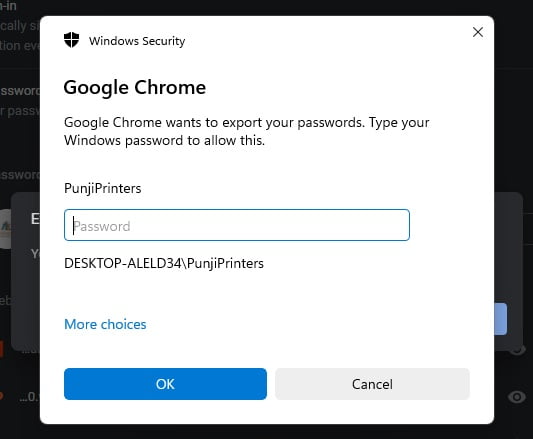
After provide your Windows password, you can export the saved passwords file at any location in your Windows system:
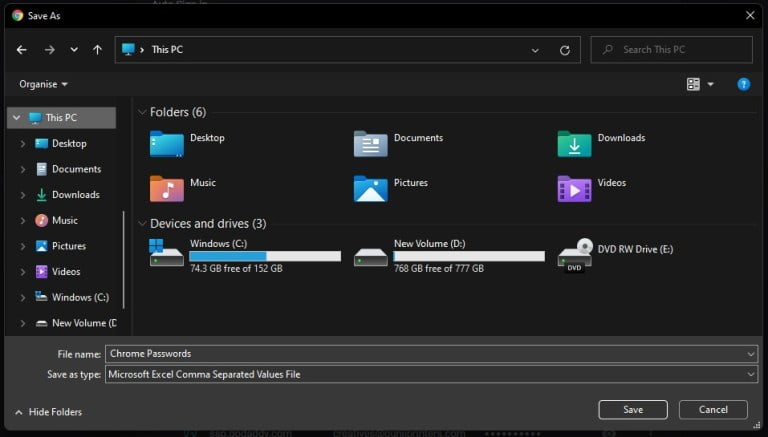
That’s all
If you find any error and issue in above steps , please use comment box below to report.
If our tutorials helped you, please consider buying us a coffee. We appreciate your support!
Thank you for your support.