This article shows how to download and use Microsoft Safety Scanner in Windows 11. If you are a new user and want to use Microsoft Safety Scanner to remove malware in your windows 11 system then this article is useful and handy for you.
Microsoft Safety Scanner is a free virus scan tool similar to Windows Malicious Software Removal Tool which is designed to scan, find and remove malware from Windows computers.
If Windows built-in antivirus (Microsoft Defender) isn’t working for your computer to find malware or virus, you can use the Microsoft Safety Scanner to protect your computer.
New Microsoft Windows 11 is a major release of the Windows NT operating system developed by Microsoft Windows. It is the successor to Windows 10 and it’s expected to be released later this year. It comes with many new and interesting features such as new user desktop, centered taskbar, new Start menu, rounded corners windows, new themes and colors and many more.
When you are ready, follow the steps below to download and use Microsoft Safety Scanner in Windows 11 system:
How to Download Microsoft Safety Scanner in Windows 11
To download Microsoft Safety Scanner, click on the link below:
Download Microsoft Safety Scanner
And download Microsoft Safety Scanner (64-bit) version for your Windows system as shown in the image below:
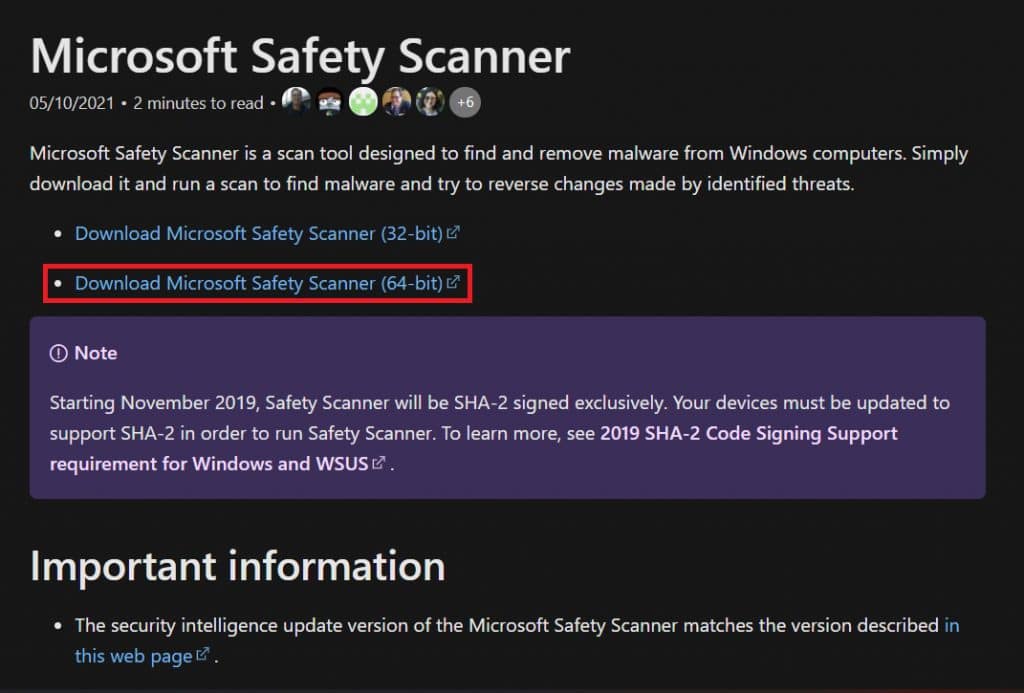
The downloaded file will be saved in Downloads folder. Open the Downloads folder, find the downloaded file and double-click on it to start the installation process.

Next, accept the license agreement and click on Next to continue:
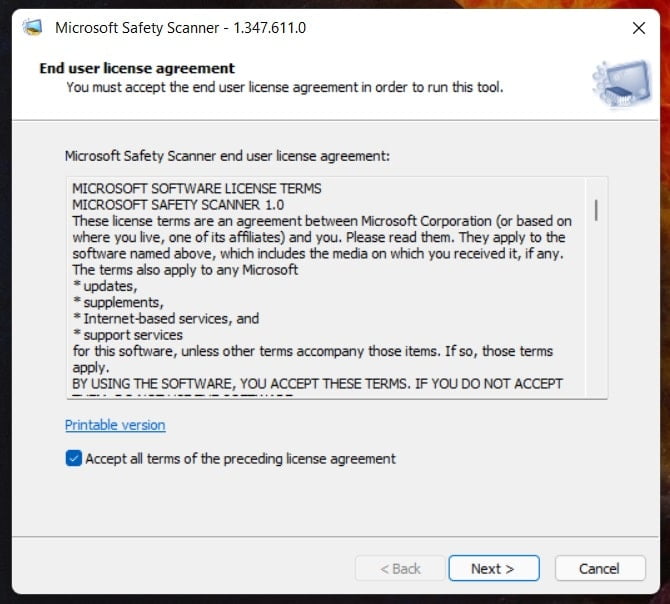
Next, you will need to select a scan type. For this article, we select Full scan option :
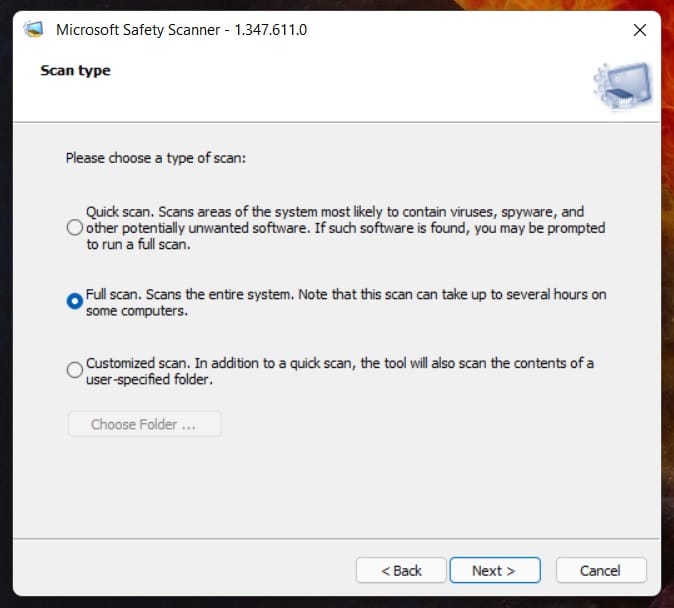
After that, click on Next to start the scanning of your system for malware and viruses. Full scan will take hours to complete scanning process.
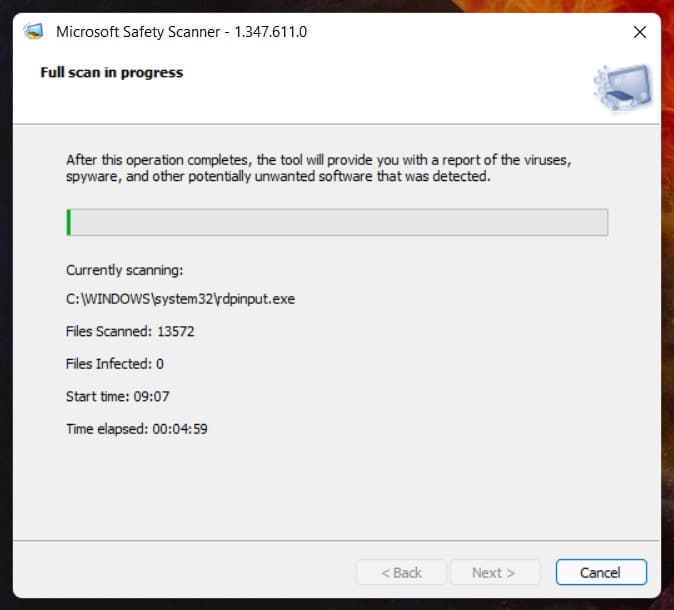
For detailed review of scan result, you can check the log at %SYSTEMROOT%\debug\msert.log.
That’s all.
If you face any error and issue in above steps , please use comment box below to report.
If our tutorials helped you, please consider buying us a coffee. We appreciate your support!
Thank you for your support.



