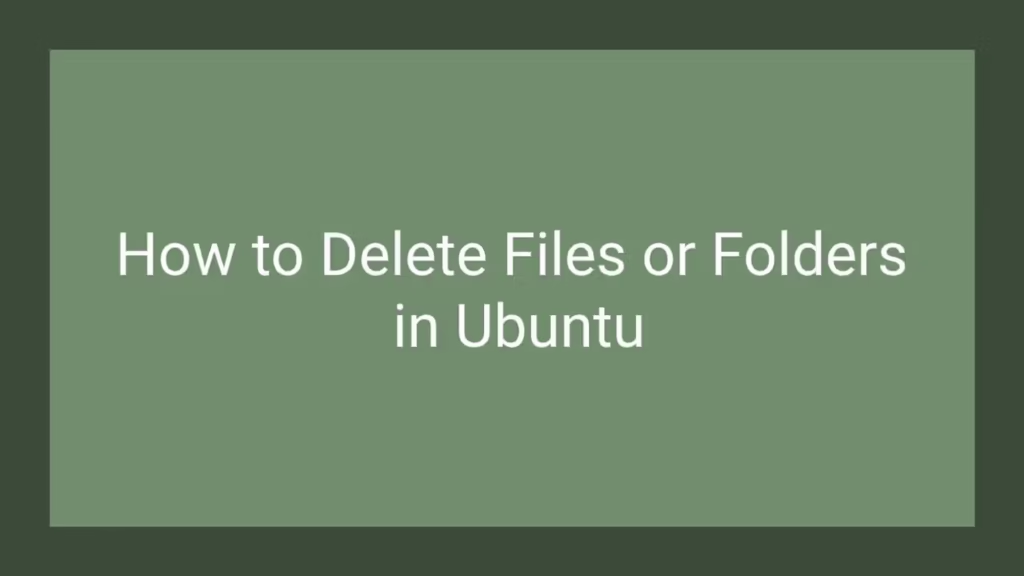This post shows users and new students that how to Delete Files or Folders in Ubuntu. If you want to learn Delete Files or Folders in Ubuntu then this post is ideal for you.
We all have many folders and files in our system or computer. If you don’t need a file or folder any more then you can delete it from your system or computer. For delete a folder and a file, simply identify the item that you want delete and select it. Then delete it.
After delete a folder or a file, it is moved into Trash Folder. The trash folder is a place where deleted items are kept temporarily until you manually empty it. If you accidentally delete a file or folder then you can restore it from Trash Folder.
Follow the steps below to lean how to delete items :
Send folder or filer to the trash
Sending folder or filer to trash folder is also known as deleting an folder or filer. The trash folder keeps items until you manually empty it. If you accidentally delete a file or folder then you can restore it from Trash Folder.
Please follow the below steps, to delete an item :
- Select the select file or folder that you want to delete by click once on it.
- Then press Delete button on your keyboard. Or you can drag the file or folder into the Trash in the sidebar.
- Or you can right click on the file or folder that you want to delete and then select Move to Trash option.
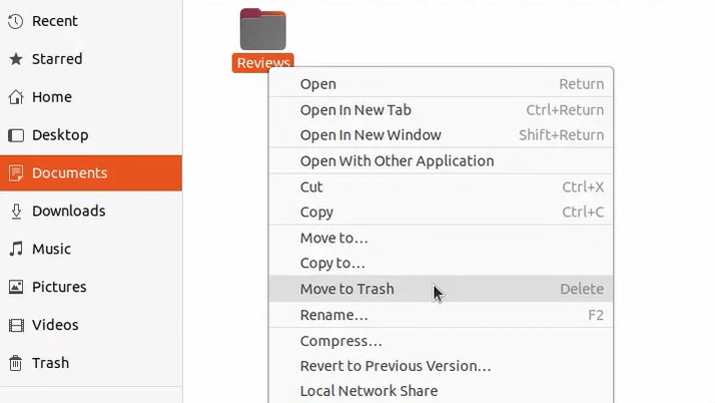
After above steps the file or folder will be moved to the trash folder, and you will see a Undo button appear for a few seconds when you delete a file. If you think that you accidentally delete a file then select Undo button, it will be restored the file to it’s original location.
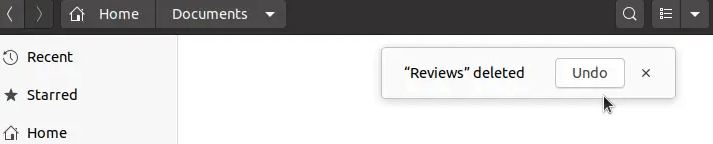
Permanently delete Files or Folders
Use the steps below, if you wish to permanently delete file or folder without moving into Trash folder.
- Select the file or folder that you wish to delete.
- Press and hold Shift key, then press Delete key on your keyboard.
- You cannot undo this process, so you will be asked for confirm that you wish to delete the file or folder.
That’s all
If you find any error and issue in above steps , please use comment box below to report.