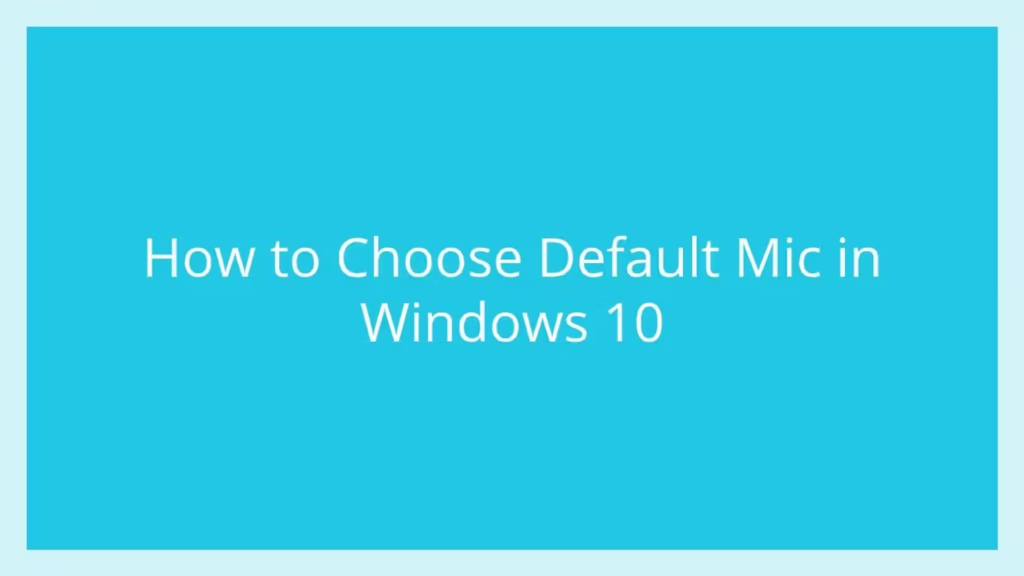This article is going to show you that how to to Choose Default Mic in Windows 10. If you want to do that then this article is best for you.
Windows 10 is most recent and powerful version of operating systems(OS) for personal computers. It was developed and released by Microsoft. If you are New student and User and you are looking a personal computer to start learning then Windows 10 computers best choice for you.
Windows 10 is one of the best operating systems and used by millions of users around the worldwide.
In the Windows 10 operating system, if you have multiple input sounds devices(Mic) connected to your system then you have to choose your default Mic from connected input sound devices.
To Learn how to Choose Default Mic in Windows, please follow below steps :
Set Windows default Mic
In the Windows 10 operating system, there are many ways to set or choose Windows default Microphone(Mic).
This article going to use Windows systems settings to set the system input audio device(Mic) for all apps.
First of all, click on the start then click on Setting icon same as below image:
* You can also use Windows + i shortcut-key to open it.

On Setting screen , click on the System option :

In the System window, click on the Sound option on the left side of screen.
When you click on the Sound option, you will see there a drop-down menu labeled as Choose your input device. Under the drop-down list ,click on the Mic or Microphone you will like to use as your default Mic or Microphone.
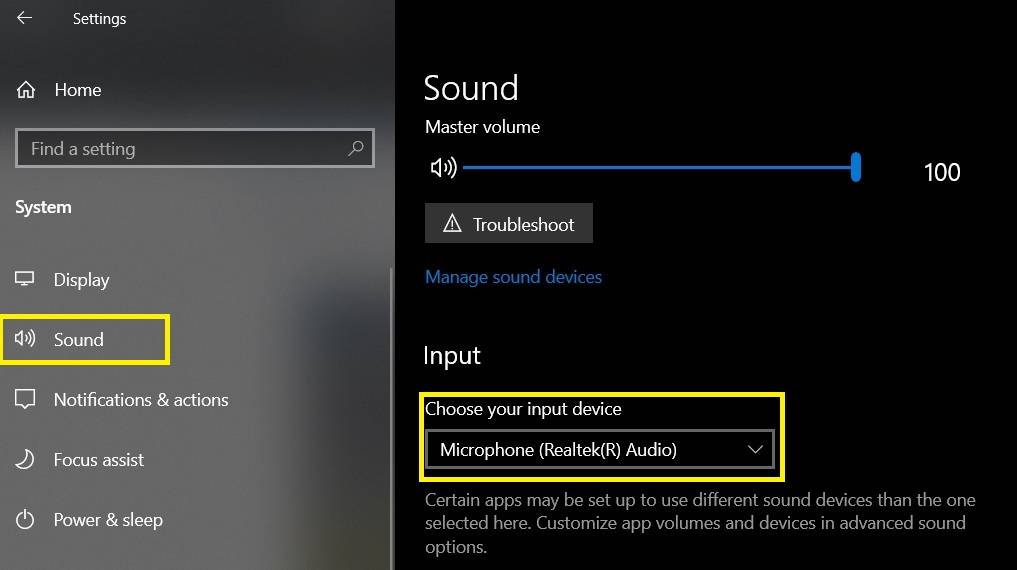
Default Mic will apply for all application of your system. But some application may be override this setting and choose a different input audio device.
That’s all
If you find any error and issue in above steps , please use below comment box to report.