This article shows how to change touch keyboard size on Windows 11. If you are a new user and want to change the size of touch keyboard in your windows 11 system then this article is useful and handy for you.
Windows comes with a feature known as Touch Keyboard or On-Screen Keyboard (OSK) that is turned off by default. This feature is very important if your physical keyboard is totally damaged or not working.
Windows also allows you to change the size of touch keyboard, if you not like its default size. You can easily resize it and make it bigger or smaller according your choice.
New Microsoft Windows 11 is a major release of the Windows NT operating system developed by Microsoft Windows. It is the successor to Windows 10 and it’s expected to be released later this year. It comes with many new and interesting features such as new user desktop, centered taskbar, new Start menu, rounded corners windows, new themes and colors and many more.
When you are ready, follow the steps below to change the size of touch keyboard in Windows 11 system:
How to Resize or Adjust the Touch keyboard on Windows 11
To resize Touch keyboard, first click on the start menu and open the system Settings as shown in the image below:
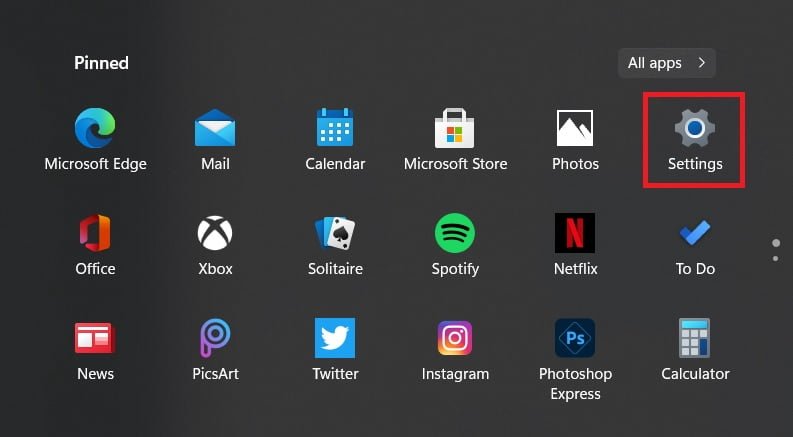
You can also use the Windows key + i shortcut keys to get to System Settings.
In the System Settings page, click on the Personalization option and then select Touch keyboard option as shown in the image below:
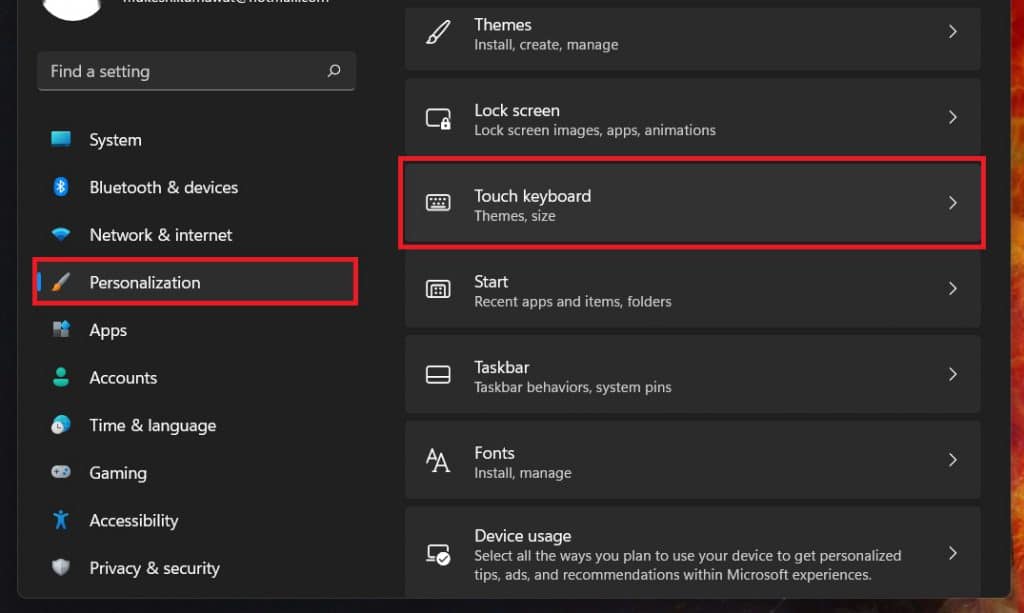
On Touch keyboard settings page, you can see that the default size of touch keyboard is “100”. If you want to resize it, use the keyboard size slider to resize the on-screen keyboard as shown in the image below:
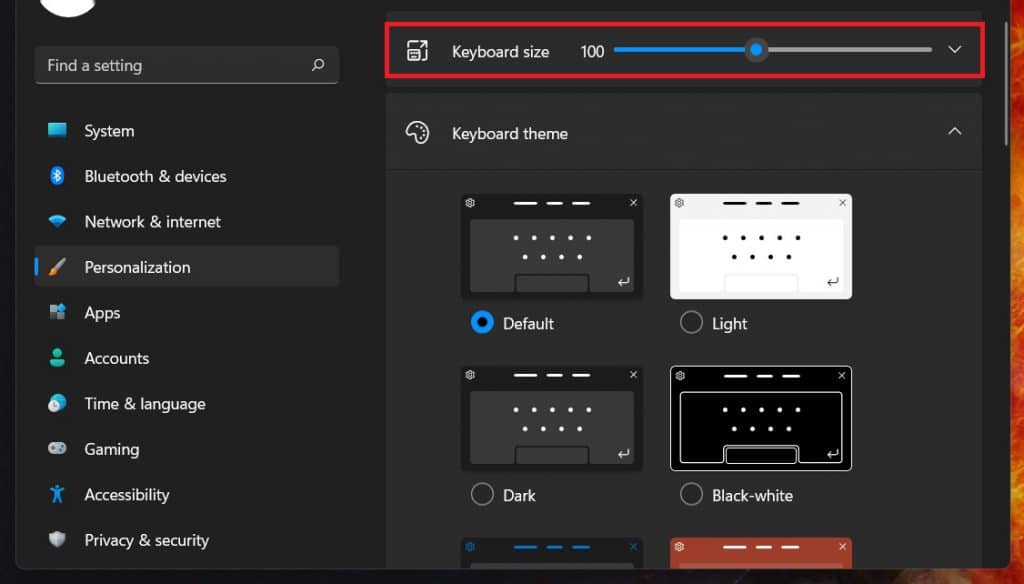
On each move of keyboard size slider, the size of the Virtual Touch keyboard will be increase or decrease:
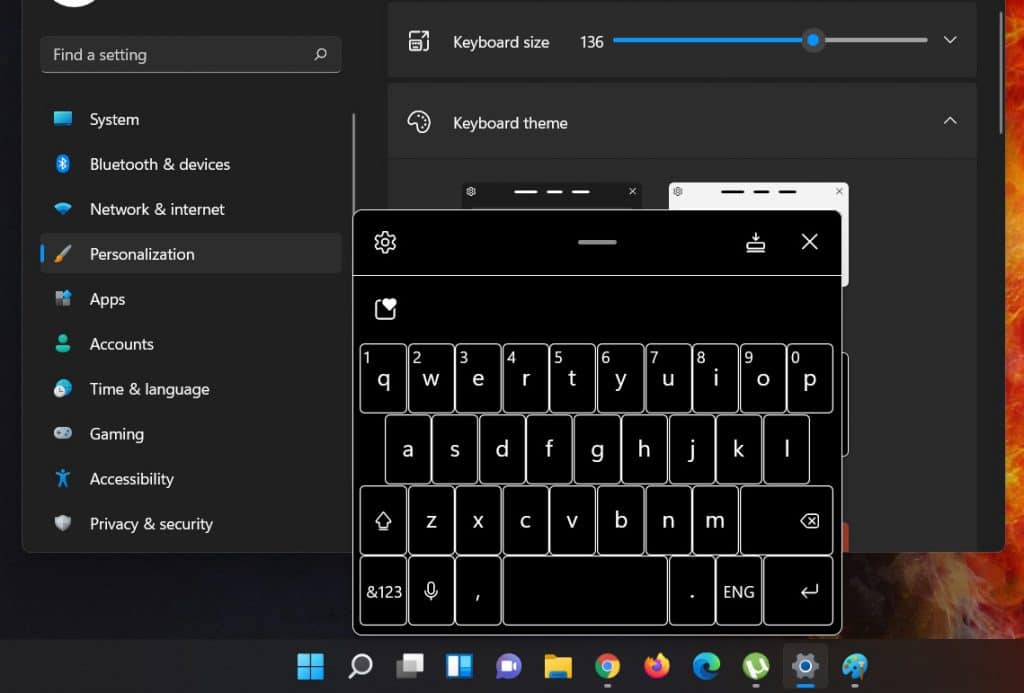
That’s all.
If you face any error and issue in above steps , please use comment box below to report.
If our tutorials helped you, please consider buying us a coffee. We appreciate your support!
Thank you for your support.



