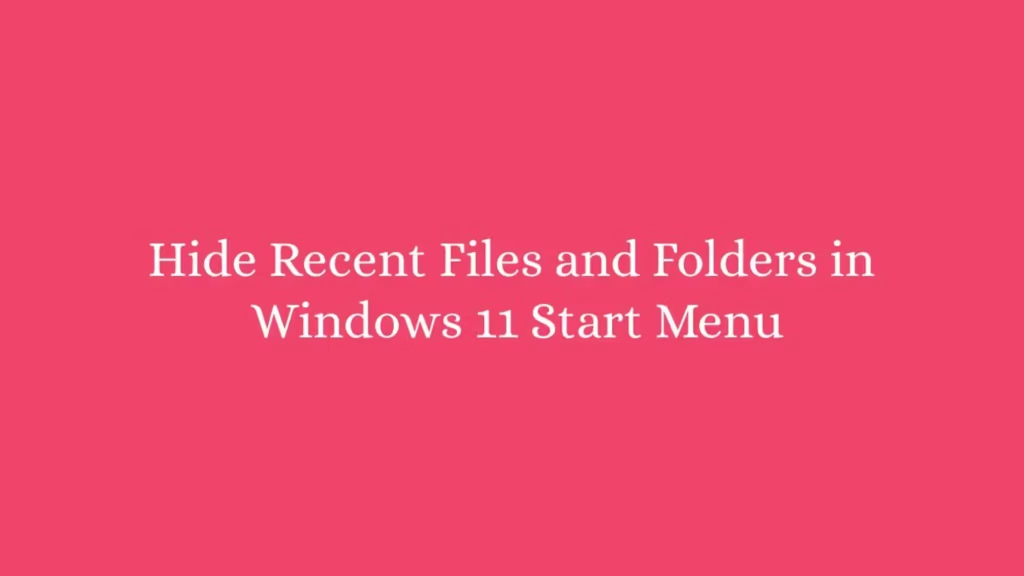This article shows how to hide or remove recent files and folders in Windows 11. If you are a new user and want to hide or remove recent files and folders from windows 11 start menu then this article is useful and handy for you.
Microsoft Windows has officially released the first build of Windows 11 for developers and enthusiasts to get their feedback on the new features and UI design changes. If your system meets the all requirements to get Windows 11 Insider Preview then you can join the Windows Insider program.
New Microsoft Windows 11 is a major release of the Windows NT operating system developed by Microsoft Windows. It is the successor to Windows 10 and it’s expected to be released later this year.
Follow the steps below to hide or remove recent files and folders in your Windows 11 machine:
How To Disable Recently Opened Items
To hide or disable recent files and folders, first click on the start menu and open the system Settings as shown in the image below:
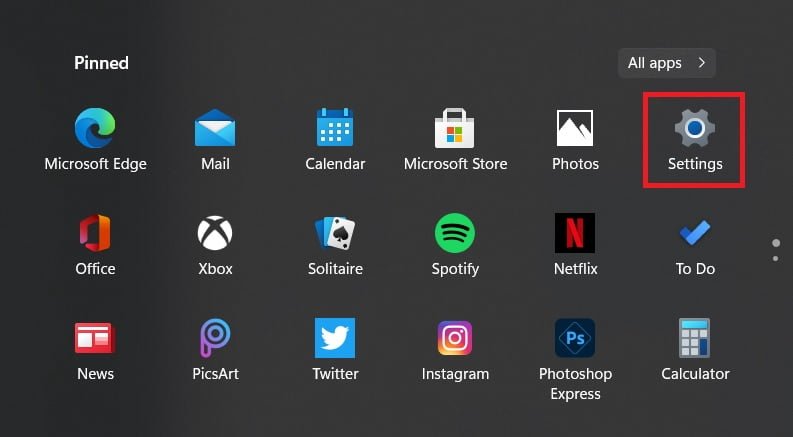
After that, click on the “Personalization.” option and then select the “Start” option:
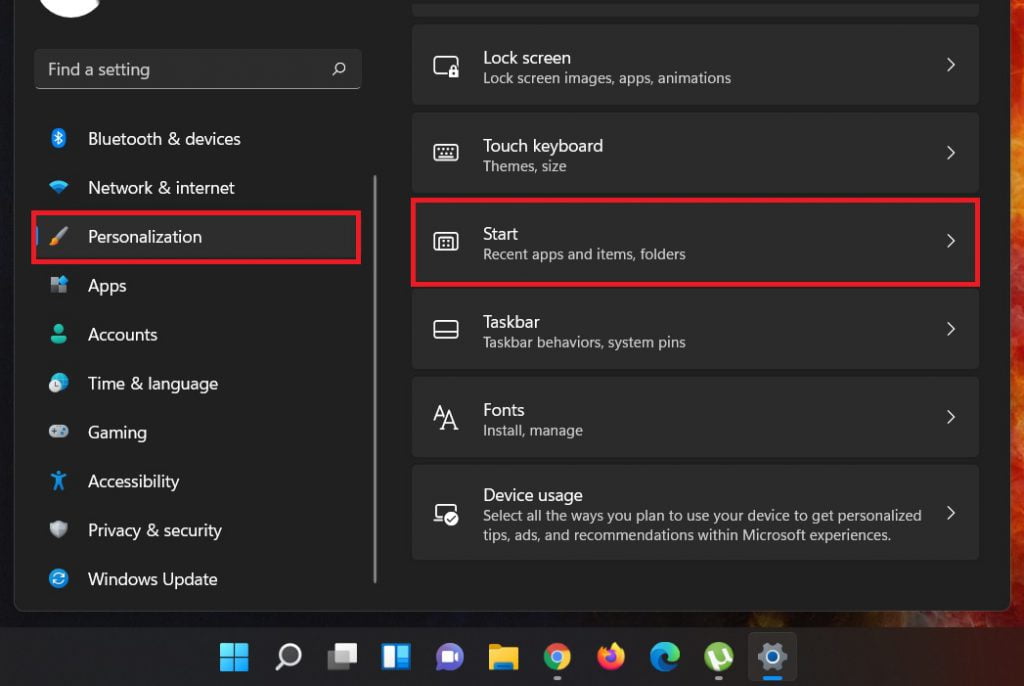
At the Start page, look for the option “Show recently opened items in Start, Jump lists, and File Explorer” and set it to Off as shown in the image below:
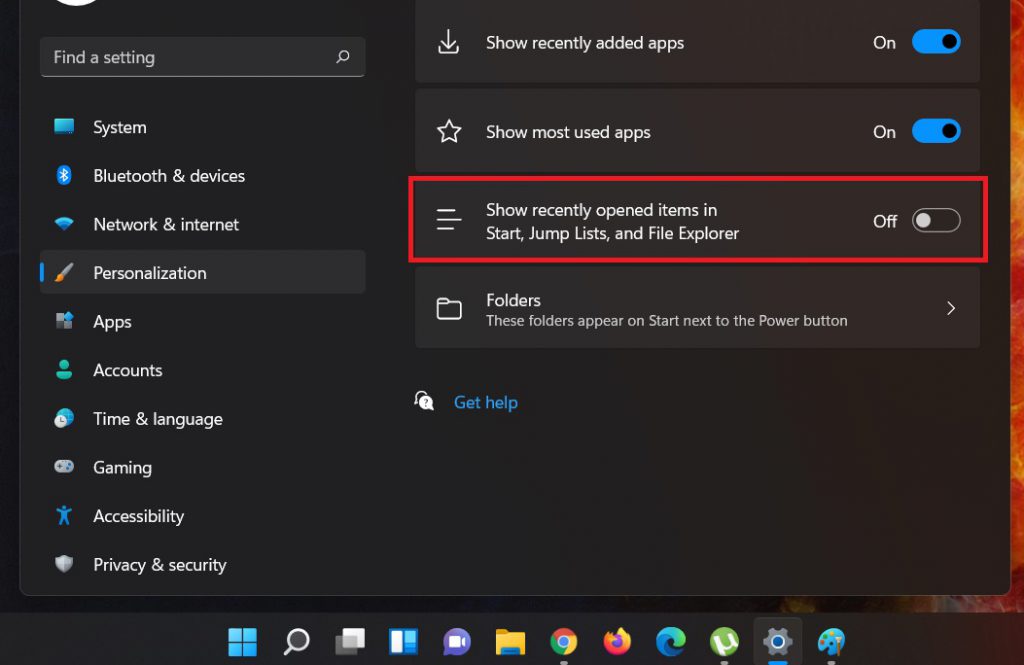
That’s all. The recent files and folders no longer will display in the Recommended section of Start Menu.
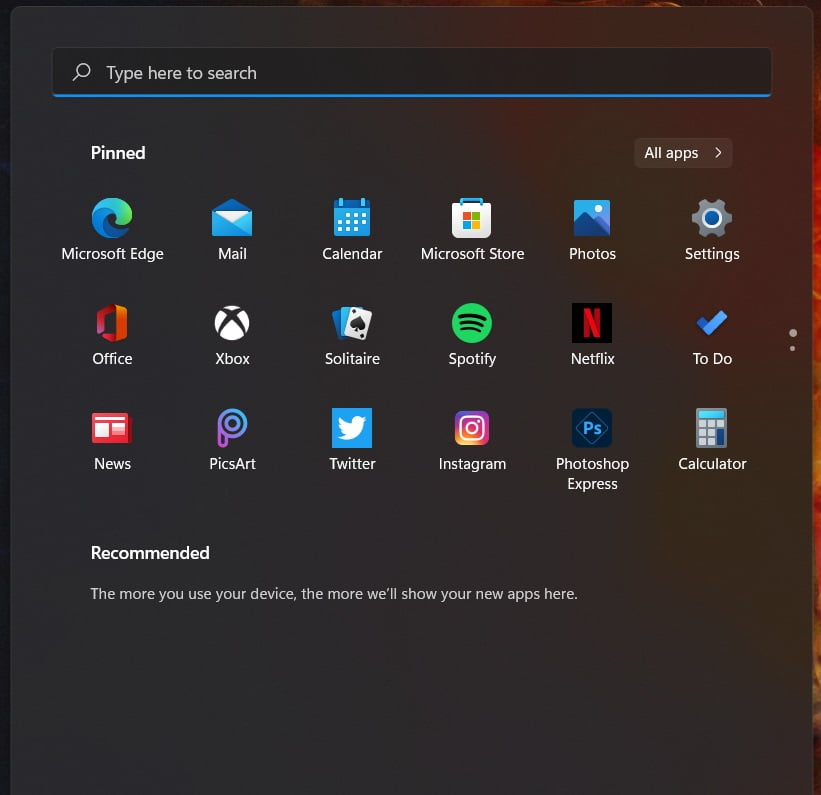
If you face any error and issue in above steps , please use comment box below to report.
If our tutorials helped you, please consider buying us a coffee. We appreciate your support!
Thank you for your support.