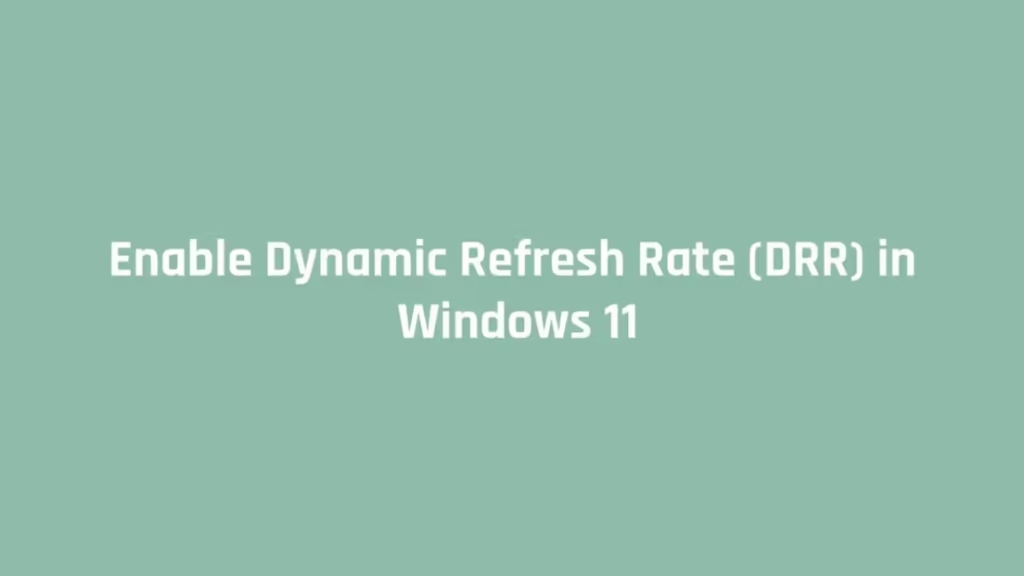This article shows how to Enable Dynamic Refresh Rate (DRR) in Windows 11. If you want to enable or disable Dynamic Refresh Rate (DRR) in your Windows 11 system then this article is useful for you.
Dynamic refresh rate is a new and interesting feature of Windows which available only for Windows 11 Insider builds (Dev channel). It allows your device to set the refresh rate dynamically.
When enable, Windows 11 will seamlessly switch between a lower refresh rate and a higher refresh rate based on based on the system’s activities. The refresh rate will decrease for low resolutions and increase for high resolutions.
Currently Dynamic Refresh Rate (DDR) is available for laptops with a display that supports Variable refresh rate (VRR) and a refresh rate of at least 120Hz. And supported devices also requires a graphic driver WDDM 3.0 that supports it. You can get the graphic driver via Windows updates.
Microsoft Windows has officially released the first build of Windows 11 for developers and enthusiasts to get their feedback on the new features and UI design changes. If your system meets the all requirements to get Windows 11 Insider Preview then you can join the Windows Insider program.
Windows 11 is a major release of the Windows NT operating system developed by Microsoft Windows. It is the successor to Windows 10 and it’s expected to be released later this year.
How to Enable Dynamic Refresh Rate (DRR) in Windows 11
To enable or disable Dynamic Refresh Rate (DRR) in Windows 11, click on the start menu and open the system Settings as shown in image below:
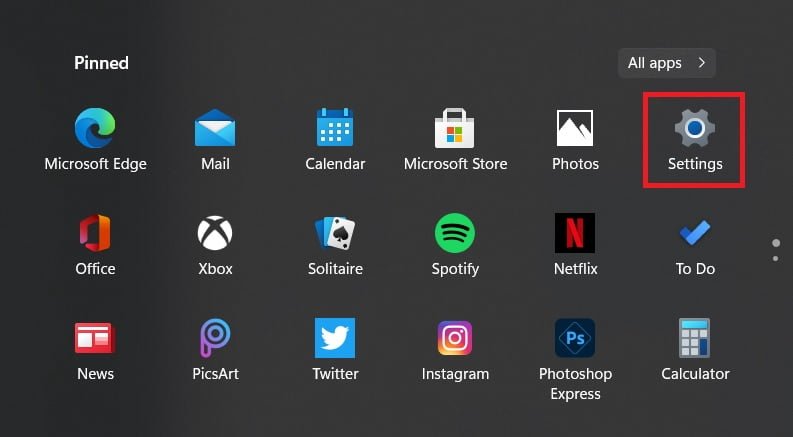
After that, select Display option as shown below:
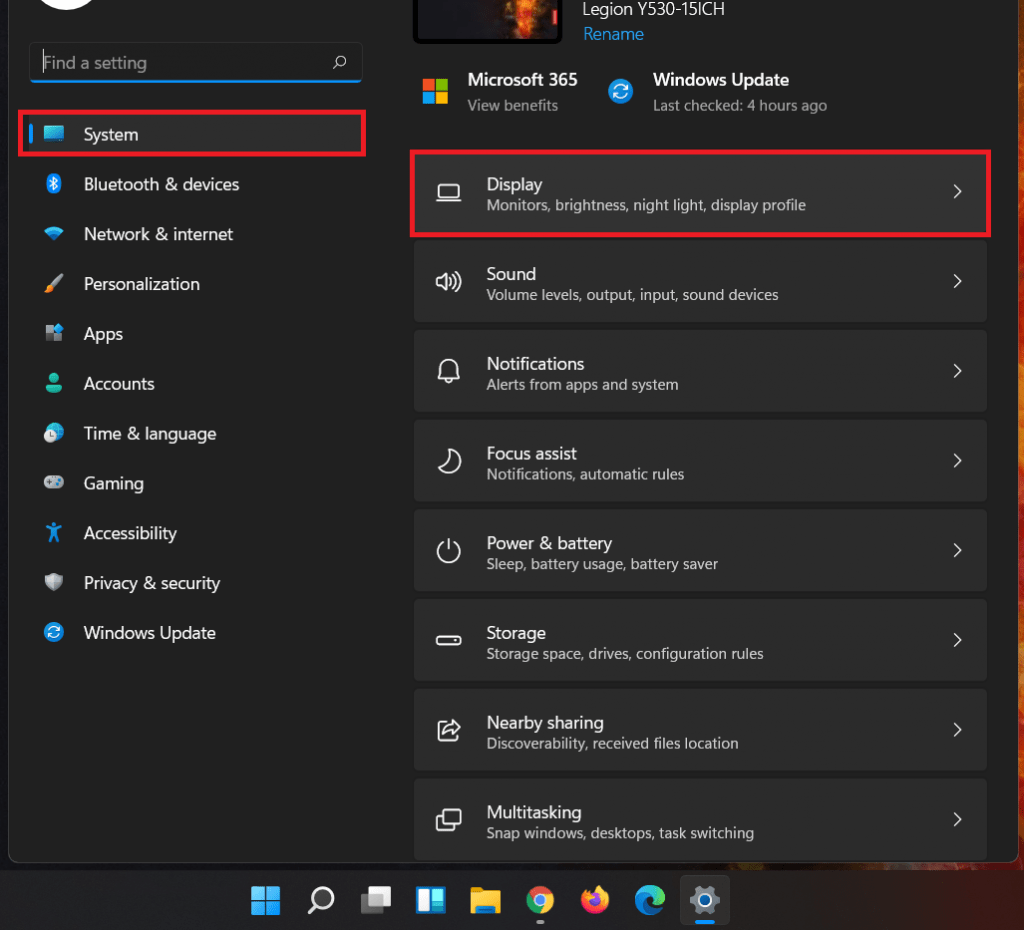
Next, select Advanced display from the Display screen:
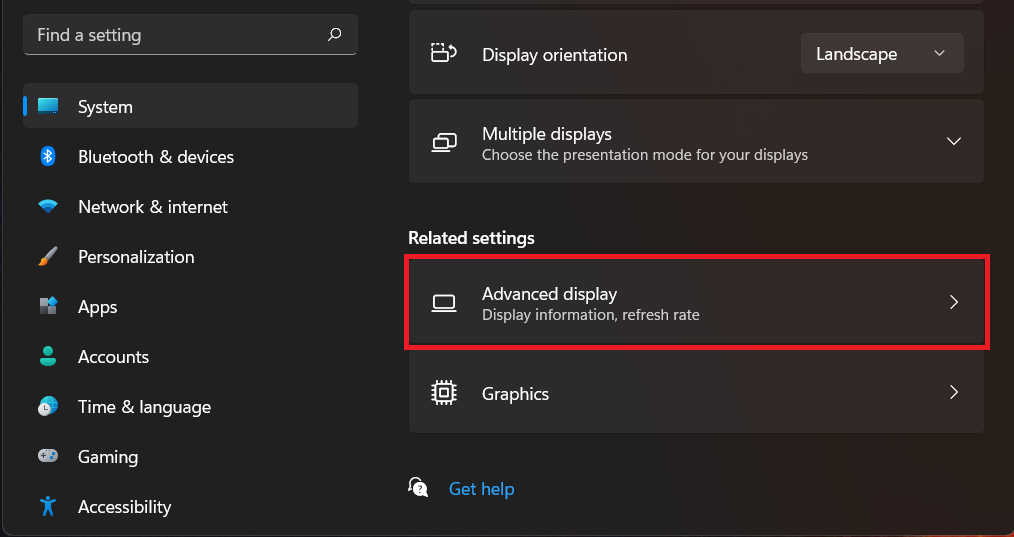
At next screen, set the refresh rate to Dynamic (60 Hz or 120 Hz) as shown in image below:
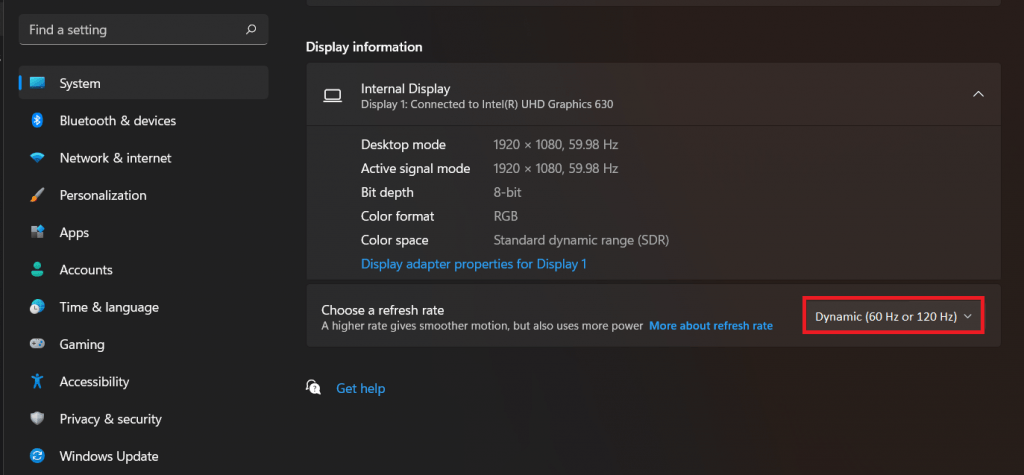
If you can not find Dynamic refresh rate option in your system that means your system doesn’t support DDR feature.
How to Disable Dynamic Refresh Rate (DRR)
If this feature is not useful or your system does not support it properly then you can disable it any time. To disable it, just reverse the changes made above and set the refresh rate to 60 Hz.
That’s all.
If you face any error and issue in above steps , please use comment box below to report.
If our tutorials helped you, please consider buying us a coffee. We appreciate your support!
Thank you for your support.