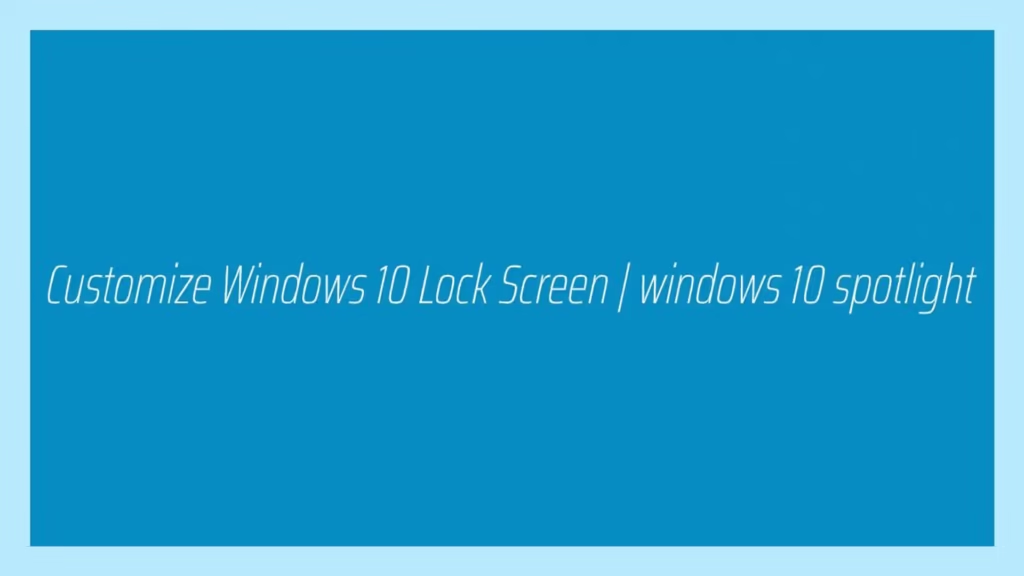This article is going to show you to Customize Windows 10 Lock Screen | windows 10 spotlight. If you want to Customize Windows 10 Lock Screen | windows 10 spotlight then this article is best for you.
Windows 10 is most recent and powerful version of operating systems(OS) for personal computers. It is developed and released by Microsoft. If you are New student and User and you are looking a personal computer to start learning then Windows 10 computers best choice for you.
Windows 10 is one of the best operating systems and it is used by millions of users around the worldwide.
Windows 10 operating system come with the Windows spotlight feature to shows beautiful wallpapers or photographs when your windows screen is locked. You can also customize this features with your favorite photos. This feature is also allow you add widgets to display at your lock screen.
To customize Windows 10 Lock Screen | windows 10 spotlight, Follow below steps :
Customize lock screen background
To Customize Windows 10 Lock Screen background, Click on the start button then select Setting option.
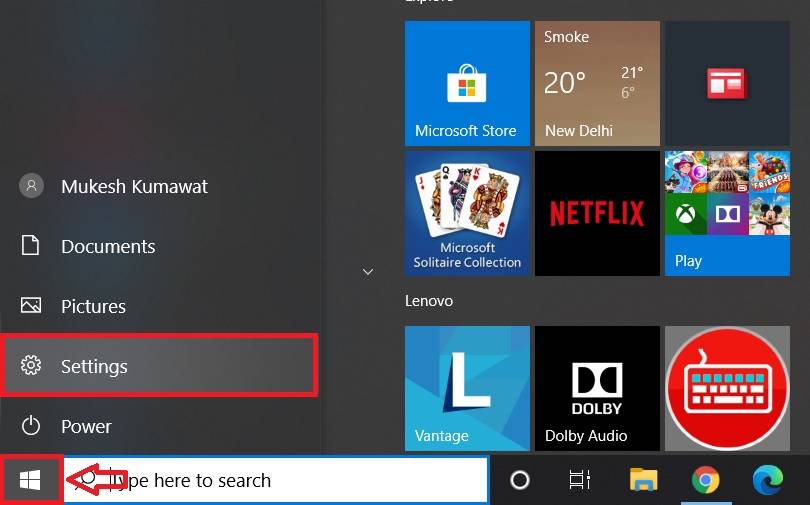
On the setting screen, click on the Personalization option as show in below image :

Now, at the left side of the screen, click on Lock screen option :
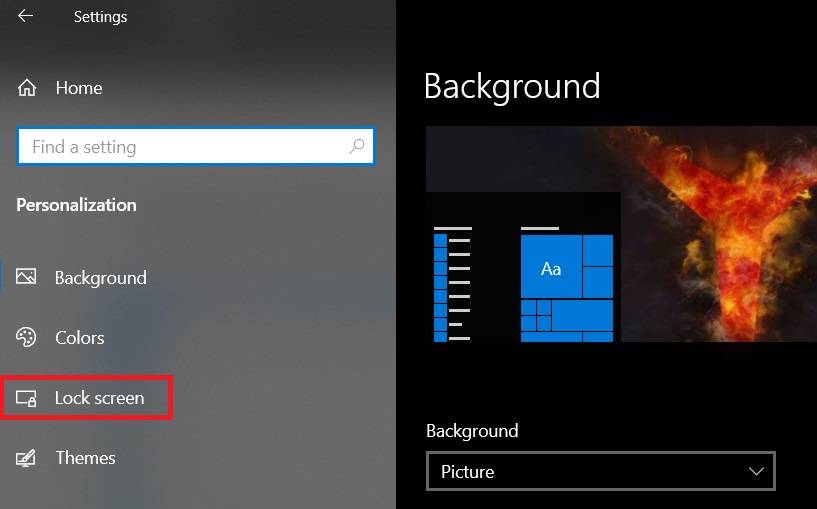
On the lock screen, click on the drop-down option labeled as Background. The drop-down list have three option to customise background as show in below image :
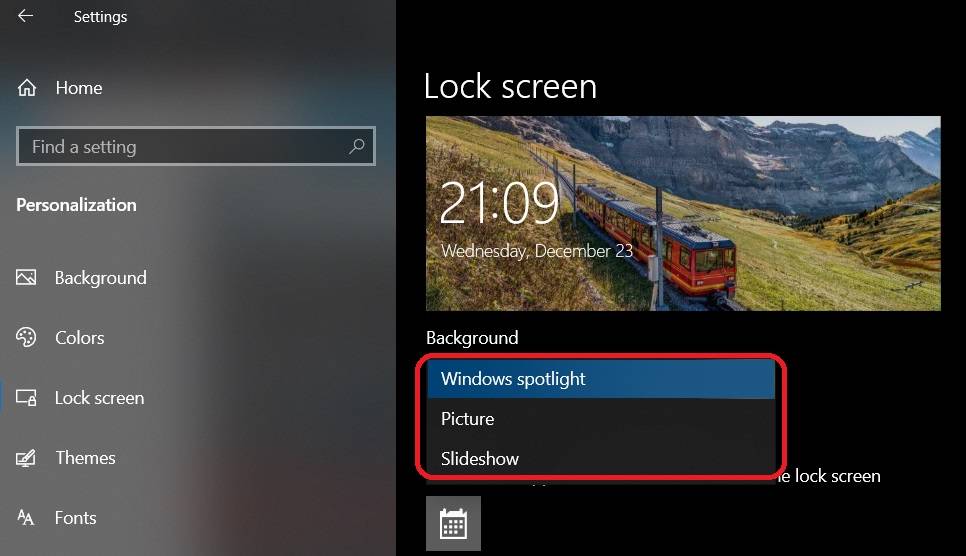
Windows spotlight: this option shows photos automatically on your lock screen from around the world.
Picture: this option shows Photos that are comes with Windows or that are dyou select to display.
Slideshow: shows the slideshow of your photos on your lock screen.
In the Windows 10, by default Windows spotlight is selected for displaying photos as background on your lock screen.
Now, Press Windows logo key + L to lock your screen. If Windows spotlight is working correctly then the Windows spotlight photos will appear on the lock screen as as below image :
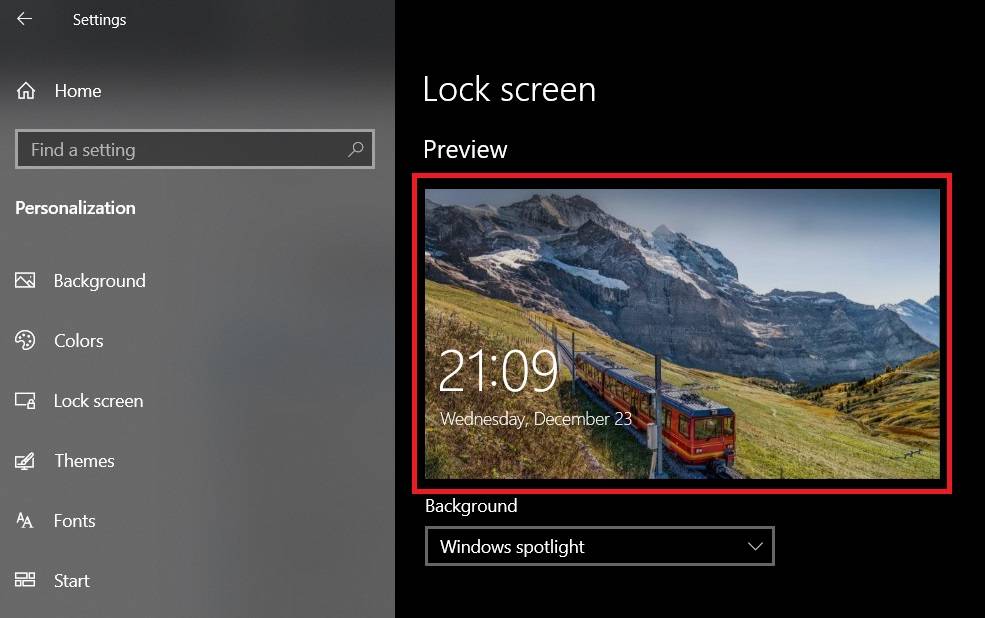
If you don’t see the Windows spotlight photos on Lock Screen then make sure that the Show lock screen background picture on the sign-in screen is turned on.
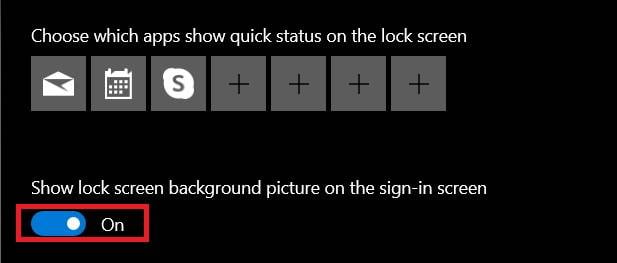
That’s all
If you find any error and issue in above steps , please use comment box below to report.