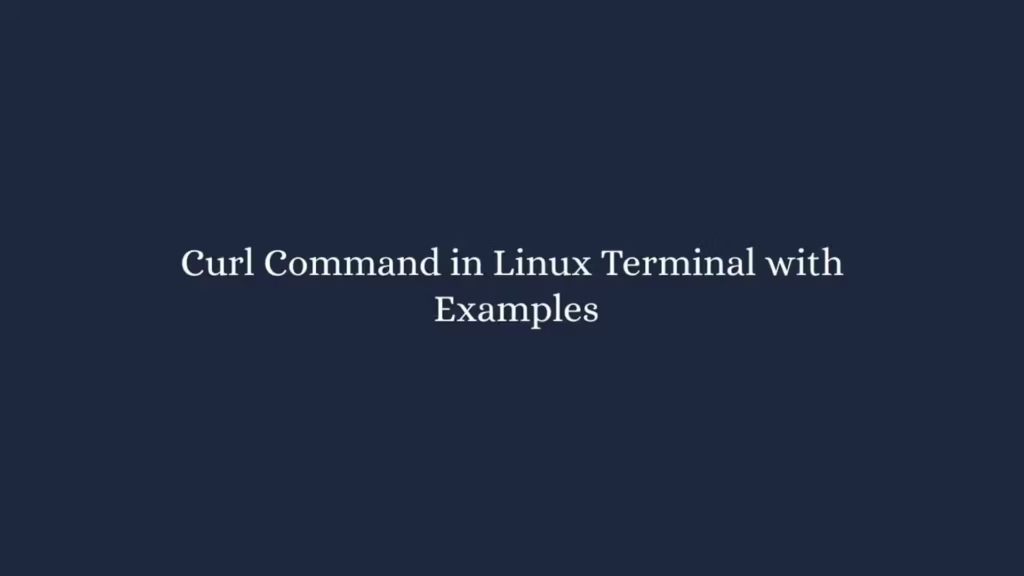In this article we are going to shows how to use curl command in Linux. If you want to learn about curl command in Linux with Examples then this post is ideal for you.
In Linux computing, curl is a command line utility that is used for transferring data from or to a server using any of the supported protocols including HTTP, HTTPS, FTP, IMAP, POP3, SCP, SFTP, SMTP or FILE .
curl also used to download or upload data with number of options allowing you to resume transfers, limit the bandwidth, proxy support, user authentication and many more.
It is designed to work without user interaction and can also transfer multiple file at once.
How to Use curl command in Linux
At this time, curl package comes pre-installed with most of Linux distributions. But if it is not installed in your Linux system then you can follow bellow steps to install in your system:
Install Curl on Ubuntu and Debian
sudo apt install curlInstall Curl on CentOS and Fedora
sudo yum install curlSyntax of Curl Command
In the Ubuntu Linux, the basic syntax of the Curl command is show as below:
curl [options] [URL...]Here,
- options – Curl options.
- URL – Remote server URL.
Examples of Curl Command:
When you run the curl command without any options then it will display the source code of the given URL.
$ curl www.example.comWhen you run the command above, it will display the content of the www.example.com in your terminal.
Download a file using the curl command
Use the -o or -O option to download or save the output of the curl command.
-o (lowercase): This option saves the downloaded file with the name provided in the parameters:
$ curl -o [file_name] [URL...]$ curl -o newfilename.zip http://wwww.example.com/originalfilename.zip-O (uppercase) : This option saves the downloaded file with the original file name:
$ curl -O http://www.example.com/originalfilename.zipResume Download
Use -C - option to resume a download file which is stopped due to some reason. This option very useful when you are going to download a large file or your connection was interrupted during downloading:
$ curl -C - [URL...]$ curl -C - -O http://releases.ubuntu.com/18.04/ubuntu-18.04-live-server-amd64.isoSend Specified Data in POST Request
Use --data option with curl command to send specified data in POST Request:
$ curl --data "username=xyz&password=123" https://www.example.com/insertGet the HTTP Headers of a URL with Curl command
Use the -I option with the curl command to fetch the HTTP headers of the specified URL:
$ curl -I --http2 https://www.google.com/Follow Redirects
The -L option tells curl to follow any redirect until it reaches the final destination:
$ curl -L google.comLimit maximum transfer rate
Use limit-rate option with the curl command to limits the transfer rate of data transfer:
$ curl --limit-rate [value] [URL]$ curl --limit-rate 500K -O http://releases.ubuntu.com/18.04/ubuntu-18.04-live-server-amd64.isoDownload Multiple files With curl command
If you want to download multiple files in single command then use multiple -O options similar as below:
$ curl -O [URL1] -O [URL2]curl -O http://releases.ubuntu.com/18.04.2/ubuntu-18.04.2-desktop-amd64.iso \
-O http://releases.ubuntu.com/18.04.2/ubuntu-18.04.2-live-server-amd64.isoUse Proxy to Access the URL
Curl command also allow you to use a proxy to access the URL. To transfer data via a proxy server, you can use the -x (--proxy) option with the curl command:
curl -x [proxy_name]:[port] [URL...]curl -x 198.164.40.1:6600 http://example.com/Use the -U (--proxy-user) option, if the proxy server requires authentication:
curl -u [user]:[password] -x [proxy_name]:[port] [URL...]curl -U your_username:your_password -x 198.164.40.1:6600 http://example.com/That’s all.
If you face any error and issue in above steps , please use comment box below to report.
If our tutorials helped you, please consider buying us a coffee. We appreciate your support!
Thank you for your support.