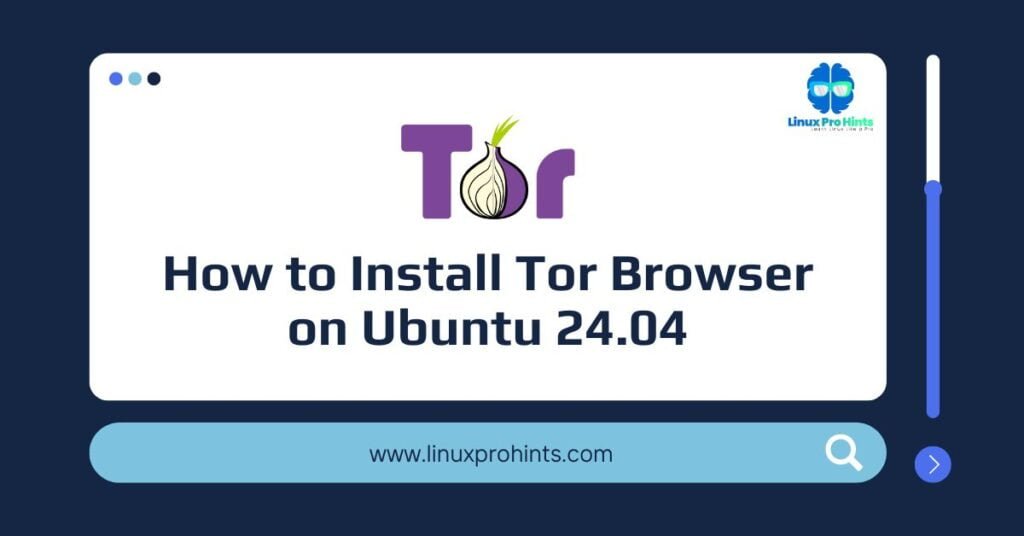Are you looking to enhance your online privacy and security? The Tor Browser is a popular tool that helps you browse the internet anonymously. In this comprehensive guide, we’ll explore three methods to install Tor Browser on Ubuntu 24.04: via APT, Flatpak, and manual download.
What is the Tor Browser?
The Tor Browser is a modified version of Mozilla Firefox that uses the Tor network to anonymize your internet connection. By routing your traffic through a series of servers (or nodes), it masks your IP address, helping you to maintain your privacy online.
Why Use the Tor Browser?
- Enhanced Privacy: Tor obscures your online identity, making it difficult for websites and advertisers to track your browsing habits.
- Access to Blocked Content: The Tor network allows you to access websites that may be restricted in your country.
- Strong Security Features: The browser comes equipped with tools to help protect you from surveillance and attacks.
Prerequisites
- An active internet connection.
- A system running Ubuntu 24.04.
- Basic knowledge of using the terminal.
Method 1: How To Install Tor Browser via APT
Installing the Tor Browser using the APT command is straightforward, as it’s available in Ubuntu’s default repositories. Follow these steps:
Step 1: Update Your System
Before installing new software, it’s important to update your system to ensure all existing packages are current. Open your terminal (Ctrl + Alt + T) and run:
sudo apt update && sudo apt upgradeStep 2: Install the Tor Browser
Once your system is updated, run the following command to install the Tor Browser:
sudo apt install tor torbrowser-launcherNote on Version
Keep in mind that the version installed via APT might not be the latest available. If you need the most recent features or updates, consider using Flatpak or manual installation methods.
Method 2: How To Install Tor Browser via Flatpak
Flatpak is a modern package management system that provides sandboxed applications. Here’s how to install the Tor Browser using Flatpak:
Step 1: Install Flatpak
If Flatpak is not already installed, you can do so with the following command:
sudo apt install flatpakStep 2: Enable the Flathub Repository
After installing Flatpak, enable the Flathub repository, where many applications, including the Tor Browser, are hosted:
sudo flatpak remote-add --if-not-exists flathub https://flathub.org/repo/flathub.flatpakrepoStep 3: Install the Tor Browser
Now, install the Tor Browser using Flatpak with this command:
flatpak install flathub com.github.micahflee.torbrowser-launcherMethod 3: How To Install the Tor Browser Manually
If you prefer to download and install the Tor Browser manually, follow these steps:
Step 1: Download the Tor Browser
Visit the official Tor Project website and copy the download link for the latest version. Use wget to download it:
wget https://www.torproject.org/dist/torbrowser/13.5.1/tor-browser-linux64-13.5.1_ALL.tar.xz(Make sure to replace the version number with the latest one from the download page.)
Step 2: Extract the Downloaded File
Once the download is complete, extract the tarball using the following command:
tar -xvJf tor-browser-linux64-13.5.1_ALL.tar.xzStep 3: Move the Tor Browser Files
Next, move the extracted Tor Browser files to a suitable location, such as /usr/local/share:
sudo mv tor-browser /usr/local/share/Step 4: Register the Desktop Application
Navigate to the Tor Browser directory and register the application:
cd /usr/local/share/tor-browser
./start-tor-browser.desktop --register-app
How To Launch the Tor Browser
After installation via any of the methods, you can launch the Tor Browser:
If installed via APT:
tor-browserIf installed via Flatpak:
flatpak run com.github.micahflee.torbrowser-launcherYou can also find the Tor Browser in your application menu and launch it from there.
How To Uninstall the Tor Browser
If you decide to uninstall the Tor Browser, you can do so easily with the following commands:
For APT:
sudo apt remove tor torbrowser-launcherFor Flatpak:
flatpak remove --delete-data com.github.micahflee.torbrowser-launcherConclusion
In this guide, we’ve explored three methods to install the Tor Browser on Ubuntu 24.04. Whether you prefer using APT, Flatpak, or a manual installation, you now have the tools to enhance your online privacy. Remember to browse responsibly and enjoy your secure browsing experience!
Feel free to share this guide with others who may benefit from using the Tor Browser. Happy browsing!