This brief guide shows how to export saved passwords in Microsoft Edge. If you are a beginner or a new user and want to export passwords that are stored in Microsoft Edge then this short tutorial is useful and handy for you.
Microsoft Edge is a cross-platform supported web browser and it is developed by Microsoft. It was firstly released for Microsoft Windows 10 operating system in 2015, then it was released for Android and iOS in 2017, in 2019 it was released for macOS, and as a preview version for Linux in October 2020.
It comes with a built-in password manager that allows you to save your login credentials(Username & password) for websites which required to login with a username and password.
If you want to export your saved passwords from Microsoft Edge to make a back-up of your credentials or migrate to other more secured password managers, follow the step below to do that.
Export Saved Passwords From Microsoft Edge
Exporting saved passwords from Microsoft Edge is very simple and straightforward. Simply follow the step below to do that.
First of all, open the Microsoft Edge. At the upper-right corner, click on the three vertical dots and select Settings option as shown in the image below:

After open the Settings page, click on the Profile tab and choose Passwords option as shown in the image below:
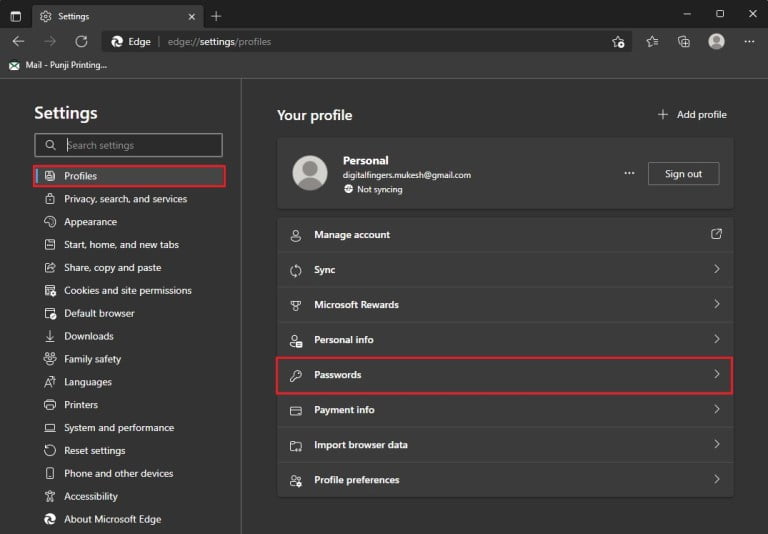
On the Passwords page, click on the three vertical dots and choose Export passwords as shown in the below image :
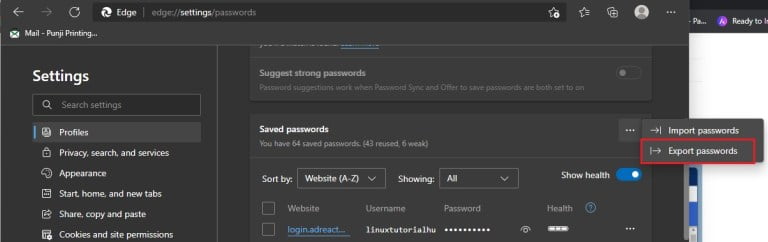
After that, click on the Export passwords button from pop-up screen as shown in the below image :
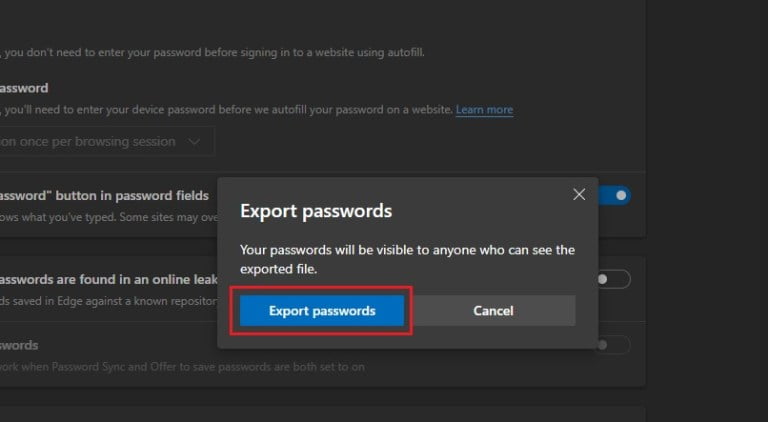
Next, you will get a new pop-up screen to type your Windows password as shown in the below image:
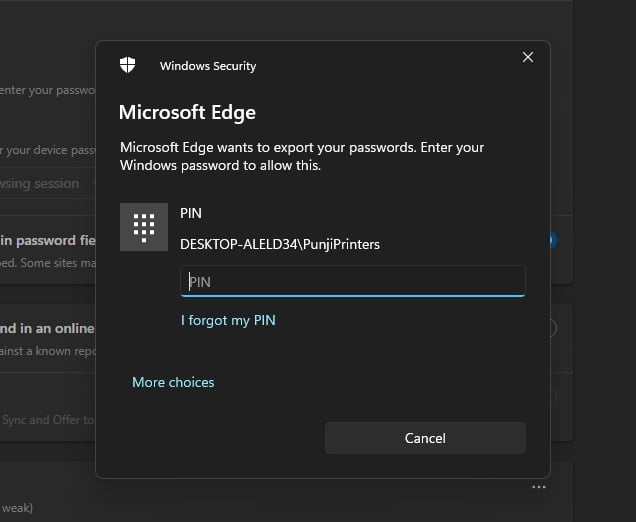
After provide your Windows password, you can export the saved passwords file at any location in your Windows system:
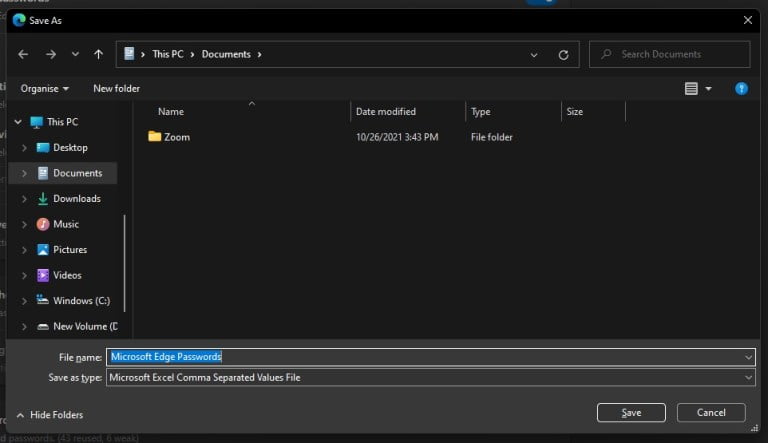
That’s all
If you find any error and issue in above steps , please use comment box below to report.
If our tutorials helped you, please consider buying us a coffee. We appreciate your support!
Thank you for your support.



