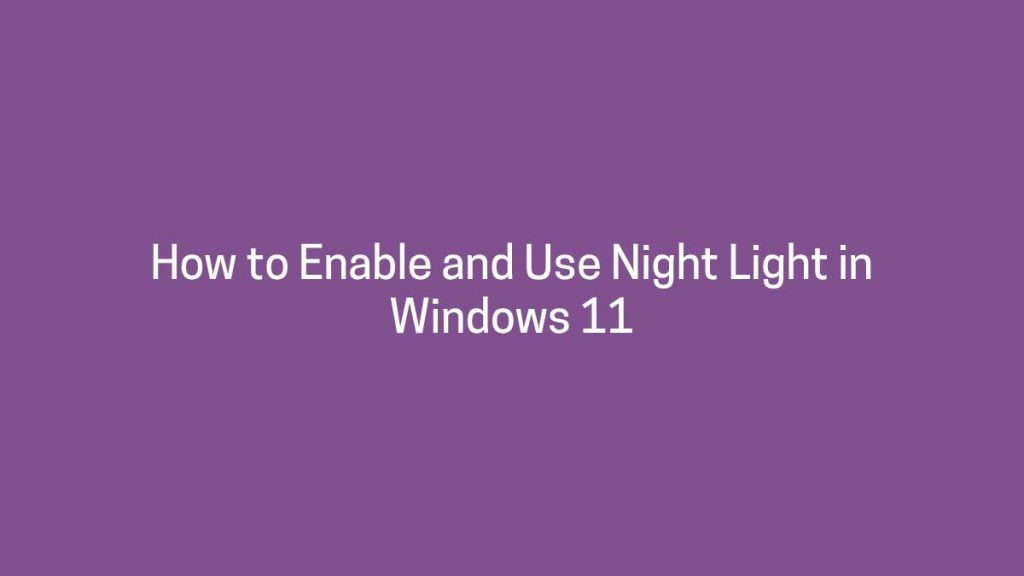This article shows how to enable and use night light in Windows 11. If you want to use night light (blue light filter) in your windows 11 system then this article is useful for you.
The new Microsoft Windows comes with a feature called Night light (blue light filter) to help you get to sleep at night. When enable, It is resolve many eye related issues that you experience at night when you setting the front of your computer screen.
The night light feature change your system screen into warmer colors that are easier on your eyes. You can also schedule night light on your system so it turns on automatically.
Microsoft Windows has officially released the first build of Windows 11 for developers and enthusiasts to get their feedback on the new features and UI design changes. If your system meets the all requirements to get Windows 11 Insider Preview then you can join the Windows Insider program.
Windows 11 is a major release of the Windows NT operating system developed by Microsoft Windows. It is the successor to Windows 10 and it’s expected to be released later this year.
How to Enable and Use Night Light in Windows 11
Follow the steps below to enable and use Night light (blue light filter) in your Windows 11:
To enable night light, first click on the start menu and open the system Settings as shown in the image below:
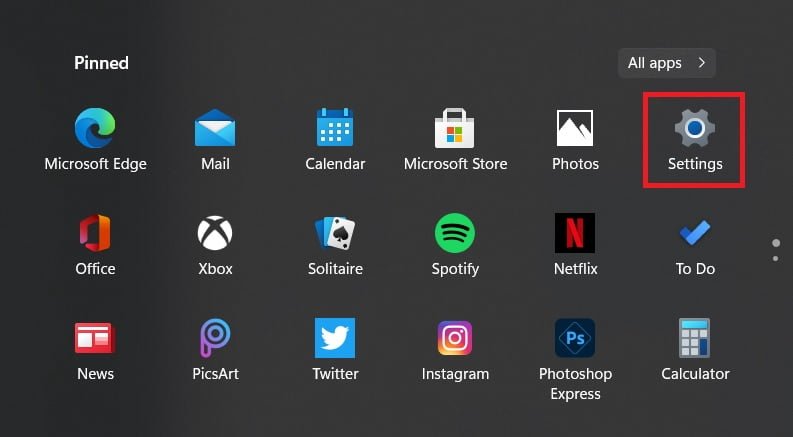
Next, select Display option from the System Setting as shown the below:
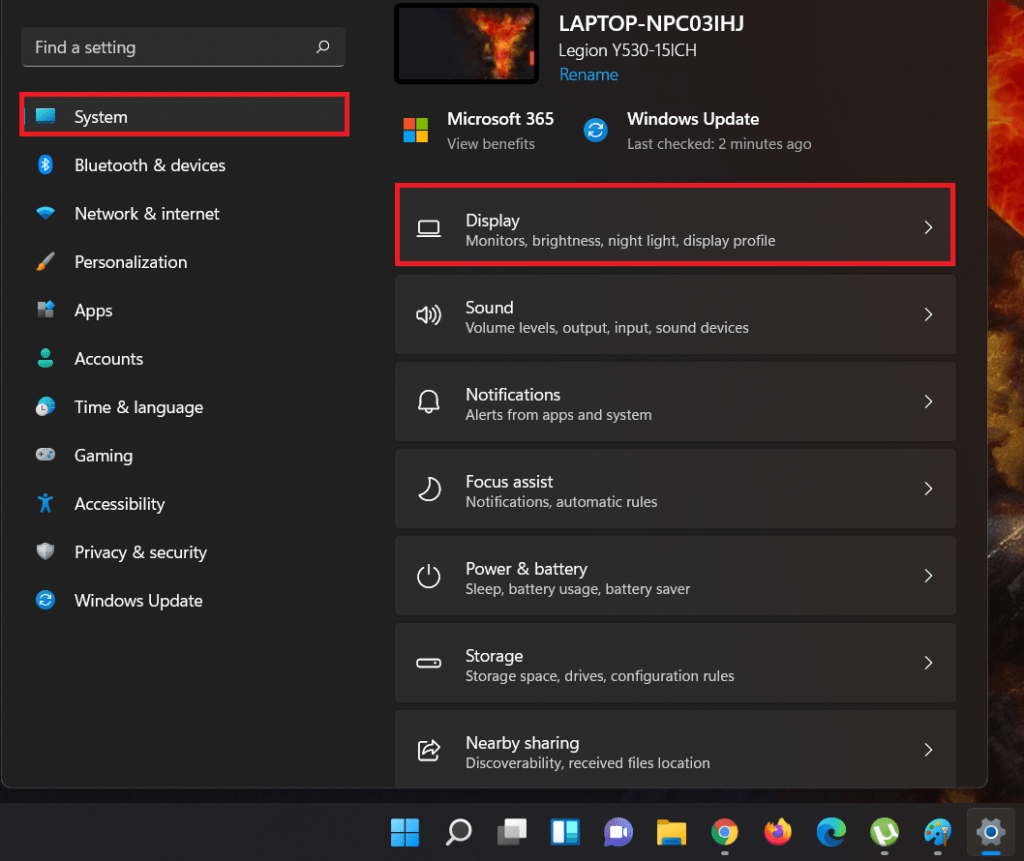
On Display settings page, Enable Night light feature as shown in the image below:
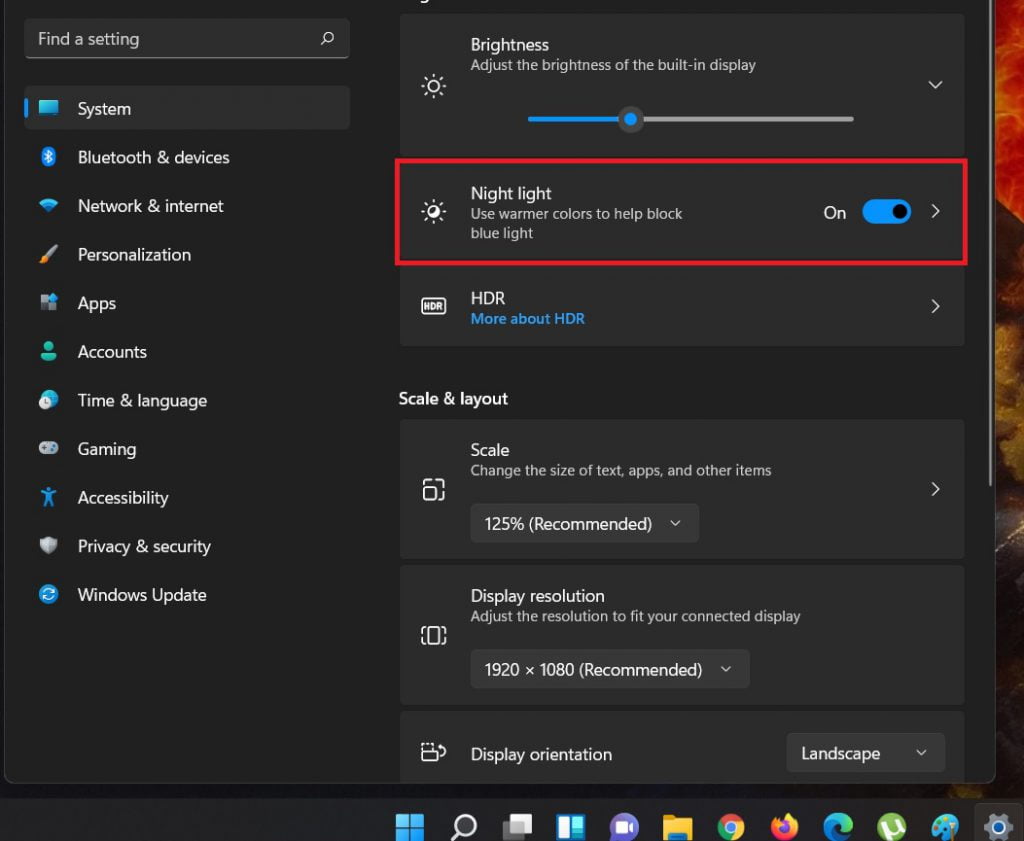
After enable this feature, If the strength of the color is not suitable for your eyes then you can adjust it according to your requirements. To adjust, click on the arrow located at the right side of the toggle button as shown in the image below:
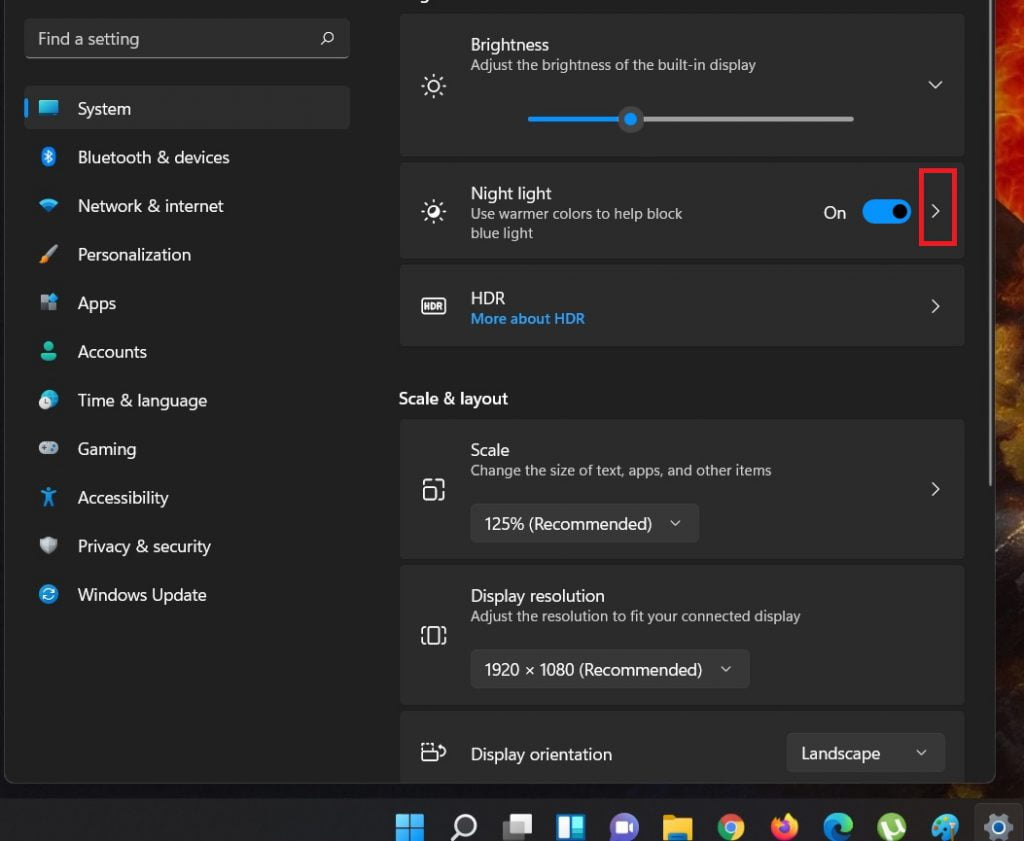
Next, adjust the strength of the color according to your requirement between the range from 1 to 100:
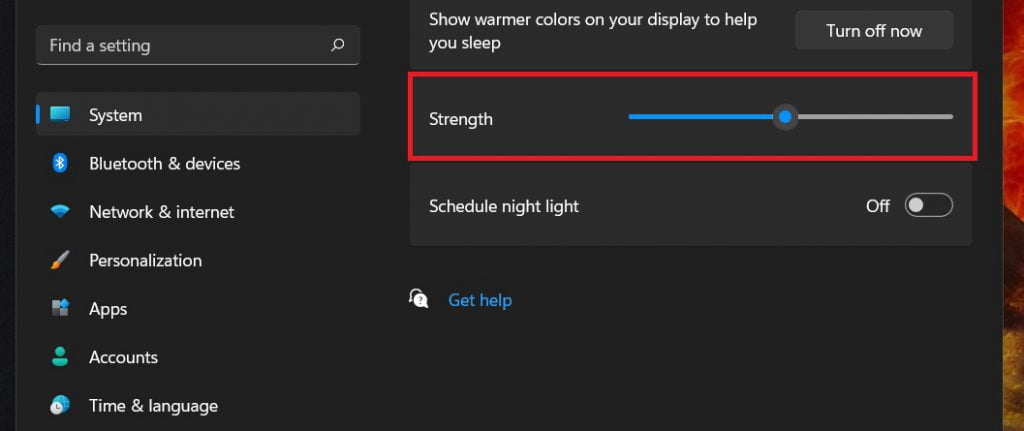
Schedule the Night light
Windows also allows you to schedule the Night light. To schedule it, turn on the Schedule night light option and then expand it as shown in the image below;
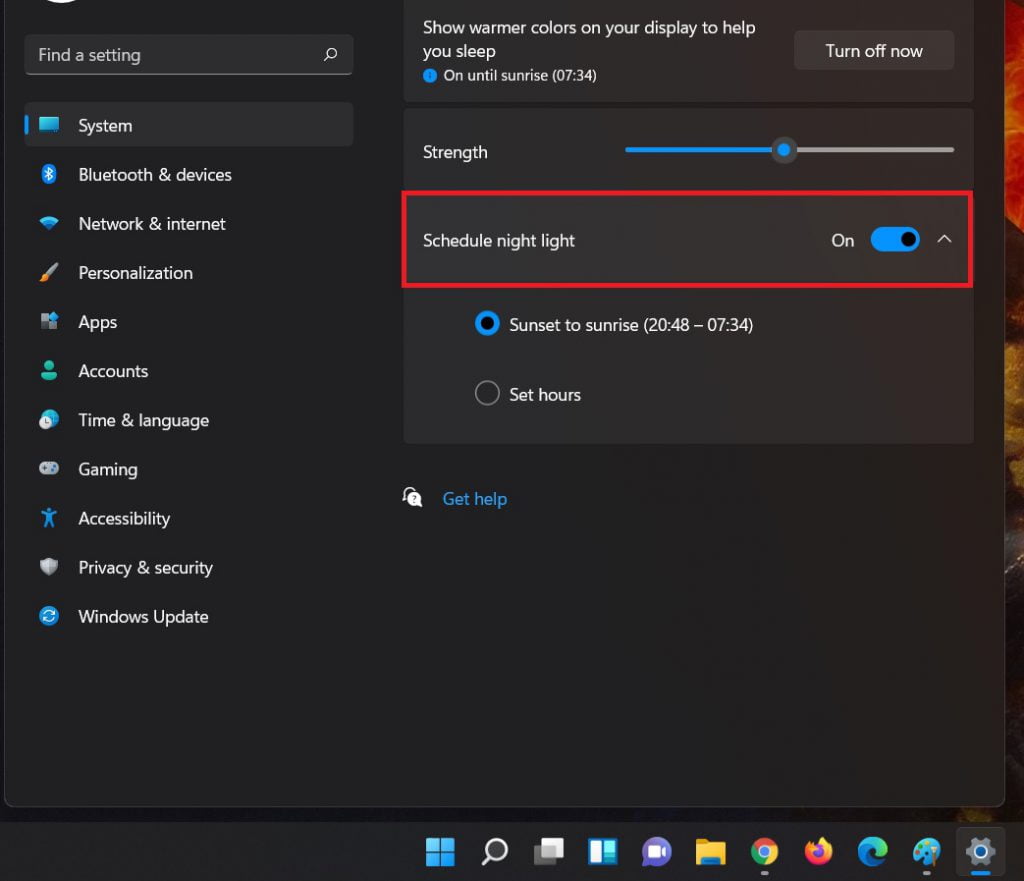
That’s all.
If you face any error and issue in above steps , please use comment box below to report.
If our tutorials helped you, please consider buying us a coffee. We appreciate your support!
Thank you for your support.