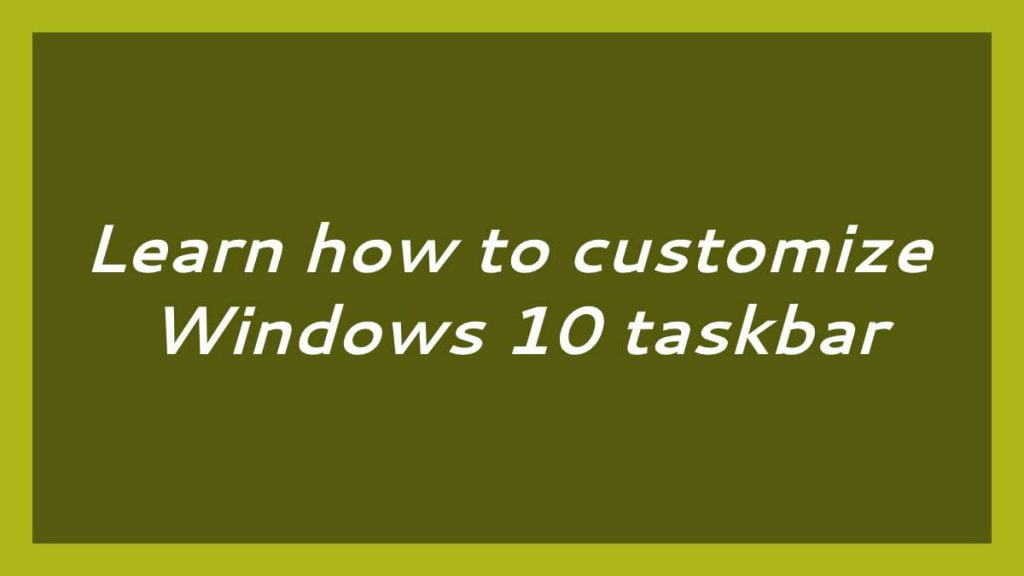This article is going to show you that how to customize Windows 10 taskbar. If you want to do that then this article is best for you.
Windows operating system come with a element called taskbar. Windows taskbar is located at bottom of your Windows screen. By the help of taskbar you can quickly access the windows search box, date and time, speakers, internet connections, pinned applications, opened and running application.
Windows taskbar first introduced in Microsoft Windows 95 and now it is available in all versions of Windows.
Windows 10 is most recent and powerful version of operating systems(OS) for personal computers. It was developed and released by Microsoft. If you are New student and User and you are looking a personal computer to start learning then Windows 10 computers best choice for you.
Windows 10 is one of the best operating systems and used by millions of users around the worldwide.
In the Windows 10 operating system, if you have multiple input sounds devices(Mic) connected to your system then you have to choose your default Mic from connected input sound devices.
To Learn how to customize Windows 10 taskbar, please follow below steps :
Customize Windows taskbar
In Windows operating system, you can easily customize your Windows taskbar. With customization you can change its color and size, you can pin and unpin applications, you can move it on your windows screen and many more things.

Pin applications to taskbar :
Windows taskbar allows you to pin your favorite and frequently used applications for quick access. Use below steps to pin application into taskbar :
Click on Start menu and choose your favorite or frequently used application, then Right Click on application name.
After right click on application name, Select More -> Pin to taskbar

And if you want to unpin a application from taskbar then follow the same steps above and select Unpin from taskbar.

Change taskbar settings
If you want to customize that how to taskbar is displayed in Windows screen, then right-click at empty space on the taskbar, and select Taskbar settings.
Or you can also open taskbar setting using start -> setting -> Taskbar.
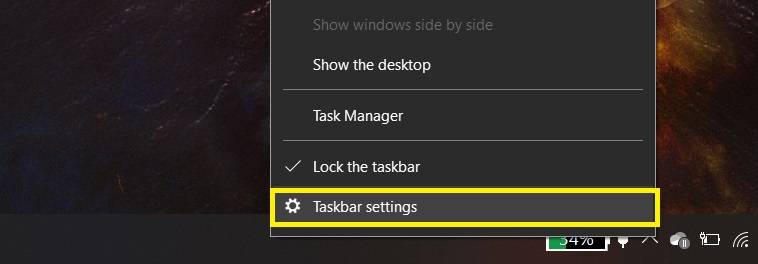
At the taskbar setting screen you can change Taskbar location on screen ,Combine Taskbar buttons, Lock the Taskbar, height, color, rearrange applications and much more things.

That’s all
If you find any error and issue in above steps , please use below comment box to report.